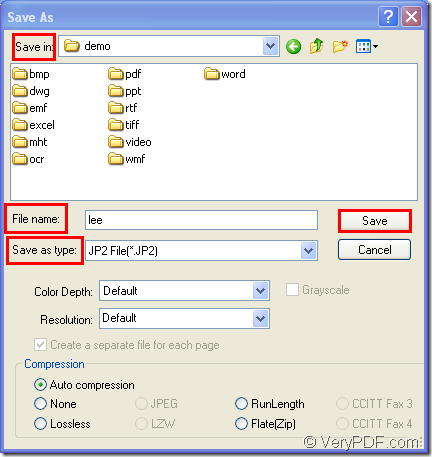You can consider the format JP2 which is short for JPEG 2000 as the next generation of JPEG. You can convert MS Office Excel document of xls to jp2 or xlsx to jp2 with the help of the document converter— docPrint Document Converter Professional which is also short as docPrint Pro. You
docPrint is an expert in document converting. As there are three available applications in docPrint Pro, it can help you realize many kinds of functions according to different needs. docPrint Pro is a software product that dynamically converts MS Office Excel, Word, PowerPoint, WordPerfect, AutoCAD DWG, PostScript, Adobe Acrobat PDF and many other document types to Adobe Acrobat PDF, PostScript, EPS, XPS, PCL, JPEG, TIFF, PNG, PCX, EMF, WMF, GIF, TGA, PIC, PCD and BMP formats.
The GUI application in docPrint is can be used when you want to make batch conversion. The command line application may be a good helper to the software developers. Virtual printer application can be used to save paper and ink. You can choose anyone of them if you want to finish your word efficiently. In addition, the virtual printer docPrint is also a document converter which can convert any printable documents to many kinds of image formats.
To use docPrint, please download docPrint Pro at https://www.verypdf.com/artprint/docprint_pro_setup.exe and install it on your computer. You are able to see the printer in the printer list by clicking “Start”—“Printers and Faxes”. The following contents are about the details to convert xls to jp2.
1. In an opened Excel document, you should try to run the printer driver. Please click “File” and click “Print” in the dropdown list. Then choose “docPrint” as current printer in “Printer” combo box and click “Print” button. You can also have the aid of the hot key “Ctrl”+ “P” to open the same dialog box. If you have set docPrint as the default printer on the computer, please right click the Excel document and click “Print” option to run docPrint directly.
2. The second step is to open “Save As” dialog box to save the target file. In the popup docPrint window, you can click “File”—“Save as” or click the “Save File” button in the toolbar. You can also press “Ctrl”+ “S” on the keyboard at the same time to open “Save As” dialog box.
3. The last step is to save the target files and run the conversion from xls to jp2. It will be four necessary operations to be done. The first one is to choose the path for the target file in “Save in” combo box. The second is to name the target file in “File name” edit box. The third one is to choose the right output format for the target file in “Save as type” combo box. The last one is to click “Save” button. Please see the “Save As” dialog box in Figure1.
Figure1.
The target file will be saved in specified location automatically when the conversion from xls to jp2 is over. If you still have some questions about this conversion, welcome to leave messages or visit the home page of docPrint Pro via clicking here.