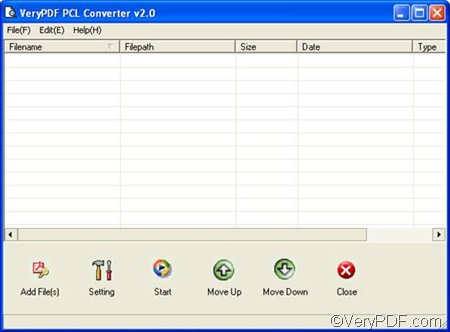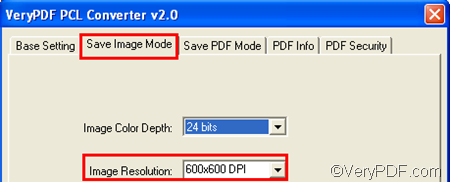JPG or JPEG files are really commonly used. You can easily open such files by almost any image viewers. So, if you are not sure to use which application to open PXL files, you can use a document converter to convert PXL to JPG.
I often use VeryPDF PCL Converter to convert PCL and PXL to JPG and set image resolution. It’s easy to use and can generate images with high quality. To have a try, please click VeryPDF PCL Converter to download. With the help of PCL Converter you only need to take four steps to convert PXL to JPG and set image resolution:
1. Run VeryPDF PCL Converter
You can double click the shortcut icon on the desktop to run VeryPDF PCL Converter. If you can’t find the icon on the desktop, just do as follows: click Start, > point to All Programs, > hover over VeryPDF PCL Converter v2.0, > click VeryPDF PCL Converter v2.0.
2. Input files
The interface as follows appears on your desktop, and you can go to input the PXL files you want to convert: click the Add File(s) button under the list box, > choose the PXL files you in the dialog box that appears, > click Open.
3. Set options
To generate JPG files and set image resolution, you need to set output options. Please do as follows: click Setting on the main interface to open the dialog box for settings. > choose .jpg in the Output format combo box under Base Setting, > click Save Image Mode, > choose an item from the drop down list of the Image Resolution combo box. > click OK.
4. Export files
Click the Start button on the main interface. The Browse for Folder dialog box pops up. You can choose a folder in this dialog box. After that, click OK. The computer will begin to convert PXL to JPG as quickly as possible.
Do you think this method is easy? So far as I know, VeryPDF PCL Converter is the best tool you can use to convert PXL to JPG and set image resolution. Compared with other tools, it’s easier to use, provides more functions and the result is really good.