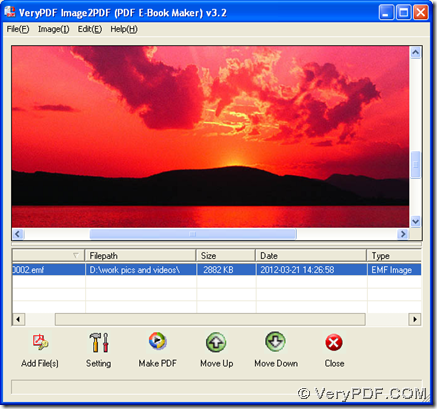You can realize conversion from EMF to PDF with 2 convenient ways with one application of Image to PDF Converter on computers of Windows platforms.
Here is the link of official website of Image to PDF Converter, where you can know more of Image to PDF Converter if you would like: https://www.verypdf.com/app/image-to-pdf-ocr-converter/index.html. Then, you need to download installer of GUI version of Image to PDF Converter from this link: https://www.verypdf.com/tif2pdf/img2pdf.exe > double click this installer on your computer > follow setup wizard till GUI version of Image to PDF Converter is installed on your computer successfully. Then, please click link below so that zip file of CMD version can be downloaded, which you need to open, https://www.verypdf.com/tif2pdf/image2pdf_cmd.zip, then extract its content to your computer so that program of “img2pdf.exe” can be called directly for conversion with command line later.
Here is the way to convert EMF to PDF with GUI interface of Image to PDF Converter:
1. Add EMF file after GUI interface is opened: click “Add PDF Files” > select one EMF file and click “Open” in dialog box of “Image2PDF”, so path of this EMF can display in processing form, which you can click so that its preview page can be shown on GUI interface like below:
2. Click “Make PDF” > choose “Convert image files with default options” on dropdown list, then in pop dialog box of “Save As”, you need to select one folder in order to save PDF file on your computer, then please click “save”, at last, you can find your PDF file within several seconds.
Here is the method to convert EMF to PDF with command line:
1. Open command prompt window, which is operating environment of CMD version
Click “Windows + R” > type “cmd.exe” and click “OK” in dialog box of “Run”
2. Refer to example below to accomplish your mission
d:\image2pdf_cmd3.2\img2pdf.exe –o f:\out\example12.pdf g:\in\example12.emf<enter>
d:\image2pdf_cmd3.2\img2pdf.exe is path of “img2pdf.exe” typed for running CMD version of Image to PDF Converter; –o is parameter to generate PDF file, which needs to be typed before targeting path essentiallly; f:\out\example12.pdf is targeting path, which is typed for saving PDF file and needs to be typed after parameter “-o”; g:\in\example12.emf is path of source EMF file, which is inputted for adding this file for this conversion; <enter> stands for one click on “enter” button in command prompt window, which is key click for starting conversion in command prompt window.
The illustration about how to convert EMF to PDF with GUI interface and command line of Image to PDF Converter is as above, and you can leave you comments here, if you do not understand in some aspects, then our technique support will contact you as soon as possible and try to give perfect answer to you. Have a nice day, please! 🙂