VeryPDF Screen OCR is a text recognizer, which can help you select any area from screen and recognize text in this area. VeryPDF Screen OCR is a smart and easy to use tool. All you need to do is to select a part on the screen, and click the one button to let VeryPDF Screen OCR recognize text on screen. VeryPDF Screen OCR has the capacity to recognize any visible text on screen and save the text as TET. Do you want to know how to use VeryPDF Screen OCR to recognize text on screen? Why not try it right away?Just follow the steps below:
Run VeryPDF Screen OCR
- First, you should download VeryPDF Screen OCR by clicking here
- Then, install VeryPDF Screen OCR in your computer.
- Third, double click the icon of VeryPDF Screen OCR to run the application. If it is your first time to use it, you will see the following dialog box.
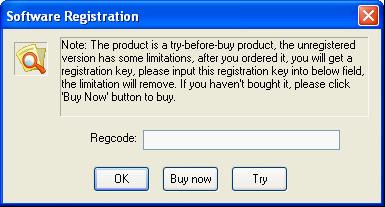
- If you want to buy this text recognizer, you can click "Buy now"; if you has a registration key, please type the key in the "Regcode" edit box ; if you want to try this text recognizer at present, please click "Try".
Recognize text on screen
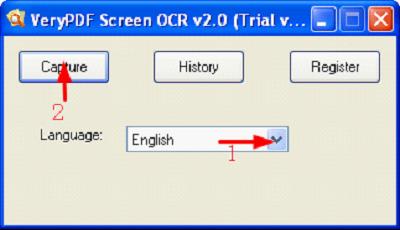
When you see a dialog box as illustrated above, please do as follows to use VeryPDF Screen OCR to recognize text on screen.
- Click the little arrow on the left hand of the "Language" combo box and select the proper language from the
drop-down listing.
- If the text is English, you can skip to the next little step.
- Click "Capture" in the "VeryPDF Screen OCR" dialog box. Then, the screen will be frozen.
- Hold the left mouse key down and select an area on the computer screen.
- Click the button "OCR".
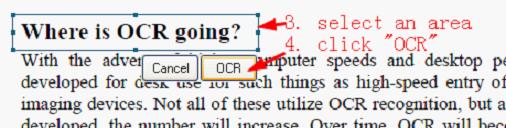
In a minute, you will see the "OCR result" window appears on the screen. This interface can be divided into two parts. At the left part, the screenshot is displayed; at the right part, the OCR result is displayed.
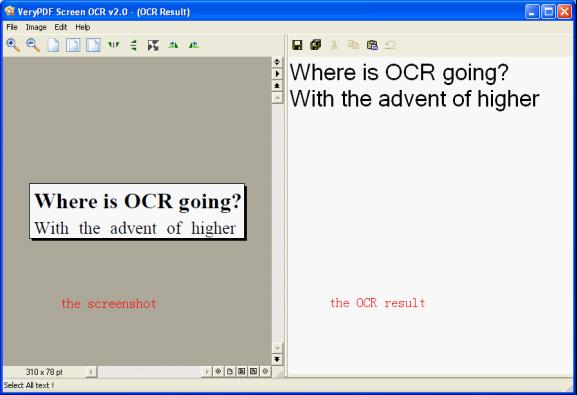
Save the OCR result
After you use VeryPDF Screen OCR to recognize text on screen, you can click the first button  on the toolbar above the right list box to save the result text as the TXT format in the default directory. Or you can click the second button
on the toolbar above the right list box to save the result text as the TXT format in the default directory. Or you can click the second button to save the result text in any directory you like on your computer.
to save the result text in any directory you like on your computer.
The features of VeryPDF Screen OCR:
- It is able to recognize text on screen and save the contents in TXT.
- Have the capacity to select any area on the screen and remember the contents of screenshot and text.
- Capable of recognizing any visual text on any area on your computer screen, including icons, dialog boxes, protected web pages, windows, images, etc.
- Support multiple languages including English, French, German, Italian, Catalan, Dutch, Spanish, Danish, etc.
- Have an easy to use interface.
 VeryPDF Cloud OCR API
Web to PDF Converter Cloud API
HTML to Image Converter Cloud API
Free Online PDF Toolbox
VeryPDF Cloud OCR API
Web to PDF Converter Cloud API
HTML to Image Converter Cloud API
Free Online PDF Toolbox  Free Online Advanced PDF Converter
Free Online PDF Compressor
Free Online PDF Splitter
Free Online DOCX to DOC Converter
Free Online Word to PDF Editor
Free Online ShareFile
Free Online RSS Feed to Email
Free Online Advanced PDF Converter
Free Online PDF Compressor
Free Online PDF Splitter
Free Online DOCX to DOC Converter
Free Online Word to PDF Editor
Free Online ShareFile
Free Online RSS Feed to Email
 Free Online Web Site to PDF Maker
Free Online URL to PDF Converter
Free Online PDF to Word Converter
Free Online PDF to Image Converter
Free Online URL to Image Converter
Free Online Image Converter
Free Online DOC to PDF Converter
Free Online OCR Converter
Free Online PDF Merger
Free Online PDF Stamper
Free Online PDF Page Resizer
Free Online Web Site to PDF Maker
Free Online URL to PDF Converter
Free Online PDF to Word Converter
Free Online PDF to Image Converter
Free Online URL to Image Converter
Free Online Image Converter
Free Online DOC to PDF Converter
Free Online OCR Converter
Free Online PDF Merger
Free Online PDF Stamper
Free Online PDF Page Resizer
 Free Online Photo Slideshow
Free Online File Converter
Free Online Photo Slideshow
Free Online File Converter  Online PDF to Excel Converter
Online PDF to Excel Converter





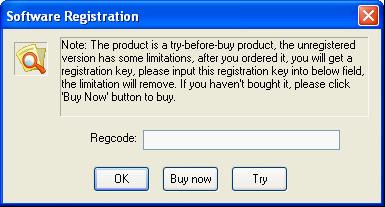
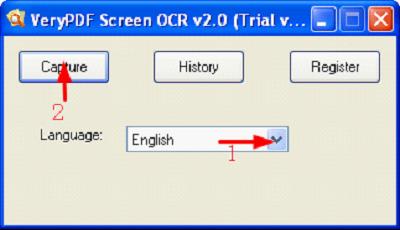
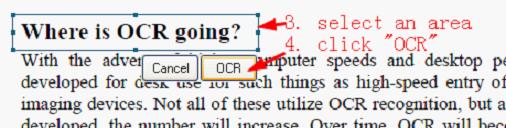
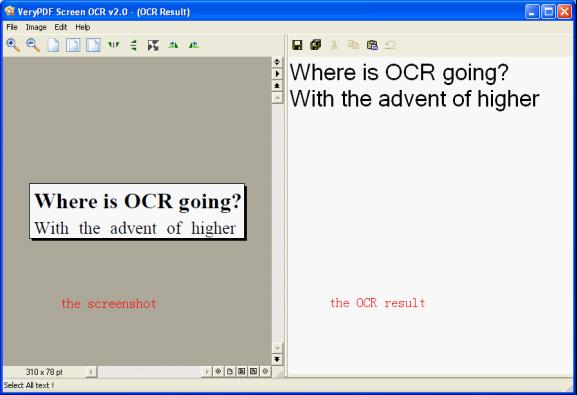
 Video Demo
Video Demo
 Relative Products
Relative Products

 You may like these products
You may like these products



