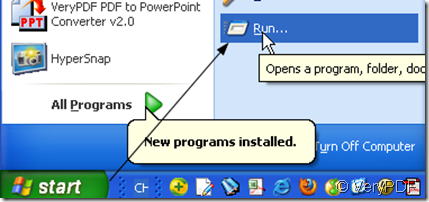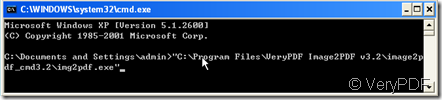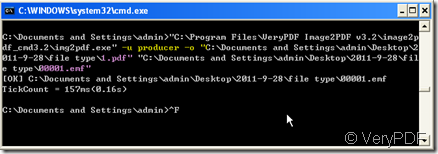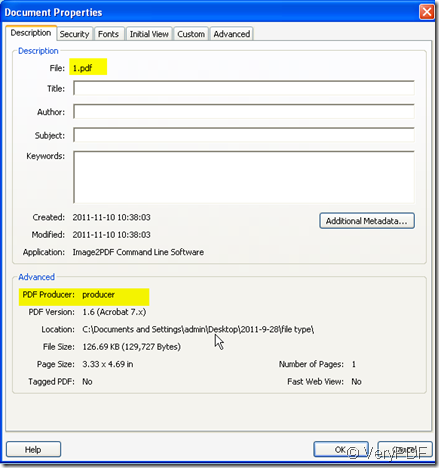It is often occur to us that we want to add our name to our works. It is easy for word document or other any editable file but it will be hard for the image file. Another case that if you are a teacher, you have assigned the same image files to your students. After editing by your students, you get the different image files. The only way to differ their works is the file name. If you keep their files in PDF format then how to differ them by a easy way? Image2PDF is a good software in this aspect. It can specify any resolution in the generated PDF file. Meanwhile if you are Dos Window fans, there is still the version of command line. Then I will show you how to convert the image file to PDF file by command line.
- As there are 4 versions of Image2PDF, please choose the right one for you. This is the downloading link:https://www.verypdf.com/tif2pdf/tif2pdf.htm#dl Then choose the version Image2PDF Command Line v3.2 . When you see the file image2pdf_cmd.exe,please save it to a folder whose file path is not too long and let it run in your computer. Only by this executive file, we can convert the image file to PDF one successfully.
- Like the common steps to run Doc,Click Start,then type cmd and press enter. For some commands and options to work in the Windows Vista and 7 command lines, you must run the command line as Administrator. To do this, right-click on the cmd icon and choose Run as administrator.
- As the usage of this software: Img2PDF [options] <-o output> <images> and the command of adding producer “-u [producer] : producer” So we should input the command follow those steps.
- Drag the Img2PDF to the Doc window, you can also input the detail location of Img2PDF. Normally speaking, the file will be kept in C:\Program Files\administrator.
2. Input the command: –u producer name –o < output> <images>. Like the picture shows, I renamed the newly produced PDF file as 1.pdf, and the example file name is 00001.emf.
- It took 0.16s to finish the conversion. Then I will find the 1.pdf in C:\Documents and Settings\admin\Desktop\2011-9-28\file type. We can check the property of the PDF file to know the produce name.
By this way you can add the producer name for your image file. This way is also useful for the batch converting. According to the producer, we can differ one file from others more easily.