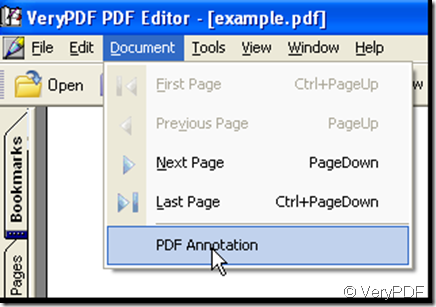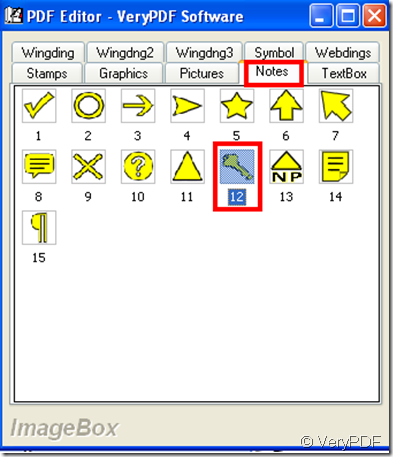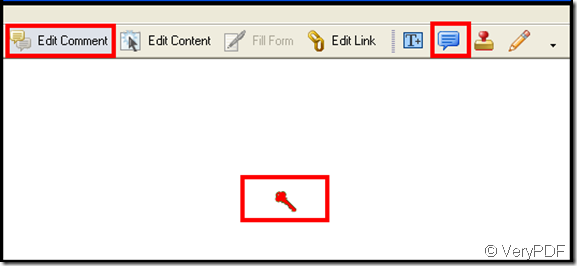We can add a note to a PDF file, in fact there are some note signs for choice, as we know when make Edit Comment active there are four options can be used, among which there is a note option, and when you click it, a note sign appears in the PDF file, next I teach you how to change the note into another one.
Open VeryPDF PDF Editor and add a PDF file to it, in the menu of the software find Document option, click it and choose PDF Annotation, by now a window pops out, the window contains ten categories, choose note category then in which you can choose one as the new note, thus when you add a note next, the note is the one that you choose in that window. Here I give an example.
Step 1: enter the PDF Annotation
Step 2: double-click the note, that means you choose it as your note sign from now on.
After that when you add a note to a PDF file with VeryPDF PDF Editor, you directly click the note option in the toolbar of VeryPDF PDF Editor under the state of Edit Comment option enabled, the note will fall into the PDF file.
the size of the note can’t be altered but you can alter its color.