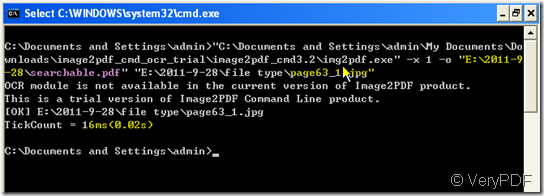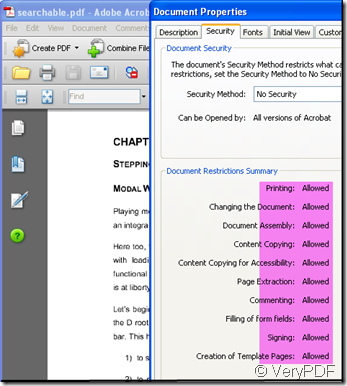If you need to make image to searchable pdf by command line, please read this article. In this article, I will show you how to make searchable pdf by software Image2PDF OCR command line version.
Normally speaking, the image file and PDF file can not be copied. However, when you need to add the content in image file or PDF file to your other document, you have to type them word by word. Software Image2PDF OCR can provides the most accurate OCR results available to the production imaging marketplace while minimizing PDF file size with full compression and retaining original image and text layout. So if you have the request in this aspect, Image2PDF OCR is worthy having a try. Then I will show you how to use this software to make searchable pdf by command line.
- Know one or two about Image2PDF OCR.
We are not strange to the detail procedures of using command line software, so we know that the usage and parameters are very important to finish the conversion. This is the reason why we should visit its homepage and know something about it. This is the link of its homepage:https://www.verypdf.com/tif2pdf/tif2pdf.htm If you are interested in it, you’d better download it to your computer then you can feel it yourself.
- Do the creating as the usage shows:
Start the DOS command line window ( run "cmd" command from "Start Menu"->"Run"); then run the Img2PDF OCR command from the command line window. Follow the usage “Img2PDF [options] <-o output> <images>” and add the parameter “-x 1” in the windows. The whole steps is Img2PDF –> -x 1 –o output pdf file—> image or PDF file –> press enter.
I take a random image file for example to show you the steps to make searchable pdf by command line from image file or unsearchable PDF file.
- Then we can find the searchable.pdf in the folder. Through checking the property of the PDF file, we can know whether we have made the searchable pdf successfully or not.
By this way, you can make image file or PDF file to searchable pdf through which you can copy, print the content in the image file.