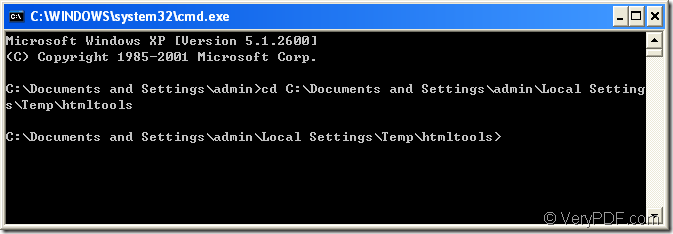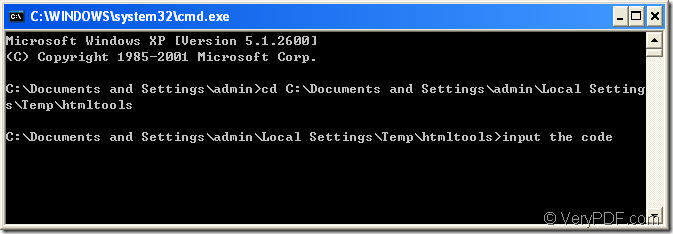If there is HTML Converter Command Line in your computer,you just need three steps to finish the process of rotating the page when converting emf to tif format file.If not,please download one at https://www.verypdf.com/htmltools/htmltools.zip first and unzip it to your computer.
1.Register HTML Converter Command Line
If you want to use HTML Converter Command Line freely anytime in your computer,you should register the software in cmd.exe program first,which is an important step.Please click “start”—“run” and input “cmd” in “open” edit box of the popup dialog box.Then click “OK” button.The how key “Windows”+ “R” can also help you to reach the same goal.Next change the current directory to the installation directory of HTML Converter Command Line by DOS command “cd” which means change the directory.The specific way is inputting cd in cmd.exe dialog and add a space after it.Then input the directory after space and click “Enter” button.Please see Figure1.In the current directory please input the registration code which you get when buying HTML Converter Command Line online and end with “Enter”.Please see Figure2.After that,you can use any functions of HTML Converter Command Line without any limitations.
Figure1.
Figure2.
2.Input command line
If you don’t want the conversion of emf to tif run under the current directory,you can still take the command “cd” to change the directory to anyone you like according to the way mentioned above.
The command line includes called program which is htmltools.exe in the installation folder of HTML Converter Command Line,parameter which is the rotation angle about the source file.The source file which needs to be converted and the target file which your want to get finally.
Please write the command line in cmd.exe dialog box referring to the following basic template which can be changed to many forms by different people for different using such as page rotation,page width,page height,page margin,image resolution,etc.
htmltools.exe –rotate value “input.com” output.tif
where
(1)htmltools.exe stands for the called program in the conversion of emf to tif.You can see the file after installing HTML Converter Command Line in your computer.
(2)–rotate value is the rotation angle of source file.There are three values you can set,which are 90,180 and 270.
If you want to know other command about other functions,please drag htmltools.exe file into cmd.exe dialog box and click “Enter” button.Then you will see all the DOS command used in HTML Converter Command Line for different purposes.
(3) “input.com” is the source file in your computer.
(4)output.tif is the target file.
Now you can apply the basic structure in cmd.exe dialog box.Please see the following example.
"C:\Documents and Settings\admin\Local Settings\Temp\htmltools\htmltools.exe" -rotate 90 "C:\Documents and Settings\admin\Desktop\test0001.emf" test.tif
where
(1)"C:\Documents and Settings\admin\Local Settings\Temp\htmltools\htmltools.exe" is the path of htmltools.exe.When you use it,you can drag htmltools.exe into cmd.exe dialog box.Or you may input the wrong path by mistake,which will cause an error in the process of the conversion.
(2) -rotate 90 is the rotation angle of source file.
(3)"C:\Documents and Settings\admin\Desktop\test0001.emf" is the path of source file.
(4)test.tif is the name of target file.
3.Find the target file.
The target file can be found in current directory surely because you didn’t specify the path for the target file in the command line.