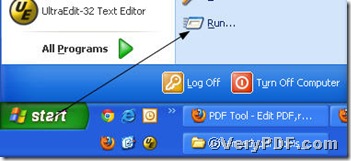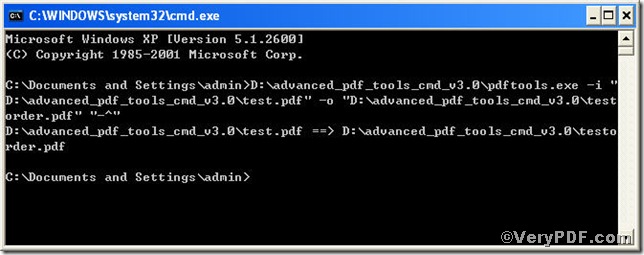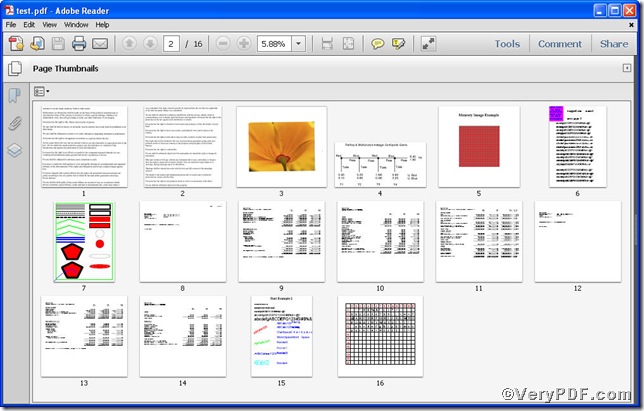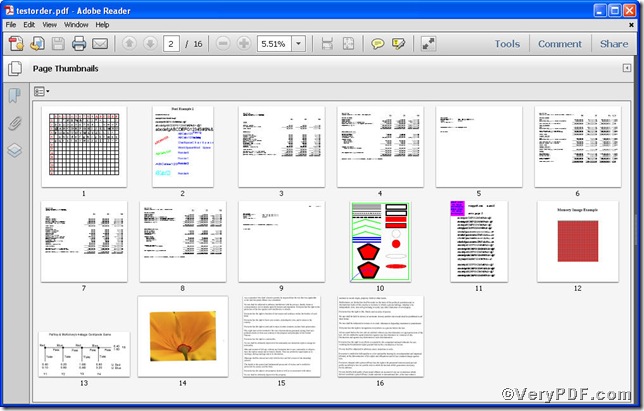The VeryPDF.com has been receiving plenty of questions on the following topic---Is there a tool available to change pdf page order? ---The answer is confirmative. The VeryPDF.com strongly recommends you Advanced PDF Tools Command Line. Why it, because the two striking advantages it holds: one is its easy handle ability and the other is professional editing functions. Now, the rest part of this article is going to explain you How to change pdf page order using Advanced PDF Tools Command Line.
Step 1 click the following link to download Advanced PDF Tools
https://www.verypdf.com/pdfinfoeditor/advanced_pdf_tools_cmd.zip
please unpack it when download is finished.
Step 2 launch the MS-DOS command prompt window. Because the command line is bound to be operated under the MS-DOS environment. The procedure is easy, and the following pictures will guide you.
1) click “start” and then go to “Run”
2) input cmd into the following
3) press “ok”, you will find MS-DOS command prompt window popping up
Step 3 input command line to change pdf page order
it goes below
pdftools.exe -i “C:\input.pdf” -o “C:\output.pdf” “-^”
where
- the option -i is to specify a pdf filename or a directory for input,
- the option -o is to specify the pdf file name for output,
- the option -^ is to reverse pdf page order.
when the input is done, press “enter” key, you will see
Step 4 open the file to check the effect, the VeryPDF.com makes a comparison below
Before
After
Below is the same page different in page number
Through the contrast, you clearly find the pdf page order have been changed successfully.
If you have any further needs on editing pdf file, please visit at www.verypdf.com .