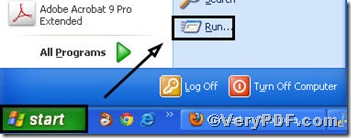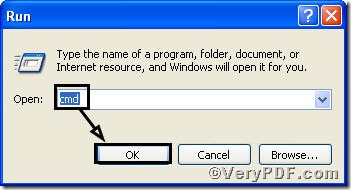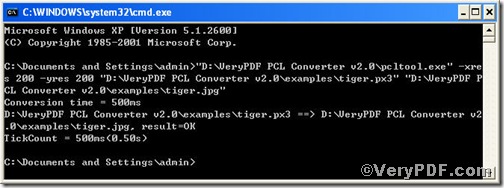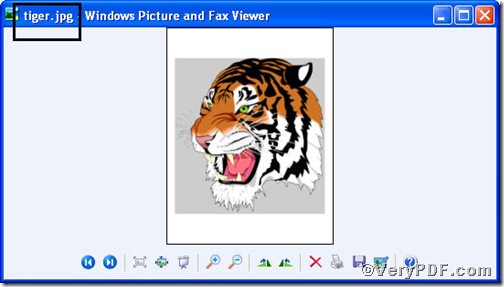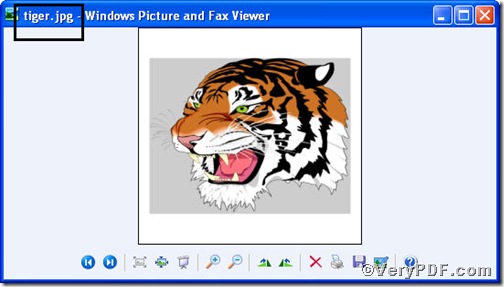Px3 is not file document format you can see everyday, but jpg is. Now, you can convert px3 to jpg and set its resolution according to your requirements by PCL Converter command line. PCL Converter is the fastest and most accurate converter of PCL, PXL, PX3 to PDF, TIFF and other distribution formats. Integrate high-volume batch conversion into your server-based application or workflow. This is developed in text and picture to ensure you understand.
Downloading&Installing PCL Converter command line
- click the link to open https://www.verypdf.com/pcltools/index.html
- go to VeryPDF PCL Converter command line
- press “Download” and save file
During the installing process, you are bound to see below window box.
There are two ways to experience PCL Converter command line: one is to press “try”, the other one to press “Buy now”. The former one means you are entitled 50times free of charge to experience this wonderful software. The latter one means you purchase it for permanent use.
Launching command prompt window
Click “start” and go to “Run”
Enter “cmd”
Press “ok” you will have the command prompt window.
Inputting command line
Input the command line to convert px3 to jpg and set resolution, it goes below
pcltool.exe -xres 320 -yres 240 D:\in.px3 D:\out.jpg
where
- D:\in.px3 is to specify a px3 filename or a directory for input,
- D:\out.jpg is to specify the jpg file name for output,
- xres 320 -yres 240 is to set X resolution 320 and Y resolution 240 to image file.
Once the input is done, press “enter” key, you will see,
When you see “result=ok”, it means the program has gone through.
Checking file
Open the output file to check if prn has been converted to bmp file and to check the image resolution, screenshots again.
So far, you have successfully converted px3 to jpg. Surely, you have found that the setting resolution of jpg is successful. For inquiry, please visit at www.verypdf.com.