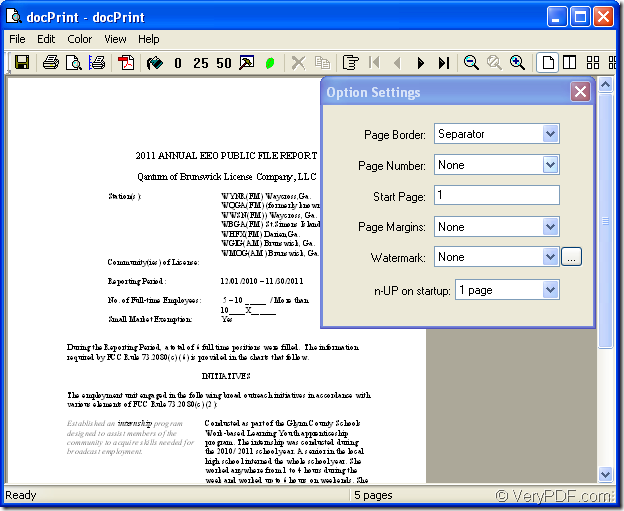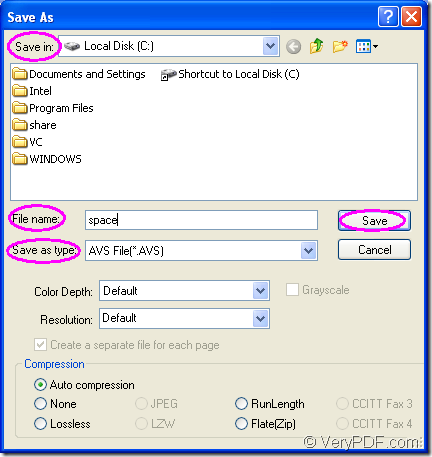You can convert doc to avs or docx to avs with docPrint Document Converter Professional.
docPrint Document Converter Professional is a software product that dynamically converts MS Office 97/2000/XP/2003/2007, WordPerfect, AutoCAD DWG, PostScript, Adobe Acrobat PDF and many other document types to Adobe Acrobat PDF, PostScript, EPS, XPS, PCL, JPEG, TIFF, PNG, PCX, EMF, WMF, GIF, TGA, PIC, PCD and BMP etc formats. With docPrint Document Converter Professional you can convert your documents from and to 50+ formats easily.
There are three available applications in docPrint Document Converter Professional which is also called as docPrint Pro. They are GUI application, command line application and virtual printer. There are two virtual printers—docPrint and docPrint PDF driver. The docPrint is the one to be showed in this article. It is not only a virtual printer, but also a powerful document printer.
Please download docPrint Pro at https://www.verypdf.com/artprint/docprint_pro_setup.exe and install it on your computer. In the end of the installation, you will be reminded whether to set docPrint as default printer. If you want to convert doc to avs or docx to avs, you’d better choose “YES” option.
Please refer to the following steps to convert doc to avs.
You should run the printer driver by the following ways.
If docPrint is not the default printer, you should
- Open the word document and click “File”—“Print” to open “Print” dialog box in which you can choose “docPrint” as current printer in “Name” combo box. Then click “OK” button.
- You can also use the hot key “Ctrl”+ “P” to open the dialog box.
If it is the default printer, please right click on the word document and choose “Print” option to directly run docPrint.
Then you will see a dialog box called “docPrint” in which you should use the following methods to open “Save As” dialog box.
Figure1.
The next dialog box is named “Save As” in which you should do the following operations to save your target file and run the conversion of doc to avs. Please see Figure2.
Figure2.
- Specify the path for the target file in “Save in” combo box.
- Type the name for the target file in “File name” edit box.
- Choose the output format for the target file in “Save as type” combo box.
- Click “Save” button to run the conversion of doc to avs or docx to avs.
You can also download another software product to use docPrint. The standard version of docPrint is available, in which only contains the virtual printer. You can click on the link https://www.verypdf.com/artprint/docprint_setup.exe.
If you have any questions about the conversion of doc to avs or docPrint, please leave messages. You will get more information about docPrint by clicking here.