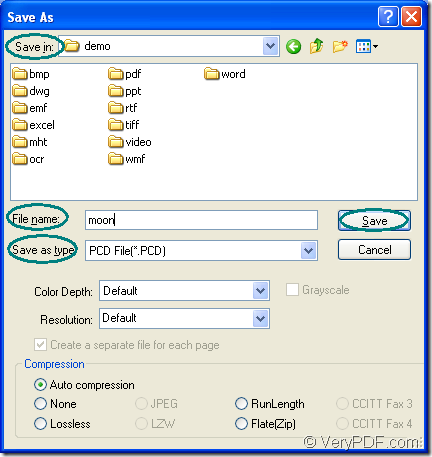PCD is short for Photo CD. It is Kodak's proprietary format for storing images on photo CDs. PCD format is used for saving photographs scanned using Kodaks photo processing hardware. Please don’t consider converting MS Office Excel document of xls to pcd or xlsx to pcd as a difficulty if you have the aid of docPrint Document Converter Professional.
docPrint Document Converter Professional is a software product that dynamically converts MS Office Excel, Word, PowerPoint, WordPerfect, AutoCAD DWG, PostScript, Adobe Acrobat PDF and many other document types to Adobe Acrobat PDF, PostScript, EPS, XPS, PCL, JPEG, TIFF, PNG, PCX, EMF, WMF, GIF, TGA, PIC, PCD and BMP formats. You can also call docPrint Document Converter Professional as docPrint Pro for short. With three applications in docPrint Pro, it is more useful for the users which have different needs.
You can use the GUI application to convert documents to documents in batch. By using the command line application, the software developers can do the work more efficiently. The virtual printer application can be used to save paper and ink. At the same time, the virtual printer docPrint can also be seen as a document converter which can convert the printable documents to many kinds of graphics. So converting xls to pcd is only a piece of cake to docPrint. You should download docPrint Pro at https://www.verypdf.com/artprint/docprint_pro_setup.exe to use docPrint freely.
- Run the printer driver.
Please open the Excel document which needs to be converted. Click “File” and click “Print” in the dropdown list to open “Print” dialog box in which you can set “docPrint” as current printer in “Printer” combo box. Then please click “Print” button. You can also use the hot key “Ctrl”+ “P” to open “Print” dialog box. If docPrint is the default printer on the computer, you should right click the Excel document and choose “Print” option to directly run docPrint.
- Open “Save As” dialog box.
The docPrint main window will give you a guide to open “Save As” dialog box in which you can save the target files and run the conversion from xls to pcd. With anyone of the following methods, you are able to open “Save As” dialog box. You can click “File” and click “Save as” in dropdown list. Or click the “Save File” button in the toolbar. The button looks like a floppy disk. You can also take the hot key “Ctrl”+ “S” combination to open “Save As” dialog box.
- Save the target files.
Please see the “Save As” dialog box in Figure1. To run the conversion from xls to pcd, you should do the following operations. In “Save in” combo box, you should choose a suitable location for the target files. In “File name” edit box, you can input the name for the target files. In “Save as type” combo box, please choose the output format as “PCD File (*. PCD)” and then please click “Save” button.
Figure1.
The target files can be browsed in the specified location when the conversion comes to the end. As you see the whole conversion process is easy enough and you can do it perfectly well. To learn more information about docPrint, you can see the main introduction of it by clicking here.