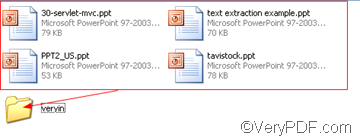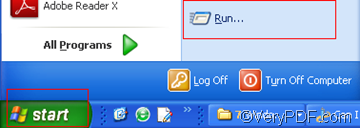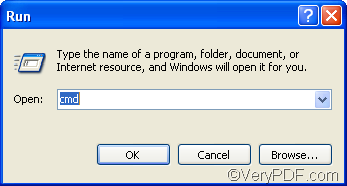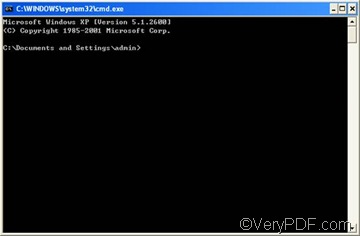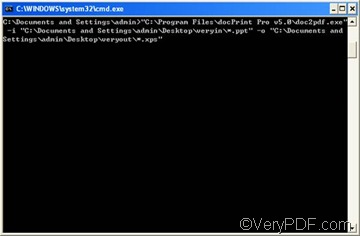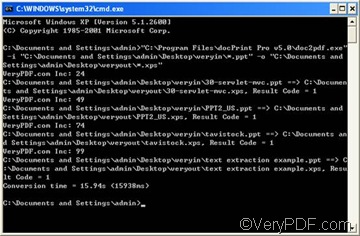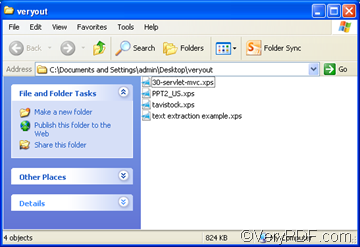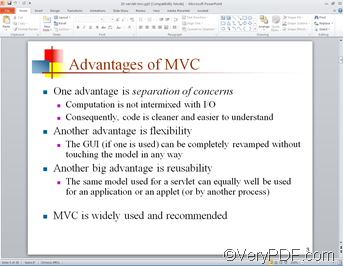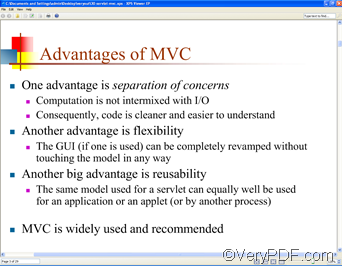XPS, the XML Paper Specification format, is a format for digital documents based on XML. It provides a way in which you can easily create, share, print and save digital documents. VeryPDF docPrint Document Converter Professional, the full name of docPrint Pro, is a software product that dynamically converts MS Office 97/2000/XP/2003/2007, WordPerfect, AutoCAD DWG, PostScript, PPT and many other document types to Adobe Acrobat PDF, PostScript, EPS, XPS, PCL, JPEG, TIFF, PNG, PCX, EMF, WMF, GIF, TGA, PIC, PCD and BMP, etc. formats.
The following will focus on how to convert lots of PPT documents to XPS format via VeryPDF docPrint Pro.
1. Create two new folders
The first step is to create two folders to contain the source PPT documents and the output XPS documents. The following is how to create a new folder on the desktop:
Right click with the mouse on the blank area on the desktop; > choose [New] on the drop-down menu; > choose [Folder] to create a new folder; > Name the new folder, for example, you can name it as [veryin]. Then, use the same way to create another folder, which you can name as [veryout].
Then, drag all the PPT files you want to convert to the [veryin] folder.
2. Run MS DOS
You can run the MS DOS as follows
Click [Start] in the left down corner on the computer screen; > click [Run]; > type [cmd] in the edit box in the [Run] dialog box; > click [OK] to run MS DOS.
3. Type the following command lines in DOS:
C:\Documents and Settings\admin>"C:\Program Files\docPrint Pro v5.0\doc2pdf.exe"
-i "C:\Documents and Settings\admin\Desktop\veryin\*.ppt" -o "C:\Documents and
Settings\admin\Desktop\veryout\*.xps"
The following is the MS DOS with those command lines:
C:\Documents and Settings\admin>"C:\Program Files\docPrint Pro v5.0\doc2pdf.exe"
refers to the executable file which can help you convert PPT documents to XPS documents.
-i
is a kind of marker that precedes the input documents
"C:\Documents and Settings\admin\Desktop\veryin\*.ppt"
represents the directory of the folder that contains input documents. And [*.ppt] means that all the source files which are in PPT format.
-o
means output.
"C:\Documents and Settings\admin\Desktop\veryout\*.xps"
indicates the directory of the folder for exporting the new created XPS documents. In addition, [*.xps] enables the computer to export all the output documents in XPS format in selected folder.
Please don’t forget to leave a space before and after [-i] as well as [-o] respectively.
4 Click [Enter] on the keyboard
As soon as you click [Enter] on the keyboard, the computer will starts converting lots of PPT documents to XPS format. You can also view the process of conversion in DOS as illustrated below:
In a few seconds, you can find the new created documents in the output folder.
This is how you can use the command line to convert lots of PPT files to XPS format. If you want to start your 100 times trial of VeryPDF docPrint Pro or buy it, please visit the following website: https://www.verypdf.com/artprint/index.html#dl . The following is a comparison between a page of a source PPT document and that of the XPS document converted from it.