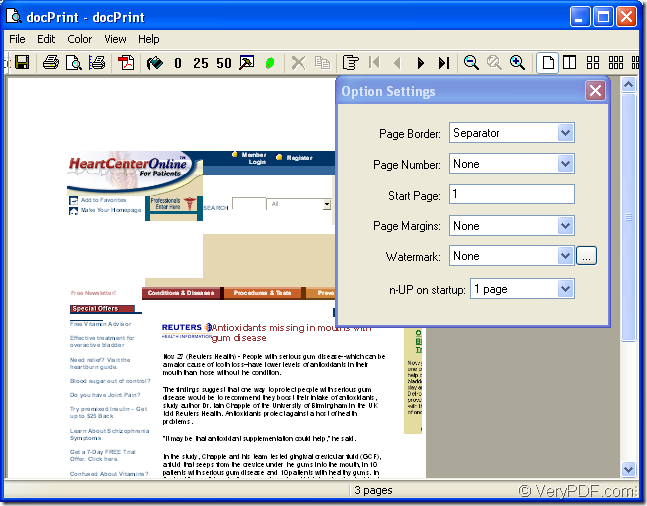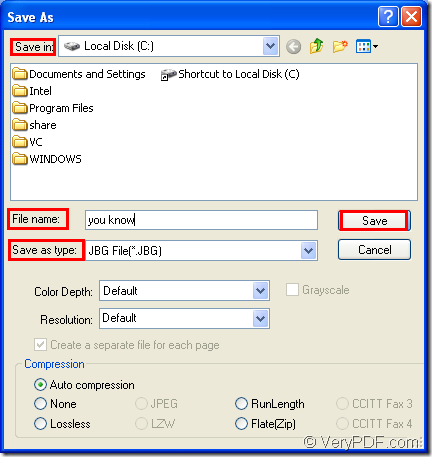This article aims at the specific way of converting doc to jbig or docx to jbig. The software product to be used in this conversion is docPrint Document Converter Professional which is also called as docPrint Pro for short.
docPrint Document Converter Professional is a software product that dynamically converts MS Office 97/2000/XP/2003/2007, WordPerfect, AutoCAD DWG, PostScript, Adobe Acrobat PDF and many other document types to Adobe Acrobat PDF, PostScript, EPS, XPS, PCL, JPEG, TIFF, PNG, PCX, EMF, WMF, GIF, TGA, PIC, PCD and BMP etc formats. It works in GUI version , Command Line version and virtual printer. With docPrint Document Converter Professional you can convert your documents from and to 50+ formats easily.
The leading role in this article is the virtual printer—docPrint. It is not only a printer, but also a powerful document converter. It can convert any printable document to 50+ graphics, it may be a Microsoft Word file, Adobe PDF file, HTML file, Excel file and others, docPrint supports various image formats, resolutions and compressions. docPrint is easy-to-use, just print a document to docPrint, you will be able to start using document printer software.
There are two ways to use docPrint. You can download docPrint Document Converter Professional at https://www.verypdf.com/artprint/docprint_pro_setup.exe or download the standard version which only contains virtual printer at https://www.verypdf.com/artprint/docprint_setup.exe.
The following contents are the steps to convert doc to jbig.
Please open the word document and click “File”—“Print” to open “Print” dialog box in which you can choose the current printer as “docPrint” in “Name” combo box. Then click “OK” button. Or you can use the hot key “Ctrl”+ “P” to open it. If the docPrint is default printer on your computer, it will be more convenient. You can right click the word document and choose “Print” in dropdown list to run docPrint directly.
Then you will see a dialog box called “docPrint” in which there are some function icons in the toolbar and a small dialog box titled “Option Settings”. Please see Figure1. You don’t need to care about them if you want to convert doc to jbig only. Just open “Save As” dialog box with following methods.
Figure1.
- You can click “File” and click “Save as” in the dropdown list.
- The icon which looks like a floppy disk is also a good idea.
- You can use the hot key “Ctrl”+ “S”.
The last step is to save target file in “Save As” dialog box. Please see Figure2.
Figure2.
- In “Save in” combo box, you can choose the directory for the target file.
- In “File name” edit box, please input the name for the target file.
- You can choose the file type for the target file in “Save as type” combo box. Please choose “JBG File(*.JBG)”(NOTE: JBG is another extension name of JBIG.)
- Then click “Save” button.
You can see your target file several seconds later in the specified location. Searching for the target file marks the end of the conversion of doc to jbig.