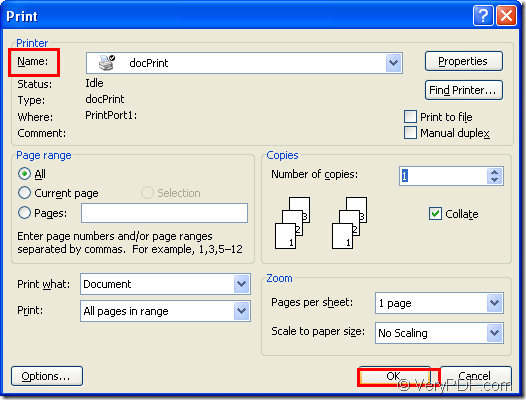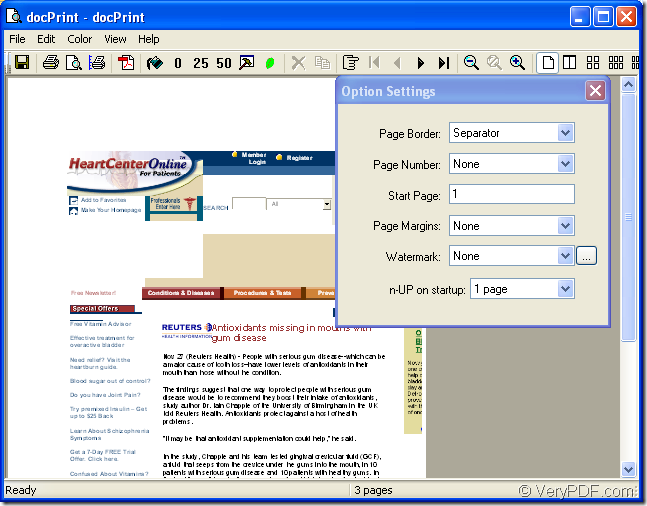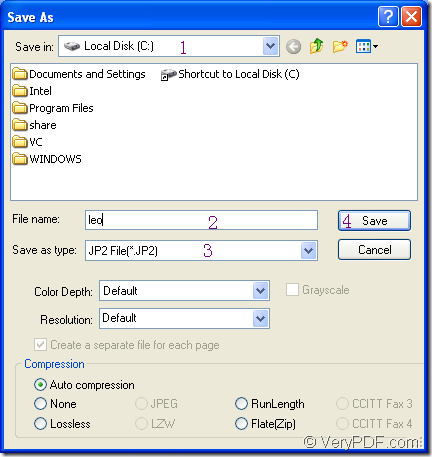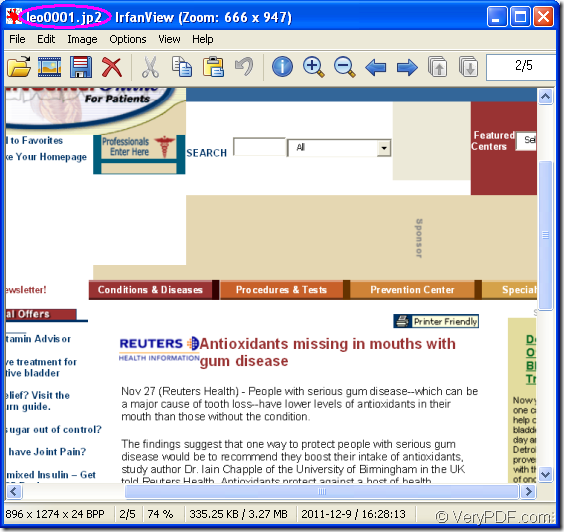It is extremely important to choose a suitable software product in the conversion of doc to jp2 or docx to jp2, which will save you a lot of time and energy. Such as docPrint Pro which is short for docPrint Document Converter Professional is an available one.
docPrint Document Converter Professional is a software product that dynamically converts MS Office 97/2000/XP/2003/2007, WordPerfect, AutoCAD DWG, PostScript, Adobe Acrobat PDF and many other document types to Adobe Acrobat PDF, PostScript, EPS, XPS, PCL, JPEG, TIFF, PNG, PCX, EMF, WMF, GIF, TGA, PIC, PCD and BMP etc formats. With docPrint Document Converter Professional you can convert your documents from and to 50+ formats easily.
As one application of docPrint Pro, docPrint can realize the conversion of doc to jp2 perfectly. You will see the specific conversion details in the following contents. docPrint is a Windows printer driver that saves ink, paper and time by controlling printed output, it supports print 2, 4, 6, 8 or 16 pages on a single sheet of paper, it also supports scale A0, A1, A2, A3 papers to standard Letter or A4 paper sizes. docPrint is also a document converter, it converts any printable document to 50+ graphics, it may be a Microsoft Word file, Adobe PDF file, HTML file, Excel file and others, docPrint supports various image formats, resolutions and compressions.
You should download docPrint Pro to use docPrint. After installing it on your computer, you can see it in the printer driver by clicking “Start” and clicking “Printers and Faxes” in the menu.
If you have installed docPrint Pro on your computer, please follow the steps below to convert doc to jp2.
1. To run the printer driver is the first step. You can open a word document and click “File”—“Print” to open “Print” dialog box. In the dialog box please choose “docPrint” as the current printer in “Name” combo box and click “OK” button. You can also use the hot key “Ctrl”+ “P” to open the dialog box. Please see it in Figure1.
Figure1.
2. Then you should open “Save As” dialog box in “docPrint” dialog box showed in Figure2. You can take the following ways. Of course, if you have other good methods, please share it by leaving message to us. You can click “File” and choose “Save as” option in the dropdown list. Or use the icon ![]() in the toolbar. You can also use the hot key “Ctrl”+ “S” to open it.
in the toolbar. You can also use the hot key “Ctrl”+ “S” to open it.
Figure2.
3. The last step is to save your target file in “Save As” dialog box. Please see Figure3, you have four things to do to end the conversion of doc to jp2.
Figure3.
Please choose the location for the target file in “Save in” combo box. Then edit the name for the target file in “File name” edit box. You have to select the file type for the target file in “Save as type” combo box, then click “Save” button to save all the changes you have made just now.
Please see Figure4 in which you can see the result of the conversion. If you want to know something more about docPrint Pro, you can click on the following link:https://www.verypdf.com/artprint/index.html.
Figure4.