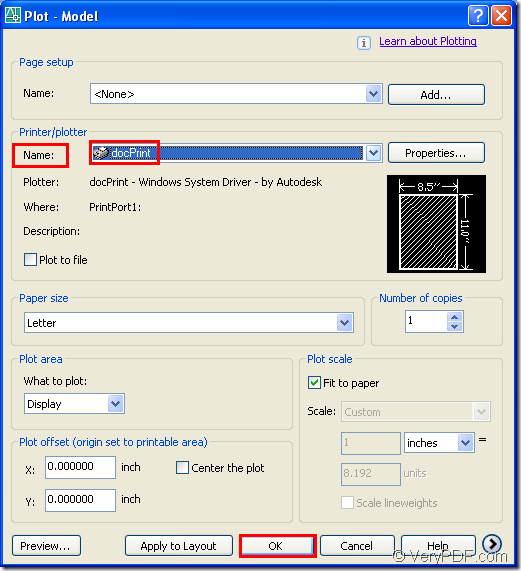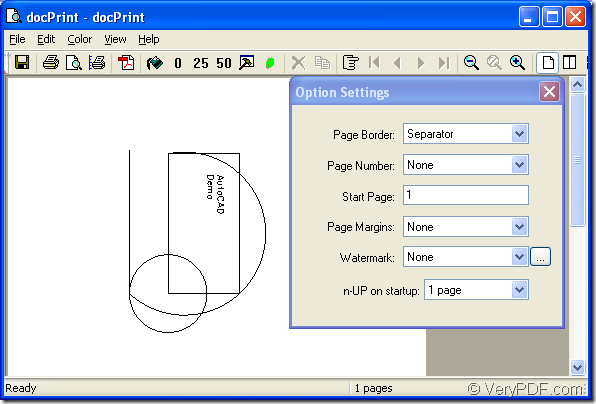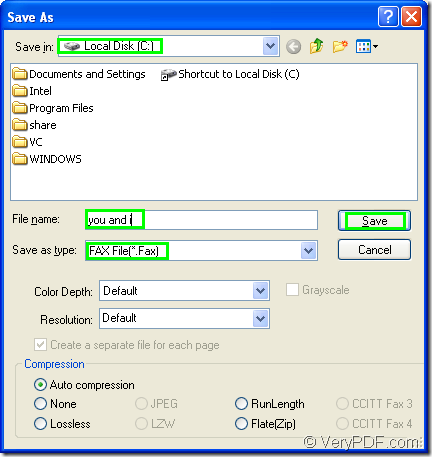It will be an easy an clear process to convert AutoCAD to fax with the help of docPrint Document Converter Professional and you have enough ability to master the conversion process. You should know what is docPrint Document Converter Professional first.
docPrint Document Converter Professional, also called docPrint Pro, is a software product that dynamically converts MS Office 97/2000/XP/2003/2007, WordPerfect, AutoCAD DWG, PostScript, Adobe Acrobat PDF and many other document types to Adobe Acrobat PDF, PostScript, EPS, XPS, PCL, JPEG, TIFF, PNG, PCX, EMF, WMF, GIF, TGA, PIC, PCD and BMP etc formats. With docPrint Document Converter Professional you can convert your documents from and to 50+ formats easily.
After you download docPrint Pro at https://www.verypdf.com/artprint/docprint_pro_setup.exe and install it in your computer, you will find there are three applications of docPrint Pro, which locates in different locations of the computer. For example, two of the applications—GUI application and command line application locate in the installation folder of docPrint Pro and the rest one, in fact two(docPrint and docPrint PDF driver)—the virtual printer locate in printer list. You can see them by clicking “Start”—“Printers and Faxes”.
This article aims at showing the process of converting AutoCAD to fax with the virtual printer docPrint. You can follow the steps below and do it yourself.
Firstly, please open a dwg file in your computer and click “File”—“Plot” to open “Plot- Model” dialog box showed in Figure1. Then choose “docPrint” in “Name” combo box framed by the rectangle and click “OK” button at the bottom of the dialog box. You can also use the hot key “Ctrl”+ “P” to realize the same function.
Figure1.
If docPrint is default printer, the step above can be ignored. You can right click the dwg file and click “Print” to run docPrint instead of opening the file, which will save you a lot of time.
Secondly, you should try to open “Save As” dialog box in the next popup dialog box—“docPrint” dialog box. Please see Figure2. You can click “File” and click “Save as” in dropdown list. You can also use the “save file” icon in the toolbar. The hot key “Ctrl”+ “S” is also a good idea. In addition, you don’t need to care about the function icons in the toolbar or the small dialog box called “Option Settings” if you want to convert AutoCAD to fax only without setting any parameters.
Figure2.
Thirdly, you should save your target file in “Save As” dialog box. Please see Figure3. Try to find a suitable location for the target file in “Save in” combo box, then edit a good name for the target file in “File name” edit box. You can choose the output format for the target file in “Save as type” combo box, then click “Save” button to save all the changes you have done.
Figure3.
What you need to do next is waiting and the conversion will be completed in no more than 10 seconds.
To learn more information about docPrint Pro or docPrint, you can visit the home page at https://www.verypdf.com/artprint/index.html, you can also see the user manual of docPrint Pro at https://www.verypdf.com/artprint/document-converter/help.htm.