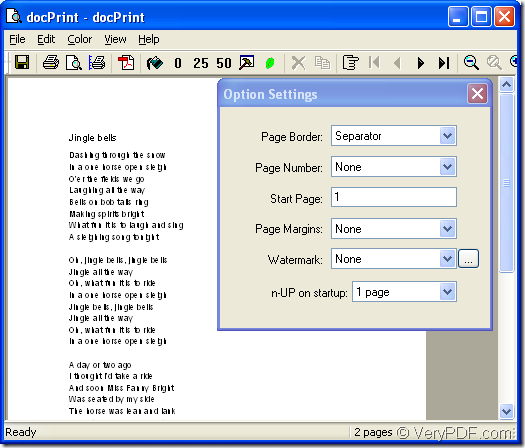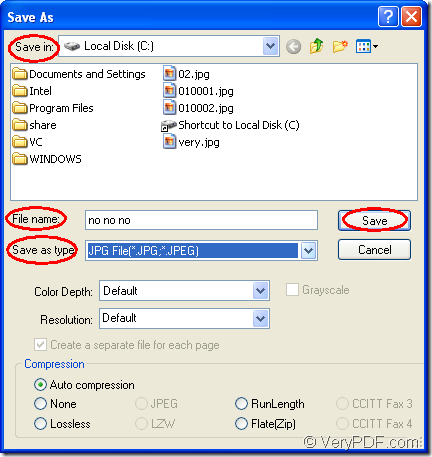If you would like to convert MS Office word document of doc to jpeg or docx to jpeg, you can make docPrint as your assistant. If you don’t know what it is, don’t worry, this article will give you an acquaintance to docPrint.
In fact, docPrint is one application in docPrint Document Converter Professional which is a software product that dynamically converts MS Office 97/2000/XP/2003/2007, WordPerfect, AutoCAD DWG, PostScript, Adobe Acrobat PDF and many other document types to Adobe Acrobat PDF, PostScript, EPS, XPS, PCL, JPEG, TIFF, PNG, PCX, EMF, WMF, GIF, TGA, PIC, PCD and BMP etc formats. It works in GUI version, Command Line version and the virtual printer which includes docPrint and docPrint PDF driver. With docPrint Document Converter Professional you can convert your documents from and to 50+ formats easily.
You will see how easy the docPrint is in usage. To use docPrint, you should download docPrint Document Converter Professional first at the website https://www.verypdf.com/artprint/docprint_pro_setup.exe. Then you can install the product on your computer. In the end of the installation, you will be reminded whether to set docPirnt as the default printer. It depends to your needs. If you convert files to files usually, of course, “YES” is recommended.
If you don’t want to use the GUI application and command line application in docPrint Document Converter Professional at all, you can download docPrint standard version which only contains the virtual printer at https://www.verypdf.com/artprint/docprint_setup.exe.
The following contents are the steps to convert doc to jpeg format file.
1. Run the printer driver
You should find out the word document which needs to be converted and click “File”—“Print” to open “Print” dialog box, then choose “docPrint” as current printer in “Name” combo box and click “OK” button. The hot key “Ctrl”+ “P” can also help you open “Print” dialog box. If docPrint is the default printer on your computer, you don’t need to open the document. Just right click on the file and choose “Print” option in the dropdown list to run docPrint directly.
2. Try to open “Save As” dialog box
In popup “docPrint” dialog box showed in Figure1, you should try your best to open “Save As” dialog box in which you can save the target file and run the conversion. The three methods below are for your reference.
Figure1.
- Click “File”—“Save as”.
- Click the icon
 in the toolbar.
in the toolbar. - Press “Ctrl”+ “S” on your keyboard at the same time.
3. Save the target file
In “Save As” dialog box showed in Figure2, you should make changes to the target file and save all the changes. The following operations are the ones you should follow.
Figure2.
- Please specify the directory for the target file in “Save in” combo box.
- Edit the name for the target file in “File name” edit box.
- Choose the right file format for the target file in “Save as type” combo box.
- Click “Save” button to save all the changes.
Then the conversion of doc to jpeg comes to the end. You will find converting doc to jpeg or docx to jpeg is just like it and you can master it well if you use docPrint.