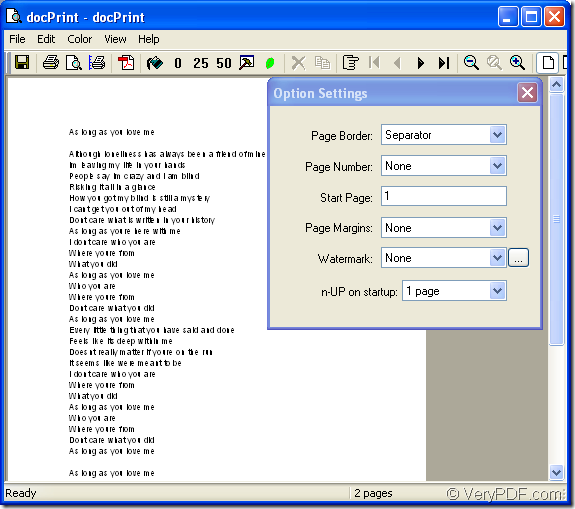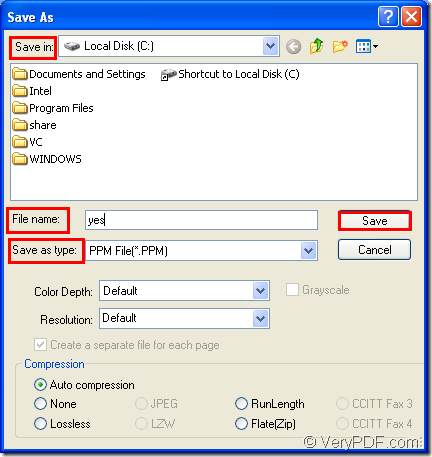What is PPM?
PPM which is short for Portable Pixmap format is 24-bit color image formatted using a text format. PPM stores each pixel with a number from 0 to 65536, which specifies the color of the pixel. It also stores the image height and width, whitespace data, and the maximum color value. The Portable Pixmap format uses an uncompressed and inefficient format compared to other bitmap image formats. Therefore, it is seldom used for storing large images.
Which software can be used in the conversion of doc to ppm?
If you want to convert doc to ppm or docx to ppm, you can use docPrint Document Converter Professional as your helper. docPrint Document Converter Professional which is also called as docPrint Pro is a software product that dynamically converts MS Office 97/2000/XP/2003/2007, WordPerfect, AutoCAD DWG, PostScript, Adobe Acrobat PDF and many other document types to Adobe Acrobat PDF, PostScript, EPS, XPS, PCL, JPEG, TIFF, PNG, PCX, EMF, WMF, GIF, TGA, PIC, PCD and BMP etc formats. With docPrint Document Converter Professional you can convert your documents from and to 50+ formats easily. docPrint Pro is consisted of three available applications—GUI application, command line application and the virtual printer. docPrint is to be introduced in this article.
docPrint is a virtual printer which can save paper and ink. But it is also a powerful document converter which can convert any printable document to 50+ graphics. You will get benefit from docPrint when you convert doc to ppm format file.
How to convert doc to ppm with docPrint?
As a virtual printer, you can launch docPrint only by printing the word document to docPrint. Please read the following contents. Three steps are required.
The first step is to run the printer driver in two circumstances. If docPrint is the default printer, you should right click on the word document which needs to be converted and choose “Print” option in the dropdown list to run docPrint directly. If not, you should open the document and click “File”—“Print” to open “Print” dialog box in which you can choose “docPrint” in “Name” combo box, then click “OK” button. You can also use the hot key “Ctrl”+ “P” to open this dialog box.
The second step is to open “Save As” dialog box in “docPrint” dialog box showed in Figure1. Three methods are offered to open “Save As” dialog box. If you have some other way, welcome to share with us. You can click “File” and click “Save as” in dropdown list. Or you can use the icon which looks like a floppy disk in the toolbar. The hot key “Ctrl”+ “S” is always a good idea to save files.
Figure1.
In the third, also the last step in the conversion of doc to ppm, you should make some changes to the output file in “Save As” dialog box which is showed in Figure2. In “Save in” combo box, please specify the path for the target file. In “File name” edit box, please input the name of the target file. In “Save as type” combo box, just choose the right file format for the target file. To save all the changes you have made, please click “Save” button.
Figure2.
Then the conversion of doc to ppm will run itself and it will end in a short while. The conversion speed is depended on the file size and the computer configuration.
If you’re interested in docPrint, you should download docPrint Pro at https://www.verypdf.com/artprint/docprint_pro_setup.exe and install it on your computer. You will see docPrint in the printer list by clicking “Start”—“Printers and Faxes”. To get more information about docPrint, please click here.