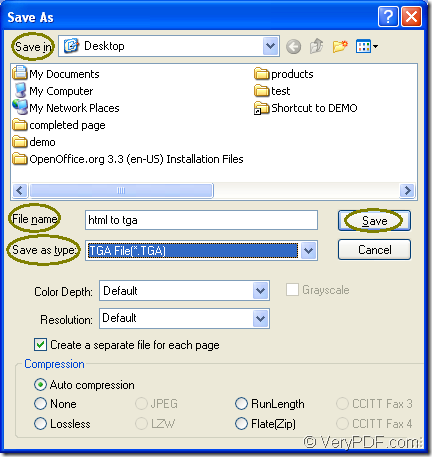Have you ever found a kind of application which is able to convert the printable documents to image formats such as html to tga and how do you use this kind of application to fulfill the conversion in a short time with some easy operations? Based on these questions, this article will give you the satisfy answers. Please go on reading!
Which application you should choose?
One of VeryPDF application Document Converter is a such kind tool which enables users to convert any printable documents to various image formats. You can choose any one of the internal applications of Document Converter according to your needs. For example, the GUI application can be used in the batch conversion; The command line application is a good helper to some software developers and the virtual printer application can be used to save paper and ink.
At the same time, the virtual printer docPrint is also a document converter which can also convert printable documents to images. Only three steps, you can complete the conversion from html to tga with docPrint. To use docPrint, you should download Document Converter at https://www.verypdf.com/artprint/docprint_pro_setup.exe and install it on your computer.
How to convert html to tga with docPrint?
1. Please open the HTML document to be converted and click “File”—“Print” to open “Print” dialog box.
TIP1: You can also use the hot key “Ctrl”+ “P” to open “Print” dialog box.
2. Choose “docPrint” as current printer in the “Printer” combo box and click “OK” button.
TIP2: If docPrint is the default printer, you don’t need to open the HTML document, just please right click the document and choose “Print” option to run the printer driver instantly.
3. You will see the interface of docPrint and please click “File”—“Save as” to open the “Save As” dialog box.
TIP3: You can also click the “Save File” button to open “Save As” dialog box.
TIP4: Or press “Ctrl”+ “S” combination on the keyboard at the same time.
4. Please see the “Save As” dialog box in Figure1. In “Save in” combo box, please choose the location for the target file.
5. In “File name” edit box, you should input the name of the target file.
6. In “Save as type” combo box, please select the right output format for the target file.
7. Click on “Save” button.
Figure1.
You will see a green progress bar appear at the bottom of docPrint main interface and it will be empty again when the conversion from html to tga is over. If you want to get more information about Document Converter, please click here.