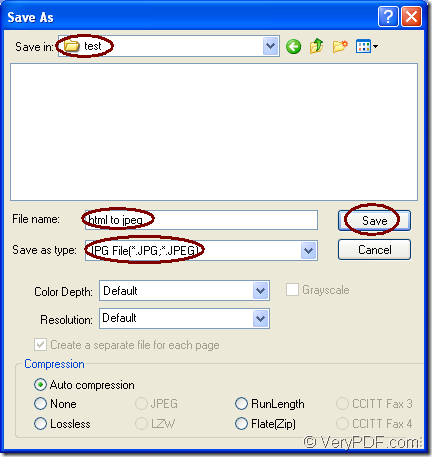Document Converter is a kind of professional document converter which can convert any printable documents to many kinds of image formats. With document converter, you can realize the conversion from html to jpeg easily and swiftly. If you are searching for such kind of application, please stop here and choose Document Converter. You will do get a lot of useful information when you use it.
The free download website of Document Converter is https://www.verypdf.com/artprint/docprint_pro_setup.exe. When you install it to your computer, you can see there are two internal applications in the installation directory—GUI application which is good at batch conversion and the command line application which is often taken by software developers for developing software. Actually, there is also an other virtual printer application locates in the printer list and you can see it by clicking “Start”—“Printers and Faxes”.
The virtual printer docPrint is not only a simple Windows printer, it is also a document converter which can convert any printable documents to 50+ graphics within three steps. In the following contents, you will see how to convert html to jpeg with docPrint. Just print the HTML document to docPrint, then you are able to run it.
The first step is to run the printer driver. You need to open the HTML document by some kind of browser such as FireFox or IE. Then please click “File”—“Print” or use the hot key “Ctrl”+ “P” to open the “Print” dialog box. In “Printer” combo box, you should choose “docPrint” as your printer and then please click on “OK” button. If docPrint is the default printer on your computer, please right click the HTML document and click “Print” to open docPrint main window directly.
The second step is to open the “Save As” dialog box by one of the following given ways through the docPrint main window which gives you some function buttons in the toolbar and a small dialog box named “Option Settings”. You can click “File”— “Save as” or click the “Save File” button in the toolbar. Or take the “Ctrl”+ “S” combination. Then you will see the “Save As” dialog box on your screen.
The last step is to save target file in “Save As” dialog box which is shown in Figure1. You should do some word in the three combo boxes and one edit box. Please have the target file saved in some location of your computer by setting path in “Save in” combo box. You should give a name to the target file in “File name” edit box. In “Save as type” combo box, you need to choose the right output format. Then please click “Save” button to run the conversion from html to jpeg.
Figure1.
After you click on “Save” button, you will see a green progress bar at the bottom of docPrint main window and the progress bar will be empty again when the conversion comes to the end. If you are interested in Document Converter, you can visit its homepage by clicking here to get more information.