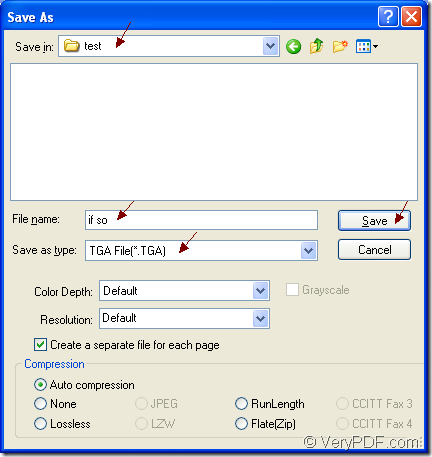If you are searching for an application which is able to convert OpenOffice document of odt to tga, please pause here. In this article, you will get a satisfy answer about this question. First, please download the tool application docPrint Document Converter Professional at the website https://www.verypdf.com/artprint/docprint_pro_setup.exe.
If you have never heard of docPrint Document Converter Professional before, please see the following introduction. It is also called as docPrint Pro for short. docPrint Pro is able to convert MS Word, Excel, PowerPoint, OpenOffice, WordPerfect, AutoCAD DWG, PostScript, Adobe Acrobat PDF and many other document types to Adobe Acrobat PDF, PostScript, PCL, JPEG, TIFF, EPS, WMF, GIF, TGA, PIC, XPS,PNG, PCX, EMF, PCD and BMP formats.
docPrint Pro works in three versions—GUI version, command line version and virtual printer version. You can choose anyone according to your need. What to be mentioned here is that the virtual printer docPrint is not only a Windows printer which can save paper and ink, it is also a document converter which can convert odt to tga easily.
After installing docPrint Pro on your computer, you can see docPrint in the printer list by clicking “Start”—“Printers and Faxes”. The following contents are the steps about converting odt to tga and you will get some useful information.
- Run the printer driver (Two situations)
- If docPrint is not the default printer, please open the ODT document and click “File”—“Print” or use the hot key “Ctrl”+ “P” to open the “Print” dialog box. After that, please choose “docPrint” as the current printer in “Printer” combo box and click “Print” button.
- If docPrint is the default printer, you just need to right click the ODT document and choose “Print” option to run docPrint directly.
- Open “Save As” dialog box in “docPrint” window (Three methods)
- You can click “File” and click “Save as” in the dropdown list.
- Use the hot key “Ctrl”+ “S”.
- Click the “Save File” button in the toolbar.
- Save the target file (Four steps)
- Please choose the location for the target file in “Save in” combo box.
- Input the name for the target file in “File name” edit box.
- Choose the right output format for the target file in “Save as type” combo box.
- Click on “Save” button to save all the changes.
If you want to learn the last step about the conversion from odt to tga, please see the “Save As” dialog box in Figure1.
Figure1.
In the end of the conversion from odt to tga, you should search for the target file in the location you have set. As you see, the whole conversion process is easy enough. If you can download the application and try it yourself, you can do it better.