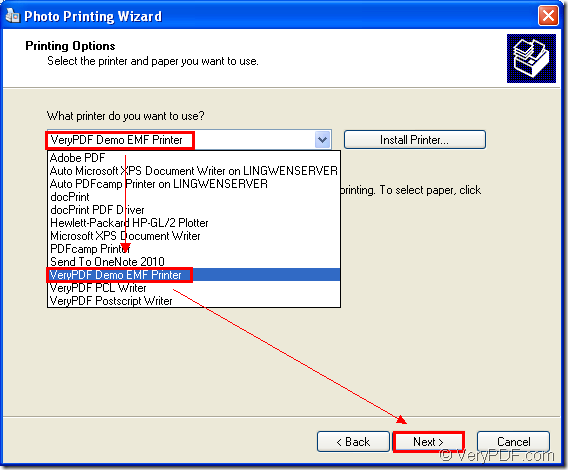The virtual printer VeryPDF Demo EMF Printer supports to convert any printable document to EMF image format. Of course, you can also convert image to EMF image such as jpg to emf. With this kind of virtual printer, you will realize the printing process in no more than 1 minute just by one step.
VeryPDF Demo EMF Printer is the internal application which can be called in users applications. It is supplied by the SDK Mini EMF Printer Driver which also offers interfaces and command line to software developers for their developing software. The functions and codes can be called in users applications to realize the function of converting documents to image.
To use the virtual printer VeryPDF Demo EMF Printer, you should click here at first to download Mini EMF Printer Driver for free and you should install the application on your computer. The virtual printer will appear in the printer list after the installation. You can rename VeryPDF Demo EMF Printer if you need. Just find it and right click on it with your mouse and click “Rename” option to input the new name in file name frame. Then you can call the virtual printer freely.
When you need the developer license, you should buy it on the following link: https://www.verypdf.com/order_miniemfprinter.html. As long as you pay for it one time, there will be no further user fees ever. You can develop or distribute your own applications with Mini EMF Printer Driver. Of course, you are also free to redistribute the components to your applications about the SDK.
With the virtual printer VeryPDF Demo EMF Printer, you can fulfill the conversion from jpg to emf successfully. Please see the following contents.
You should open the JPG image file with some kind of image viewing or processing application. Then please click “File”—“Print” or use the hot key “Ctrl”+ “P” to open “Photo Printing Wizard” window and click “Next” button. In the next window, please choose the images you need to print and click “Next” button. Just choose “VeryPDF Demo EMF Printer” as your printer in next window and click “Next” button. Please see it in Figure 1.
Figure 1.
In next window, you are able to choose the output layout format. Just choose a suitable one from all the selectable layouts and click “Next” button to run the conversion from jpg to emf.
The target file will appear itself several seconds later. If you want to find it, please open the default output location “C:\”. If you need some other output location, please change the original one. You should open the path “C:\Program Files\VeryPDF Mini EMF Printer v2.0\emf_printer_driver\option.ini” and choose the command “OutputFile=C:\” in the file. Please change “C:\” as the new one in this command and save the file.
Mini EMF Printer Driver is really a good helper to software developers and you can get some more information about it at https://www.verypdf.com/artprint/mini-emf-printer-driver.htm.