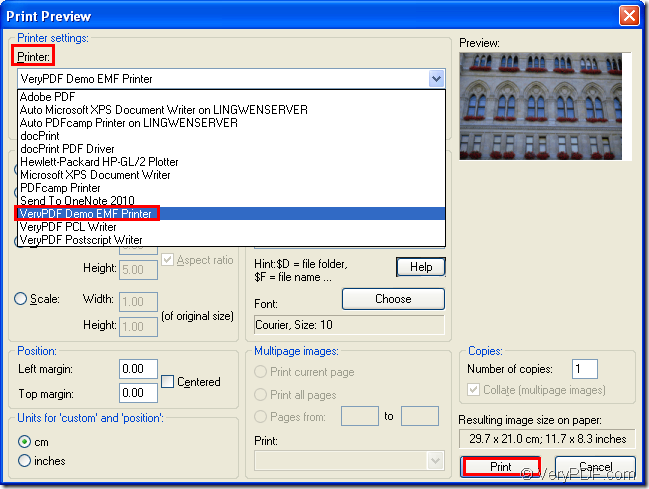By using the virtual printer VeryPDF Demo EMF Printer which is the internal application of Mini EMF Printer Driver, you can print pcx to emf easily and swiftly just by some easy clicks.
Mini EMF Printer Driver is a kind of SDK which supplies virtual printer and interfaces which can be called by third part software. Mini EMF Printer Driver also supplies command line application for users to call in their applications for realizing the function of printing any printable documents to images.
If you want to use the virtual printer VeryPDF Demo EMF Printer, you should click here to download Mini EMF Printer Driver at first and install it on your printer. In the end of the installation, you will be reminded whether to set VeryPDF Demo EMF Printer as your default printer. If you print documents to EMF image often, please choose “Yes”.
You can buy the developer license for Mini EMF Printer Driver at https://www.verypdf.com/order_miniemfprinter.html and you will get benefit forever because you don’t need to pay any other fees for using the application in the future.
When you start to print pcx to emf format image, please open the PCX image by some kind of image viewing applications such as Photoshop or IrfanView. Then please click “File”—“Print” or use the hot key “Ctrl”+ “P” to open “Print Preview” dialog box (Depending on the image viewing application you choose). In “Printer” dropdown list, you need to choose “VeryPDF Demo EMF Printer ” as current printer and click “Print” button. Please see the process in Figure 1.
Figure 1
These operations are enough for printing pcx to emf. You can see the target EMF image on your screen because the target file which is saved in C:\ by default will pop up itself when the conversion is over.
You can also change the name for the printer VeryPDF Demo EMF Printer in printer list which can be opened by clicking “Start”—“Printers and Faxes”. When you see VeryPDF Demo EMF Printer in the printer, please right click the printer and choose “Rename” option to input the new name for the printer in file name frame.