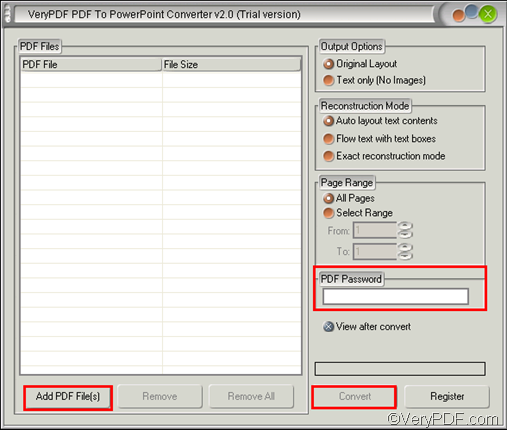I know a professional software application which can help you convert encrypted PDF to PPT. You don’t need Adobe products on your computer; neither do you need MS Office PowerPoint. This application is available at the website of VeryPDF PDF to PowerPoint Converter. The trial version can be used free for 100 times. Please download and install it, then, you can follow the steps below to convert encrypted PDF to PPT.
From the very beginning, you should run this application by double clicking ![]() on your desktop. Then, you will see the interface as the following:
on your desktop. Then, you will see the interface as the following:
The next step is to add PDF files. You can choose one of the two ways below to add PDF files. When you see that all the selected PDF files are displayed in the list box of the interface, you can proceed to the next step.
- Find and select the PDF files you want to convert, > keep pressing the left button with the mouse, drag the files and drop them to the list box at the left part of the interface.
- Click the Add PDF File(s), > browse files in the pdf2ppt dialog box that pops out and select the PDF file, > click Open in the dialog box.
The third step is to input password. Please type the open or owner password of the encrypted PDF in the PDF Password edit box. When plan to convert PDF in bathes, there might exist three possibilities as follows:
- If the PDF files are protected by one password, you can convert them in a batch.
- If only one PDF file is among the PDF files that you want to convert, please type the password of that only encrypted PDF file and then, you can convert all the PDF files in a batch, too.
- If different encrypted PDF files are protected by different passwords, you will need to convert them one after another.
The last step is simple: please click Convert on the main interface. Then the Save As dialog box will pop out, please select or create a folder in the dialog box, and at last click Save in this box. The computer will start converting encrypted PDF to PPT without delay.
Is VeryPDF PDF to PowerPoint Converter helpful? If you are using the trial version, you’ll find watermarks on your output files. If you want to get the full version, please click Purchase VeryPDF PDF to PowerPoint Converter.