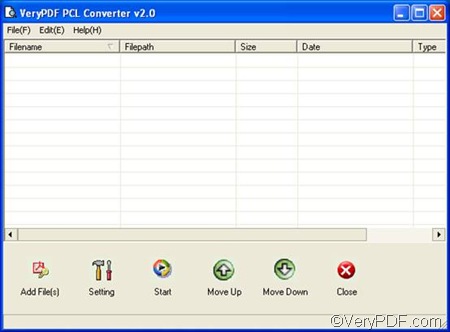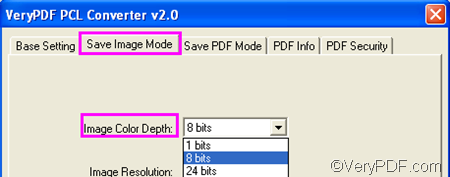VeryPDF PCL Converter is a professional document converter which can help you easily convert PCL to bitmap image files. In addition, it provides three options for you to set color depth.
This article aims to show how to use the GUI application of VeryPDF PCL Converter to convert PCL to bitmap and set color depth. Please free download VeryPDF PCL Converter and install it. Then follow the four steps as follows:
Firstly, please run VeryPDF PCL Converter. You can double click its icon on the desktop to run this tool. The main interface of the registered version is illustrated below:
Secondly, you need to input the PCL files you want to convert. The simplest way to input PCL files is to drag and drop the files. You can also input files by clicking the Add File(s) button on the interface, > selecting the PCL and click Open in the dialog box that pops out. No matter which way you do prefer to add PCL files, you can view the file names on the interface after adding the files.
Thirdly, you should set output format and set color depth. Please click Setting on the interface to open the dialog box. Then, you will find five tabs at the top of the dialog box.
The default tab control is named Base Setting. Please click the first combo box named Output format, and then click .bmp in the drop down list.
To set color depth, you need to click the second tab Save Image Mode. On the corresponding tab control, please click the Image Color Depth combo box. Then, you will find three items in the drop down list as illustrated below.
If you choose the first one, you will get monochrome images later. Choosing 8 bits, you will get gray scale images later. If you choose 24 bits, the compute can preserve the original color from PCL to bitmap image files. Please select one and click OK.
Fourthly, please select a folder to export the bitmap files and start the conversion. You can click Setting on the main interface. > In the pop-out dialog box, please select a folder and click OK. A few seconds later, you can go to check the result of the bitmap files.
If you are using the trial version of VeryPDF PCL Converter, watermarks will be added on the result files. To get bitmap files without watermarks, please purchase VeryPDF PCL Converter.