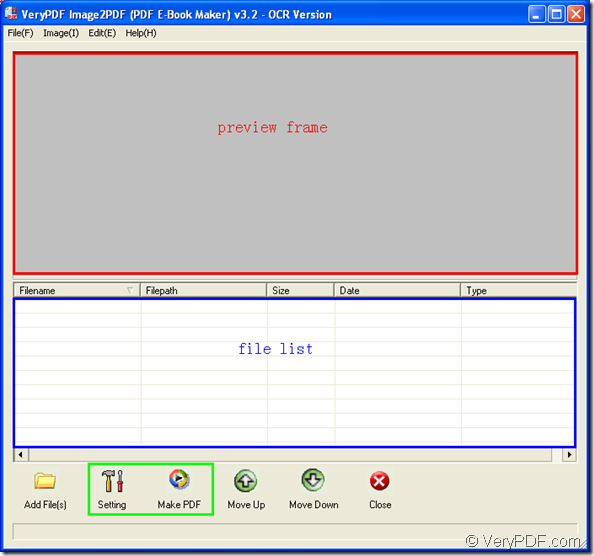By using the GUI application VeryPDF Image to PDF OCR Converter or the command line application VeryPDF Image to PDF OCR Converter Command Line, you can easily convert the image format PCX to searchable PDF document. This article will focus on two conversion methods by using these two applications.
The first method: By using GUI application
Please download Image to PDF OCR Converter by visiting its homepage where supplies you the free evaluation version of the application. After downloading the application, please install it on your computer. Then you can use this application to convert PCX to searchable PDF.
Step1: Open the application
You need to click “Start”—“All Programs”—“Image2PDF OCR v3.2”—“Image2PDF OCR v3.2” to open the the application. Or you can open the installation folder of the application and double click the executable file Image2PDF.exe.
Step2: Add PCX image into the application
The most convenient way is to directly drag and drop the file you need into the application. Then you will be able to see it in file list. To browse the PCX file, please click the file in file list to see its preview in preview frame.
Step3: Activate OCR function
Click “Setting” button to open “PDF E-Book Maker-OCR Version” dialog box. Then click “OCR” tab in the tab control and check the option “Use OCR” to activate OCR function. Then click “OK” button.
Step4: Save target file and run the conversion
Click “Make PDF” button to choose the option “convert selected 1file into PDF file” in popup floating item to open “Save as” dialog box in which you are able to save the target file and run the conversion by clicking “Save” button.
Please see the main interface of Image to PDF OCR Converter in Figure 1.
Figure 1
The second method: By using command line application
To download the Image to PDF OCR Converter Command Line, you can also enter the same homepage with the GUI application. But the advantage of the command line application is that you don’t need to install the application. Only unzipping the ZIP file will make the application runnable. The called program in the conversion is img2pdf.exe file in the application.
Step1: Open MS-DOS interface
Please click “Start”—“Run” to open “Run” dialog box. Then input “cmd” in “Open” combo box of the dialog box and click “Open” button to open MS-DOS interface for inputting the command line.
Step2. Input the command line
The usage of the command line: img2pdf [options] <-o output> <images>. Of course you need to follow it to write your own command line.
There is two examples below.
- img2pdf –c –x 1 –o D:\output-file.pdf D:\input-file.pcx
- img2pdf –x 1 –p 1 –o C:\*.pdf C:\*.pcx
The first example is to convert one PCX to one searchable PDF file. The second one is to convert PCX to searchable PDF in batches.
The options in the command line
- -c: clear spot in the image.
- -x 1: generate searchable PDF.
- -p 1: append newly created PDF to last page of existed PDF.
Step3: Run the conversion
To run the conversion from PCX to searchable PDF, please hit “Enter” button on the keyboard. Then you can browse the target file in specified location you have just set.