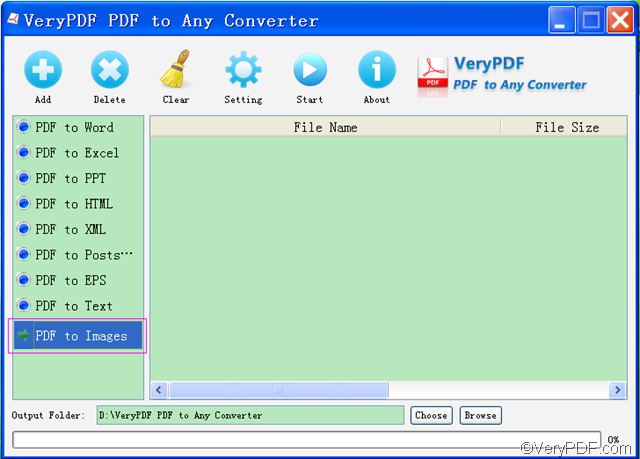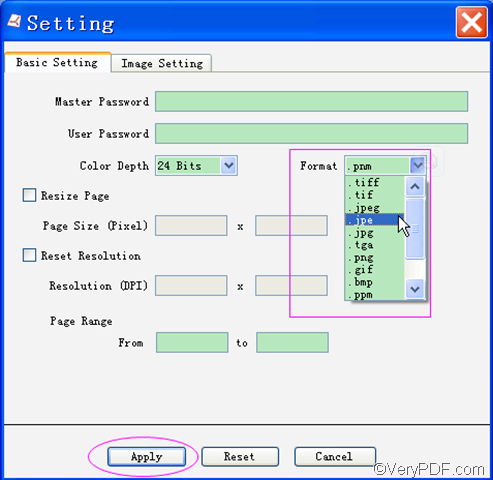VeryPDF PDF to Any Converter can easily and quickly convert PDF to JPE. This article is mainly about how to use VeryPDF PDF to Any Converter to convert PDF to JPE.
How to convert PDF to JPE?
- Firstly, download VeryPDF PDF to Any Converter. You can click the free downloading link VeryPDF PDF to Any Converter for Windows or VeryPDF PDF to Any Converter for Mac. The Windows version and Mac version have same functions.
- Secondly, install & run the software. After downloading it, you can install it into your computer according to the instructions. It will automatically create a shortcut icon on the desktop. So, the next time you run it, you can double click the icon.
- Thirdly, add files & click [PDF to Images]. You can click the button [Add] on top of the main interface to add the PDF files. You can also click the button [Clear] to delete all the PDF files in the list or the button [Delete] to delete the PDF files one by one. Then, you have to click the button [PDF to Images] in the left column of the main interface to make preparation for the next step.
- Then, choose JPE from the image format list. You can click the button [Setting] on the main interface to set the output JPE file format. Here, you may ask “what is JPE file?” JPE is an optional extension for JPEG files. Some Sony cameras have an option to simultaneously record low-res files. When sending them to others via email as attachments, they will be saved as JPE along with the high-res JPG file. Some Minolta cameras use JPE as the extension for images that contain embedded color profiles.
In the “Basic Setting” interface, you can also choose the color depth, set the page range, resize page in pixel and reset the resolution in DPI if you need. Then, you have to click the button [Apply] to enact this action.
- Lastly, specify the output folder and start the conversion. You can specify a place where you want to put the JPE image by clicking the button [Choose]. Then, click the button [Start] to convert PDF to JPE.
If you have any questions about how to convert PDF to JPE, please feel free to contact us via our support team.
More functions:
- Convert PDF to JPG Convert PDF to JPEG Convert PDF to TGA
- Convert PDF to TIF Convert PDF to TIFF Convert PDF toPNG
- Convert PDF to GIF Convert PDF to BMP Convert PDF to PPM
- Convert PDF to PBM Convert PDF to PGM Convert PDF to PNM
Other related products:
PDF to Image Converter VeryPDF PDF to PowerPoint Converter
Random Posts
Related posts:
Fontselection in VeryPDF PCL Converter V2.0
Delay in opening PDF using PCLTOOL
html2pdf converter
PCL to Postscript paper format mismatch
Convert URL to PDF and edit PDF subject
Convert pcl to bmp and set resolution via command line?
How to convert PXL to JPG and set image resolution?
Scan to Word- Text only, no images