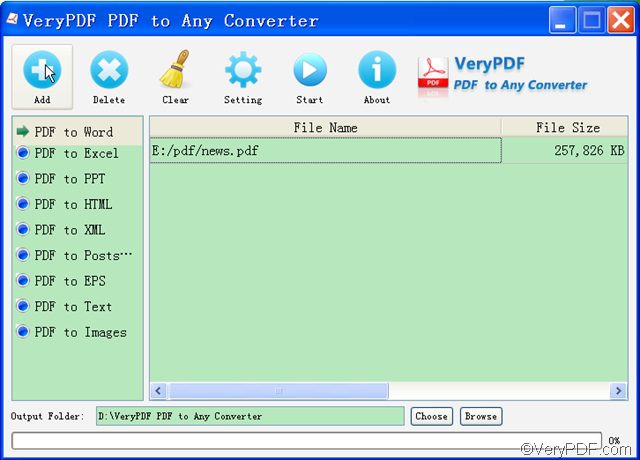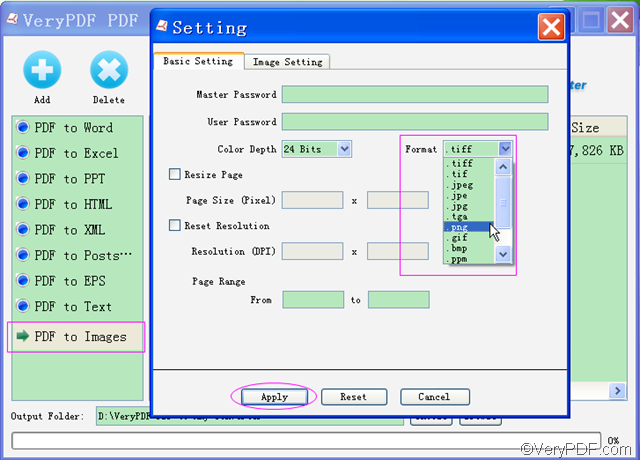In this article, it will provide you with a 3 step-by-step guide on how to convert PDF to PNG. Compared with PDF, PNG images are smaller and take less time can be easily uploaded to the Internet. So, in many cases, you may need to convert PDF to PNG.
To convert PDF to PNG , you can use PDF to PNG tool as your assistant. Here you can use VeryPDF PDF to Any Converter. It is able to quickly convert PDF to PNG.
Key Functions:
- Convert PDF to PNG Convert PDF to JPEG Convert PDF to JPG
- Convert PDF to JPE Convert PDF to GIF Convert PDF to BMP
- Convert PDF to TIFF Convert PDF to TIF Convert PDF to TGA
- Convert PDF to PPM Convert PDF to PBM Convert PDF to PGM
- Convert PDF to PNM Convert PDF to PS Convert PDF to EPS
3 steps to convert PDF to PNG:
1. Add PDFs to VeryPDF PDF to Any Converter
Click the button [Add] to upload PDF files that you want to convert to PNG. Or drag and drop PDF files as many as you like to the interface of VeryPDF PDF to Any Converter. Hit the button [Delete]to delete the PDFs you have added one by one or [Clear] to remove all the PDFs in the list.
2. Click [PDF to Images] & Choose output PNG format
Click the button [PDF to Images]. Then hit the button [Setting]at the top of the panel. And then click the “Format” drop-down list to reveal the image formats list. From the image format drop-down list, you need to choose PNG as the output format.
In the “Setting” panel, you can also choose color depth from the “Color Depth” list, set page range, resize page in pixel and reset resolution in DPI.
Click the button [Apply] to make the settings take into effect.
3. Choose output folder & Start to convert PDF to PNG
Now comes to the last step, choosing the output folder for the PNG image and converting PDF to PNG. Hit the button [Choose] to specify a place where you would like to put the PNG image and the button [Start] to convert PDF to PNG. The conversion will be done in a few seconds.
If you have any questions about how to convert PDF to PNG with VeryPDF PDF to Any Converter, you can contact us via our support team.
Related products:
PDF to Image Converter VeryPDF PDF to PowerPoint Converter