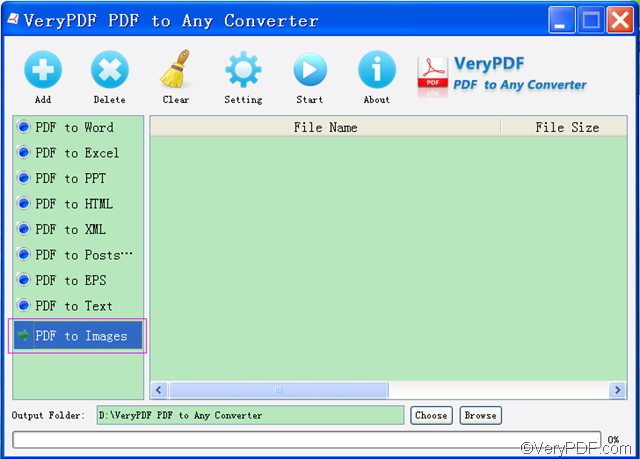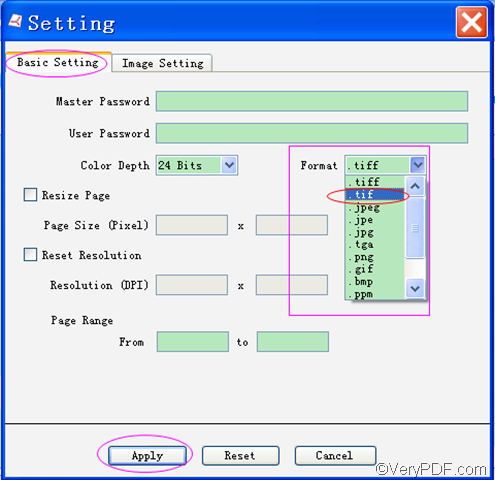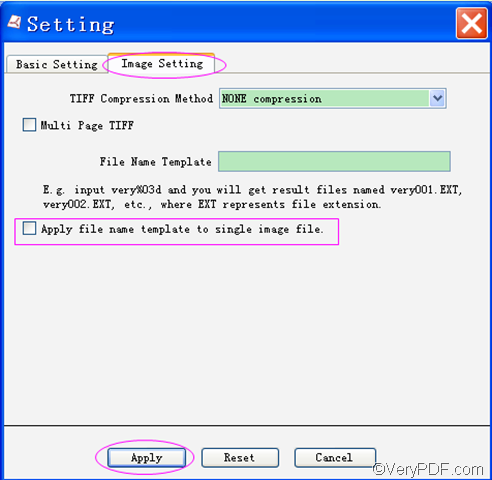Do you need to convert PDF to TIF? Imagine such a situation: You got an important PDF file and you want to send it to others via fax, what are you going to do? The best solution is to convert PDF to TIF. With VeryPDF PDF to Any Converter, you can quickly convert PDF to TIF.
Download links:
Key Functions:
- Convert PDF to TIF
- Convert PDF to TIFF
- Convert PDF to Images
- Convert PDF to PS
- Convert PDF to EPS
- Convert PDF to PPT
- Convert PDF to HTML
- Convert PDF to XML
- Convert PDF to Excel
- Convert PDF to Word
- Convert PDF to Text
What’s TIF?
A TIF file is a Tagged Image File Format for images or pictures, which is one of the most common fax file format. Generally speaking, these files can be opened in the Windows Paint program (in Windows Accessories), fax viewer, a web browser, etc.
4 steps to convert PDF to TIF
1. Download & Run VeryPDF PDF to Any Converter
If you have already downloaded and installed VeryPDF PDF to Any Converterinto you computer, you can run it by double-clicking the shortcut icon on the desktop of your computer. If you haven’t downloaded and installed it yet, you can download and install it into your computer.
2. Add PDF files & Click [PDF to Images]
You can click [Add] to add the PDF files that you want to convert to TIF before clicking [PDF to Images] in the left column of the main interface. Or you can also add the PDF files after clicking [PDF to Images]. What’s more, you can delete the PDF files by [Delete] and [Clear].
3. Select TIF from the list
Select TIF from the image format list in the “Basic Setting” interface after you click [Setting].You may also set some parameters to resize page in pixel, reset the resolution, and set the page range in the “Basic Setting” interface. Click the [Apply] button to enact the actions.
What’s more, you can also go to the “Image Setting” interface to apply file name template to single image file.
4. Select file location for TIF & Start the conversion
Choose a file location for the output TIF and click [Start] to convert PDF to TIF.
If you have any questions about how to convert PDF to TIF with VeryPDF PDF to Any Converter, you can contact us via our support team.
Other Related Products:
| PDF to Image Converter | VeryPDF PDF to PowerPoint Converter | VeryPDF PDF to HTML Converter |