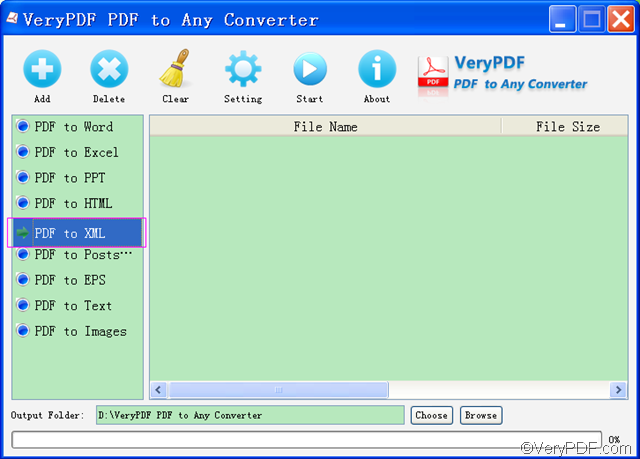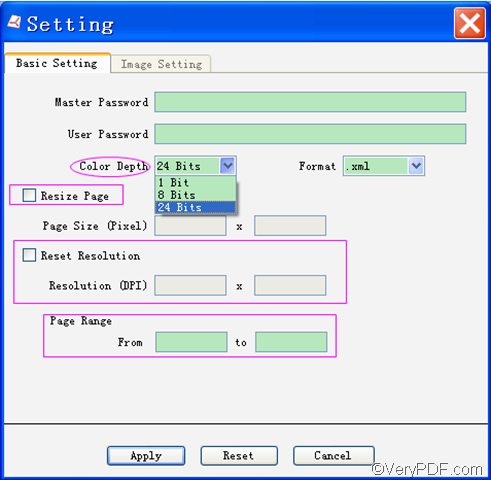Wanna convert PDF to XML? XML, short for Extensible Markup Language, is one of the most popular markup languages, which define a set of rules to encode documents in a human-readable and machine-readable format. As a web developer, you may frequently ask such a question: is it possible to directly convert PDF to XML? With the help of VeryPDF PDF to Any Converter, you can quickly and directly convert PDF to XML.
You can click the following links to download VeryPDF PDF to Any Converter.
- Windows version: VeryPDF PDF to Any Converter for Windows.
- Mac version: VeryPDF PDF to Any Converter for Mac.
The following of this article will tell you some steps and tips on how to use VeryPDF PDF to Any Converter to convert PDF to XML.
Step1. Download & Install & Run
Click the above URLs to download VeryPDF PDF to Any Converter, install or run it in your computer. If you have not installed it, please do as the instructions to install it into your computer, and then it will automatically run it. If you have installed it into you computer, please double click the shortcut icon of VeryPDF PDF to Any Converter on your desktop to run it.
Step2. Add the PDF files you want to convert to XML
Click [Add] on top of the main interface to add the PDF files which you want to convert to XML. Click [Delete] or [Clear] to delete the files you have added just now. [Delete] will delete the PDF file one by one and [Clear] will remove all the PDF in the list.
Step3. Click [PDF to XML]
Click [PDF to XML] in the left column of the main interface. If you need other formats, you can also click the corresponding button. For example, if you need HTML, you can click [PDF to HTML].
Step4. Setting for XML
You can click [Setting] on top of the main interface to conduct some settings for the XML. You can do the following settings in the “Basic Setting” interface: choose the color depth for the output XML, set the page range, resize page in pixel and reset the resolution. It is not necessary to do this step, so you can also choose not skip this step. But once you make some settings, please click [Apply] to enact the settings.
Step5.Choose output location for XML
Click [Choose] at the bottom of the main interface to choose a location for the output XML.
Step6.Start to convert PDF to XML
Click [Start] on top of the main interface to convert PDF to XML.
Tips: VeryPDF PDF to Any Converter can not only convert PDF to XML, it can also convert
PDF to HTML, PDF to PS , PDF to EPS, PDF to Word, PDF to TXT, PDF to PPT, PDF to images and PDF to Excel.
If you meet any difficulty about how to convert PDF to XML during your use of VeryPDF PDF to Any Converter, please contact us via our support team.
If you are interested in our other products, you can click:
| VeryPDF PDF to HTML Converter | PDF to Image Converter | VeryPDF PDF to Word Converter |