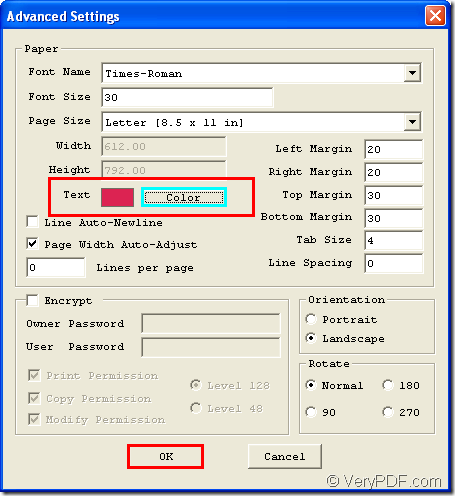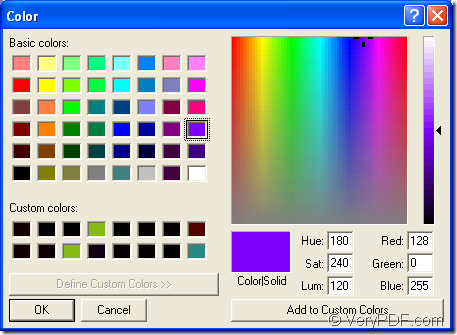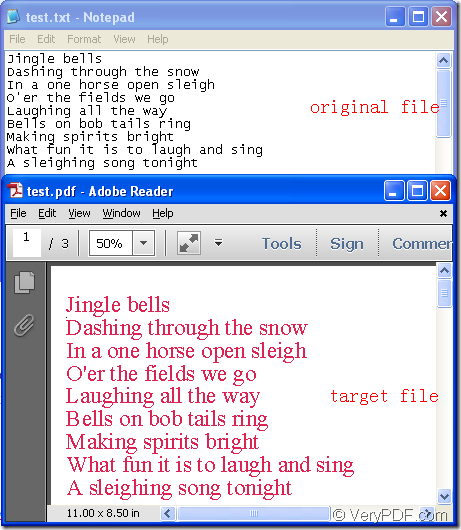When you convert txt to pdf file, you can easily specify pdf font color if you use the application VeryPDF Text to PDF Converter as your tool. This application can be used to convert plain text to PDF. It does not require any third-party products. With the help of Free Text to PDF Converter, you can easily set passwords, specify page size, set resolution, set font style, text color, etc. for the output PDF files.
In this article, you will see how to use the application to specify pdf font color specially. Please click the following buttons to download the application to your computer or purchase a commercial license if you want to use Text to PDF Converter as commercial purpose.
Please double click the application icon to open Text to PDF Converter and you will see the main interface. You need to set parameters to the converter by clicking Menu—Advanced Settings to open Advanced Settings window. Please see it in Figure 1.
Figure 1
To set pdf font color, you need to click Color button to open Color window like the one shown in Figure 2 and then choose one text color that you like, then click OK button to add the color. After that, please click OK button.
Figure 2
Then you can use drag and drop operations to add text file into the application from the opened file picker window. In the automatically popup window, you need to choose output destination and name the target file, then click Save button to convert txt to pdf.
Figure 3
Figure 3 shows the comparison of original text document and target pdf file. If you have any problems about Text to PDF Converter, please bring up your questions to our support team.