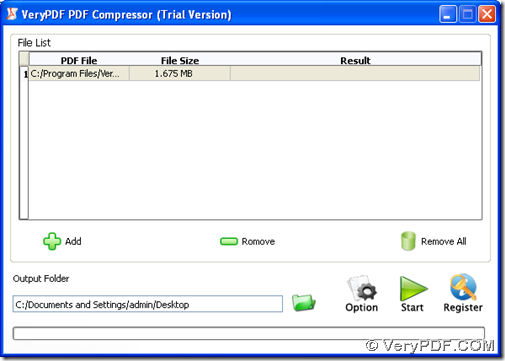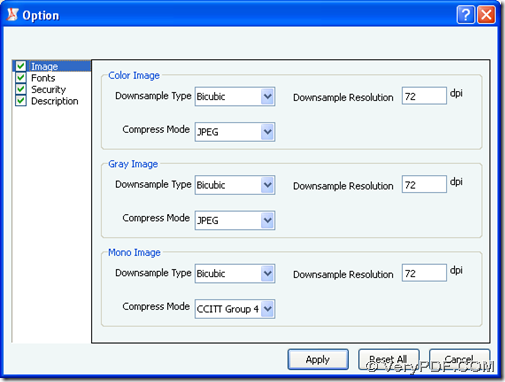This article is about how to downsample images in batches within PDF file with VeryPDF PDF Image Downsample Tool.
VeryPDF PDF Image Downsample Tool is a professional PDF compressor for Windows users to downsample images in PDF file in batches accurately. Please enter homepage of VeryPDF PDF Image Downsample Tool for more information. For free trial on VeryPDF PDF Image Downsample Tool here, please click at here.
How to downsample images within PDF file?
- Interface of VeryPDF PDF Image Downsample Tool
Fig. Interface of VeryPDF PDF Image Downsample Tool
- Add PDF file containing images – click Add > select PDF and click open in pop dialog box, or just drag PDF file from one folder and drop PDF file into processing table directly
- Set output folder – please type targeting path in edit box Output Folderdirectly
- Set downsample parameters with one click on Option in order to get its panel opened:
Fig. Option panel for setting parameters for you to downsample images
where you need to click check-box Image firstly, then according to your color of images in PDF, you need to select one option between color image, Gray Image and Mono Image. Then, downsample type can be selected among closed, subsample, average and bicubic, likely, you can customize one option at downsample resolution and select one option among Auto, ZIP, RLE, JBIG2 and CCITT Group 4.
If you want to embed all fonts, compress fonts, subset fonts, you can click check-box Fonts > click related check boxes one by one; if you want to encrypt PDF file with user password and owner password, please go to panel Security > type user password and owner password with permission selected directly, for example.
After all basic work to downsample images is finished here, please click Apply in order to save all settings here directly.
- After you go back to GUI interface of VeryPDF PDF Image Downsample Tool, please click Start in order to let VeryPDF PDF Image Downsample Tool process images in this added PDF file
By now, the illustration about how to downsample images in batches within PDF file is the end here, and if you still feel confused in some aspects here, welcome to leave your comments here or contact our support team.