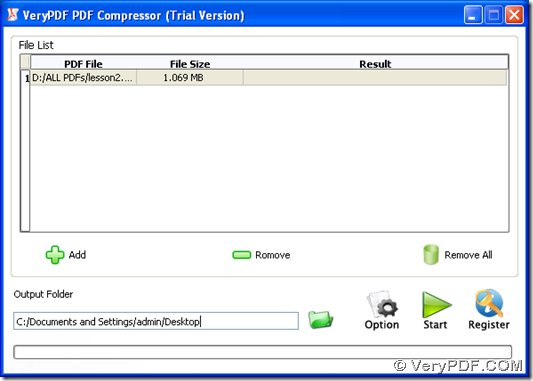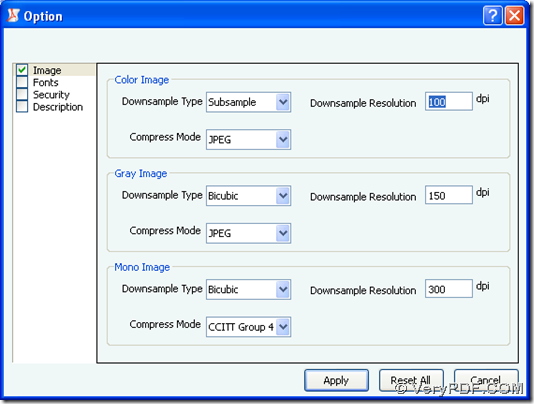This article aims to tell you how to resize image in PDF file with VeryPDF PDF Image Downsample Tool.
About VeryPDF PDF Image Desample Tool
VeryPDF PDF Image Downsample Tool, which is named by PDF Compressor, helps you resize image in PDF file in batches in both 32 bits and 64 bits Windows systems. Besides, this dreaming tool also help you encrypt PDF file with user password and owner password etc. For more information of VeryPDF PDF Image Downsample Tool, please go to official website of VeryPDF PDF Image Desample Tool. To experience VeryPDF PDF Image Downsample Tool here, please click at here.
About steps to resize image in PDF with VeryPDF PDF Image Desample Tool
- Open VeryPDF PDF Image Desample Tool till its GUI interface is opened on screen
- Add PDF containing images into GUI interface – drag and drop PDF file into processing form directly, or just click Add > select PDF file in pop dialog box > click Open
Fig. Interface of VeryPDF PDF Image Desample Tool with PDF added and targeting path typed
- Type targeting path in edit box Output Folder in order to assign a folder to objective PDF file for storing it later directly
- To resize image in PDF, you need to do the followings:
First, click Option in order to get option panel;
Second, on Option panel, please click check box Image, then 3 functional zones are shown to you – Color Image, Gray Image and Mono Image.
Fig. Option panel for you to resize image in PDF in batches
And in each zone, there are Downsample Type, Downsample Resolution and Compress Mode. To resize image in PDF, you can adjust compress mode and downsample resolution there: if you select JPEG compression mode, rather than ZIP, image size could be smaller, and if you type smaller value in edit box Downsample Resolution, for instance, 72 DPI, rather than original 150 DPI, both dimension and size of image in PDF could be smaller. At last, please do not forget to set dimension and compression mode in the right color type of image, color image, for example.
Then, you need to click Apply in order to save your setting here directly.
- Finally, after you get GUI interface of VeryPDF PDF Image Downsample Tool again, you need to click Start there, then program can offer you brand new PDF with resized image quickly
For more doubts on VeryPDF PDF Image Downsample Tool or how to resize image in PDF, please drop your comment here or contact our support team.