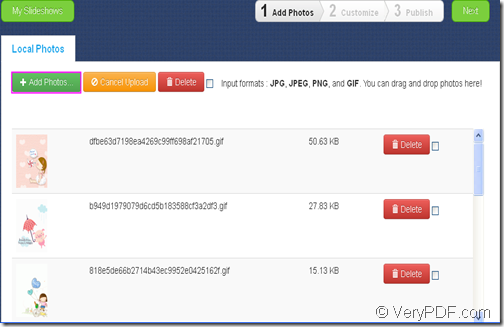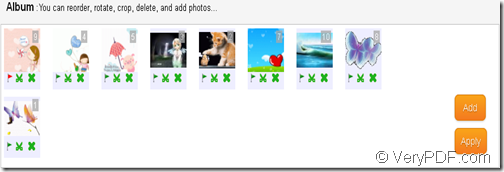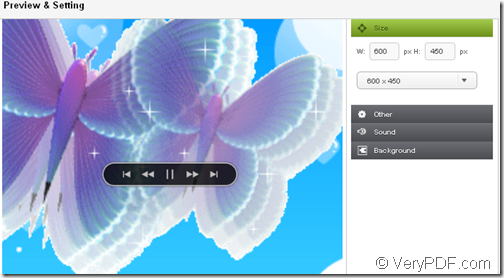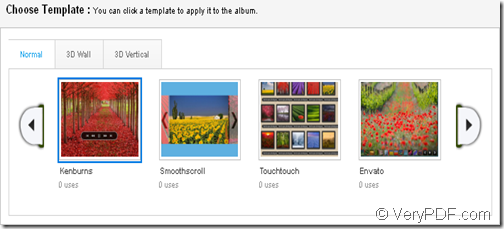Wanna create beautiful photo slideshow with animation effect for photos you took on your birthday, graduation, wedding, anniversary, etc.? This article will show you a free way to create slideshow from your favorite photos.
To make photo slideshow, please prepare the tools:
* Photos
* VeryPDF Slideshow–a free online slideshow maker application that can help you create photo slideshow. It also supports to customize the photo slideshow such as set size, sound and background. In addition, it provides a lot of templates for displaying the photo slideshow dynamically.
To make photo slideshow with animation effect, please visit the homepage of VeryPDF Slideshow first. Then, please follow the steps shown below to create your photo slideshow.
1. Add
To add photos, please click Add Photos button to open the file picker window in which you can choose photos. (It supports four image formats: JPG, JPEG, PNG, and GIF.) During the upload, you can click the Cancel Upload to cancel the upload. After adding the images, you can preview the added images in the blank area. To delete the added images, you can click the Delete button at the right side of the image or check the box beside the “Delete” button in the tool bar and then click Delete button in the tool bar to clear all the added images. Please see it in the following snapshot.
2. Customize
Please click Next button in the tool bar to open the “Customize” panel in which you can make settings.
The above is a snapshot of the “Album” area on the “Customize” panel. In this area, you are able to reorder, rotate, crop, delete, and add images.
This is a snapshot of the “Preview & Setting” area in the middle of the “Customize” panel. In this area, you can set slideshow height and width, add a sound or music to the created photo slideshow, set background for the photo slideshow.
This is a snapshot of the “Choose Template” area at bottom of the “Customize” panel. In this area, you can choose a normal template, 3D wall template or 3D vertical template for the generated slideshow. (In this case, we choose a normal template.)
3. Publish
Please click the Publish button in the tool bar to complete the creation of the photo slideshow. When the slideshow is published, it will generate a unique URL for the slideshow. After that, you can directly share the created photo slideshow via Twitter, Google+, etc. or copy and paste the generated link to your blog and then share with others.
Please check the effect of the created photo slideshow below.
During the using, if you encounter any problems, you can contact support group of VeryPDF.