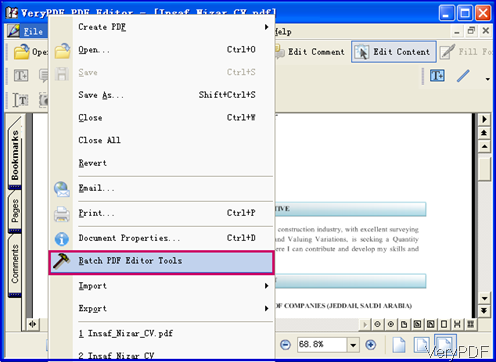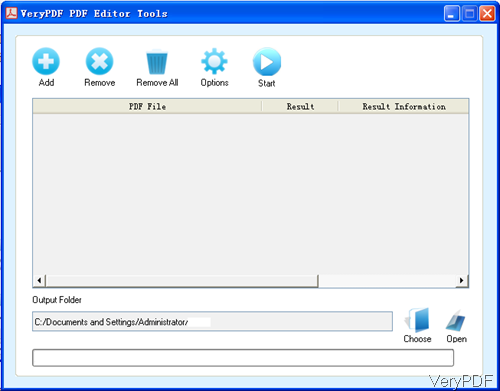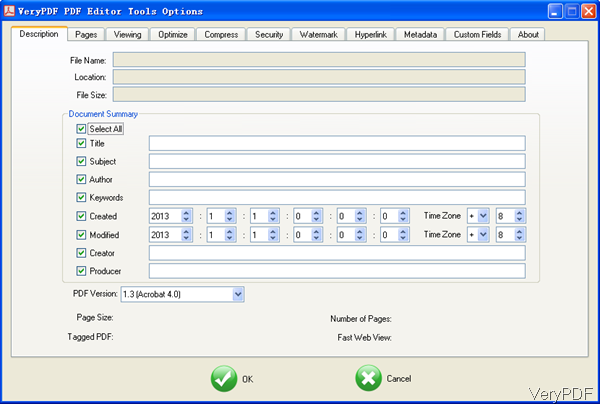Recently VeryPDF PDF Editor has been updated to 4.1 and one of the great features is that you can edit PDF in batch. In this article, I will take editing PDF metadata in batch for example to show you how to use this software. With the batch processing function, work efficiency can be enhanced greatly.
Step 1. Download PDF Editor
- Once downloading finishes, there will be an exe in the downloading folder. Please double click the exe and follow the installation message then you can install this software in a few seconds.
- Once the installation finishes, there will be an icon on the desktop. Simply double click the icon then you can launch this software.
Step 2. Edit PDF metadata in batch
- Please launch this software by clicking the icon and the following snapshot is from the software interface. Then please click option File, there will show dropdown list where you can find option Batch PDF Editor Tools.
- Please click that option then you will enter the following dialogue box. Please click button Add to add all PDF files needed editing to software interface. If you add some one by mistake, please click that one and remove it or click button Remove All. Please click button Choose to specify the output folder.
- Option button plays great role in the conversion. Please click it then you will enter the following dialogue box. There are many tabs stated here. In this part, I will take editing PDF metadata in batch, so please go to Description tab.
- Please click option Select All then all the blanks will go fillable.
- Input the desired title, subject, author, keywords, created data, modified data, creator and producer. By this software, you can set the date detailed to seconds. And it allows you to choose TimeZone.
- In the PDF Version part, you can adjust PDF version from 1.1 to 1.8. By this function, you can adjust PDF versions according to your PDF reader.
- When you add files to this software, page size, page number, tagged PDF and fast web view information will be shown below.
- When you finish setting part, please click button OK to specify the output folder. When you finish the setting part, the editing PDF metadata process will be finished at once.
- By this way under the help of PDF Editor, you can edit PDF metadata in batch in a few seconds. If you need to edit other aspects, please go to other menu tab.
During the using, if you have any question, please contact us as soon as possible. If you need to use it forever, please pay for PDF Editor.
Random Posts
Related posts:
How to copy bookmark from a PDF file to another PDF file with VeryPDF PDF Editor?
How to add notes as annotations to PDF files by use of VeryPDF PDF Editor?
Save PDF as JPG
A PDF annotation application – PDF Editor
Add text box to PDF
Add line to PDF
How to convert PDF with embedded fonts to text without messy code?
Why Build a Custom PDF Editor Versus Off-The-Shelf Solutions?