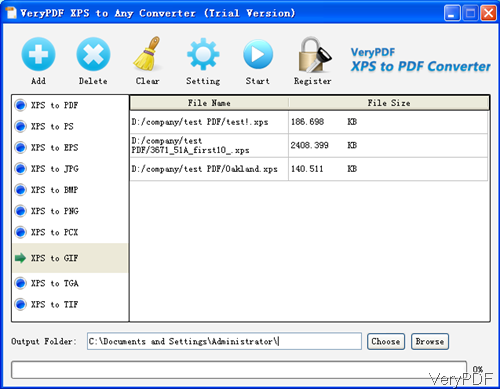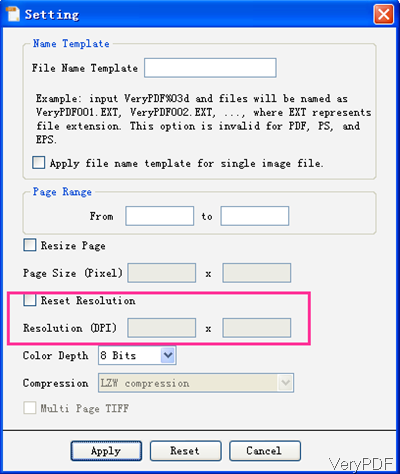For those who does not have two much knowledge in command line operation and are in the need of converting xps to gif, this article will be helpful. VeryPDF XPS to Any Converter can be used to convert XPS to any other file formats like png, PDF, jpeg and so on so forth. During the conversion, you can specify the image resolution in the unit of DPI. In the following part, I will show you how to use this software.
Step 1. Install XPS to Any Converter
- Once downloading finishes, there will be an exe file in the downloading folder, please install this software by double clicking the exe file till there is short cut icon showing up on the desktop.
- The size of this software is quite small, you can install it in a few seconds and it is absolutely clear. The trial version allows you to use this software totally free 20 times with watermark and other limitations. But if you need to use it forever, please pay for it.
Step 2. Launch software to run the conversion
- The following snapshot is from the software interface, which will help you to check this software more easily. Please click the button Add to browse XPS files needed converting. This software also supports drag and drop way of adding files.
- Please choose XPS to GIF option and specify output folder by clicking button Choose.
- Then please click button Setting to set resolutions from X and Y directions. The following snapshot is from the Setting menu option. In the bottom part, you can find option of Reset Resolution. If you do not choose that option, that part can not be filled. Please choose it then you can set resolution in X and Y directions. Say if you need to adjust it to the screen big, you can set big resolution. And the quality will not be bad.
- In the Name Template part, you can set how the output will be named. As when converting multipage xps to gif file, there will be many gif files produced. For getting clear page output, you can name the template by 001, 002 and so on so forth.
- Please button Apply to back to the main interface and set those settings to output files.
- Click option Start to run the conversion, a few seconds later, you can find the output in the specified folder.
Under the help of this software, you can convert xps to gif easily. During the using, if you have any question, please contact us as soon as possible.
Related Posts
Related posts:
Need product features info please
Need product features info please, XPS to PDF Converter
Highlight keyword in XPS document
Font issue during XPS to PDF Conversion
VeryPDF XPS to PDF GUI Converter-convert xps to PDF in batch
Convert XPS to JPG and name output by template
Convert XPS to Tif and compress it by LZW
VeryPDF XPS to Any Converter is developed for converting XPS to PDF, PS, EPS, JPEG, BMP, PNG, PCX, G...