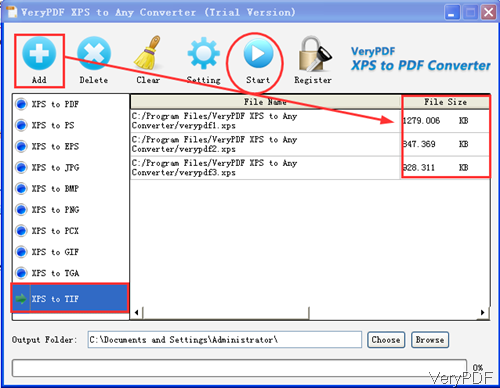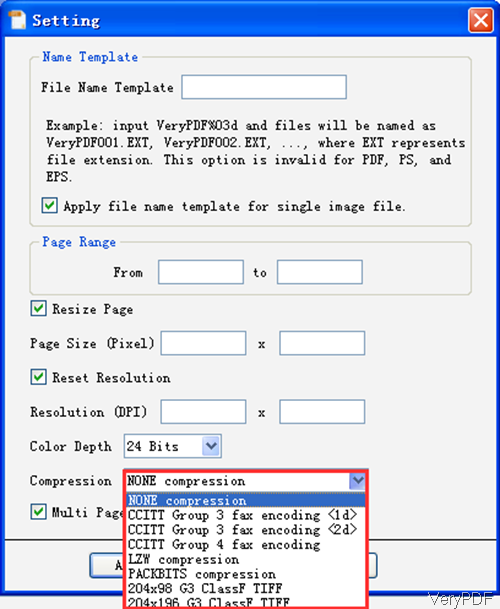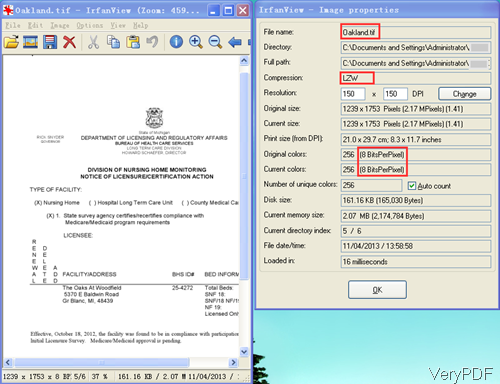When you can not open files with file extension of .xps, why not try to convert XPS file to other file formats. VeryPDF XPS to Any Converter can be used to convert XPS to PDF PS, EPS, JPG, BMP, PNG, PCX, GIF, TGA and TIFF. In this article, I will take converting XPS to tiff for example to show you how to use this software. And this software allows you to compress output tiff file by LZW compression method.
Step 1. Install XPS to Any Converter
- Download XPS to Any Converter, this software is GUI version, so please install this software by double clicking the exe file and following installation message. Once the installation finishes, there will be an icon on the desktop. Simply click the icon then you can launch this software.
- This is Window application and it can work in all the Windows system both of 32-bit and 64-bit. When you register this software in Windows 7, please use administer right to register it. If the registration is successful, the Trial on the interface will disappear.
Step 2. Convert XPS to tiff and compress it by LZW
- Please launch this software and then you will see the software interface like the following snapshot. Please click button Add to add XPS files to software interface. This software allows you to add XPS files as many as you need and there is no limitation. And the conversion can be finished in a few minutes even if you add hundreds of XPS file in one time. And this software also supports drag and drop way of adding files.
- Please click button Choose to specify the output file path and please go to XPS to Tif like I showed in the above snapshot.
- Please click option Setting to choose output option, whose menu option like the following snapshot. There is an option named Compression, please click that arrow and there will be dropdown list. There are 7 compression methods:CCITT Group 3 fax encoding 1<d> and 2<d>, CCITT Group 4 fax encoding, LZW compression, packbits compression, G3 class tiff. Please choose the one you need.
- When you need to convert XPS to multipage tiff file, please choose the option below it.
- If you need to name the file by template when output single page tif file, please set at the top of the menu option.
- It options to set output tif size and choose conversion page range. Set output tiff image resolution, color depth and others.
- When you finish setting part, please click Apply to back to the main interface.
- Click option Start to run the conversion.
- A few seconds later, you can check the output tiff file in the specified folder. Now let us check conversion effect from the following snapshot. During the using, if you have any question, please contact our support team.
Related Posts
Related posts:
Need product features info please
Need product features info please, XPS to PDF Converter
XPS to PDF and PDF to XPS
Highlight keyword in XPS document
Font issue during XPS to PDF Conversion
VeryPDF XPS to PDF GUI Converter-convert xps to PDF in batch
Convert XPS to Gif and Specify Resolution by GUI
VeryPDF SPL to PDF Converter Command Line: Unlocking the Potential of PRN and SPL Printing Spool Fil...