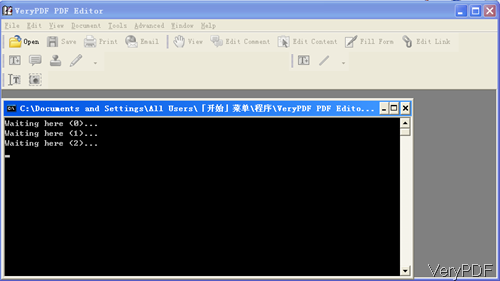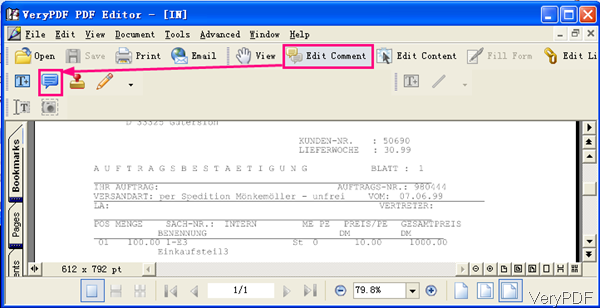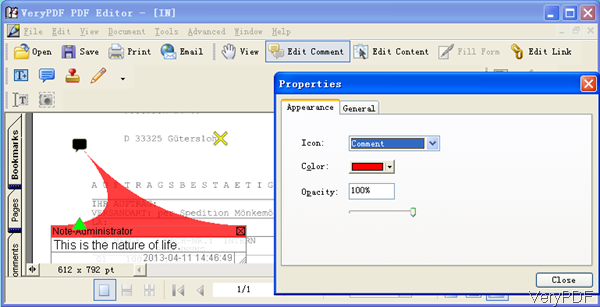VeryPDF PDF Editor can be used to convert rtf to PDF and allows you to add comment to the converted PDF file. However, this is a just a slice of function of it. It also can be used to convert all the printable files to PDF and image, meanwhile it allows you to edit the converted PDF file directly. Now it only sells at $89.95 and allows you to use it the whole life. In the following part, I will show you how to convert rtf to PDF and add comments by PDF Editor.
Step 1. Install PDF Editor
- Please download PDF Editor and install it first as it plays great role in the conversion. This software is GUI version, please install it by double clicking the exe file and follow installation message.
- Note this is Window application and it can not work under other platforms. Meanwhile only the GUI version has this function, the SDK OCX version does not support this function.
Step 2. Convert RTF to PDF and add comment
- Please launch this software by double clicking the icon on the desktop, which looks like the following snapshot. Please click option File at the left top corner and choose Create PDF—> From Any Printable Document.
- The option of From Any Printable Document will lead you to option of choosing input RTF file to software interface. When you use this function, please make sure that there is one of virtual printers like docPrint, docPrint PDF driver and others installed, or else the conversion may fail.
- When you add RTF file to software interface, the conversion process will begin. And the conversion process will show details in the MS Dos Windows. Once the conversion finishes, the converted PDF file will be shown in the PDF Editor software interface.
- Now you can add comments for the converted PDF file. Please click option Edit Comment, then comment icon will go to fresh. Please choose the option like I show in the following snapshot. Then you can add comments at any place of the PDF content. Meanwhile,you can control icon of the comment, style, comments, size, color, properties and others.
- Please check details in the following snapshot. When you add icon, please right click it then there will be dropdown list, please choose Properties at the last of the dropdown list. Then you will see the menu option like I show in the right part. Meanwhile you can also adjust the Opacity of icon. When you finish setting, please button Close to back to the main interface.
- Please do not forget to save it. Click option File then go to Save as, you can save all the comments in the output PDF file.
By this way, you can convert rtf to PDF and add comments in it. During the using, if you have any question, please contact us as soon as possible.
Related Posts
Related posts:
Problems printing in VeryPDF PDF Editor software
How to adjust a picture in pdf file by use of verypdf pdf editor?
How to add Wingdng3 images as annotations to PDF files with VeryPDF PDF Editor?
How to rotate the page when converting RTF to PDF?
How to set the margin and convert RTF to PDF?
Note PDF document
Use PDF Editor as PDF Resizing Tool
What is the Structure of PDF file?