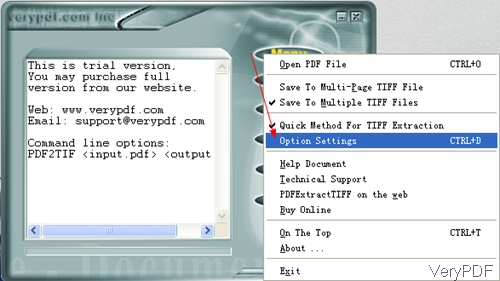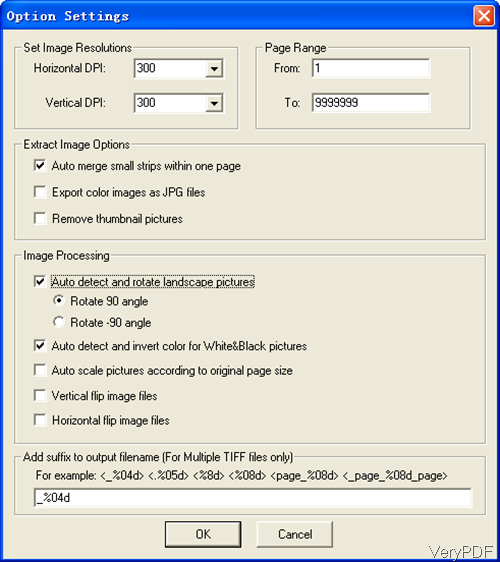Sometimes when need to grab images in PDF and then save it as a new PDF or image file. As to the text content in PDF maybe is useless for you. When you have such needs, the following article will be helpful for you. In this article, I will show you how to extract image from PDF and then save it as tiff image file formats. By this method, you can reuse the image part in PDF file.
The software I will use is VeryPDF PDF to TIFF Extractor, by which generate multi-page or single-page TIFF. Please check more information of this software on homepage , in the following part, I will show you how to use this software.
Step 1. Install PDF to TIFF Extractor
- This is GUI version software, when downloading finishes, there will be an exe file. You need to install this software by double clicking the exe and following installation message.
- When installation finishes, there will be an icon on the desktop. Simply click it then you can launch this software. The following snapshot is from the software interface, please have a check.
Step 2. Extract image from PDF and save it as tiff file.
- Before run the conversion, you’d better do the setting menu first. On the software interface, there is button named Menu. Please click it then you will see the dropdown list as I showed in the above.
- Please click option Option Setting then you will see the following menu options.
- Here you can set image resolution from horizontal and vertical directions and the unit is DPI. When you need to set the extraction page range, please input values in form From and To.
- In the Extraction image mode, there are three options for you to choose: Auto merge small strips within one page, export color image as JPG files and remove thumbnail pictures.
- In the image processing part, you can rotate image in some degree. You can also auto detect and invert color for White & Black pictures. Auto scale pictures according to original image size. Vertical flip image files and flip image file from horizontal directions.
- In the last part, you can add suffix to output filename when you output multiple tiff files.
- When you finish setting part, please click button OK to back to the main interface.
Please note by this software, we can extract image from PDF and save it as tiff file. But this software can not be used to compress tiff file by any professional method. If you need to compress output tiff file, by this software the only way is reducing image resolution.
- When you finish setting part, please add PDF file to software interface and then you will be reminded to choose output folder.
- Later you can get the image in output folder.
By this software we can extract image from PDF and save it as tiff file. During the using, if you have any question, please contact us as soon as possible.