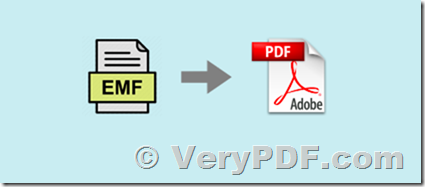VeryPDF has a EMF to PDF Converter Command Line software, this software can be downloaded from this web page,
https://www.verypdf.com/app/metafile-to-pdf-converter/index.html
The content has various shapes, sizes and formats. A particularly important format is EMF (Enhanced Metafile Format). EMF is designed as a native graphics format for Windows and can contain vector and bitmap components. The EMF format can be used to embed rich graphical content in documents or reports, or present content for viewing. Converting EMF to PDF may be important because it provides a simple and consistent viewing experience across the entire platform and system. If you need to programmatically convert EMF to PDF or even PDF to EMF, VeryPDF EMF to PDF Converter Command Line is good choice for you.
EMF to PDF Converter Command Line allows developers to build EMF-to-PDF conversion functionality into their own applications to facilitate reliable viewing. The Command Line can also be used to create PDF from a variety of other image formats including WMF, JPG, GIF, BMP, TIFF and PNG.
EMF to PDF Converter Command Line Feature Overview:
* Convert EMF (or WMF) to PDF
* Convert JPG, GIF, BMP and PNG to PDF
* Convert TIFF to PDF
Some examples of image/EMF/WMF to PDF Conversion using EMF to PDF Converter Command Line:
* Convert an image to PDF programmatically
* Add images to PDF programmatically
* Control the compression of JPG images during conversion to PDF
C:\>emf2pdf.exe
VeryPDF EMF/WMF/RTF to PDF Converter Command Line v3.5
Web: https://www.verypdf.com
Web: http://www.verydoc.com
Support: http://support.verypdf.com
Email: support@verypdf.com
Release Date: May 5 2020
-------------------------------------------------------
Description:
Convert *.EMF, *.WMF, *.RTF files to PDF files
Usage: emf2pdf [options] <emf-file> [<pdf-file>]
-width <int> : Set page width to PDF file
-height <int> : Set page height to PDF file
-multipagetif : Create multipage TIFF format
-xres <int> : Set X resolution to image file
-yres <int> : Set Y resolution to image file
-bitcount <int> : Set color depth for image conversion
-rotate <int> : Rotate pages, 90, 180, 270
-margin <string> : Set page margin to PDF file
-margin 10 : Set margin to 10pt to left
-margin 10x10 : Set margin to 10pt to left,top
-margin 10x10x10 : Set margin to 10pt to left,top,right
-margin 10x10x10x10 : Set margin to 10pt to left,top,right,bottom
-view : View PDF file after creation
-append <int> :
-append 0: Overwrite if PDF file exists
-append 1: Insert before first page if PDF file exists
-append 2: Append to last page if PDF file exists
-append 3: Rename filename if PDF file exists
-producer <string> : Set 'producer' to PDF file
-creator <string> : Set 'creator' to PDF file
-subject <string> : Set 'subject' to PDF file
-title <string> : Set 'title' to PDF file
-author <string> : Set 'author' to PDF file
-keywords <string> : Set 'keywords' to PDF file
-openpwd <string> : Set 'open password' to PDF file
-ownerpwd <string> : Set 'owner password' to PDF file
-keylen <int> : Key length (40 or 128 bit)
-keylen 0: 40 bit RC4 encryption (Acrobat 3 or higher)
-keylen 1: 128 bit RC4 encryption (Acrobat 5 or higher)
-keylen 2: 128 bit RC4 encryption (Acrobat 6 or higher)
-encryption <int> : Restrictions
-encryption 0: Encrypt the file only
-encryption 3900: Deny anything
-encryption 4: Deny printing
-encryption 8: Deny modification of contents
-encryption 16: Deny copying of contents
-encryption 32: No commenting
===128 bit encryption only -> ignored if 40 bit encryption is used
-encryption 256: Deny FillInFormFields
-encryption 512: Deny ExtractObj
-encryption 1024: Deny Assemble
-encryption 2048: Disable high res. printing
-encryption 4096: Do not encrypt metadata
-unicode : Enable Unicode conversion
-nofontembed : Do not embed fonts in WMF/EMF to PDF conversion
-reduceimgdpi <int> : Specify whether images should be downscaled if the original resolution of the image is higher
-norasteremf : Disable raster EMF file during EMF to PDF conversion
-rasteremf : Raster EMF file before EMF to PDF conversion
-imgfilter <int> : Set compression filter which is used to compress images
-1 : Set compression filter automatically, default
0 : Flate compression
1 : JPEG compression
2 : B&W CCITT Fax G3 compression
3 : B&W CCITT Fax G4 compression
7 : JPEG 2000 compression
-quality <int> : Set quality which is used to compress images
-rclbounds : Use rclBounds instead of rclFrame
-rclBoundsNoRes : Use rclBounds without resolution instead of rclFrame
-repairwmf : Repair some special WMF files
-emfgrayscale : Create Grayscale EMF file
-emfvector : Create Vector EMF file
-bookmark <int> : Create bookmark to PDF file
-bookmark 1: Use short filename as bookmarks
-bookmark 2: Use full filename as bookmarks
-bookmark 3: Use short filename without suffix as bookmarks
-mergepdf <string> : Merge two PDF files into one PDF file
-mergepdf "file1|file2|file3|...": Merge several PDF files into one
-mergepdf "C:\filelist.txt": Merge PDF files from a .txt file
-mergepdf "C:\test.pdf*100-200*250-300": Extract page ranges from PDF file
-mergepdf "C:\*.pdf": Merge PDF files into one PDF file
-burstpdf <string> : Burst PDF file into single page PDF files
-pdfx : Create PDF/X compliance PDF file
-pdfa : Create PDF/A compliance PDF file
-psmode <int> : Create vector Postscript file
-psmode 0: create Postscript via printer driver
-psmode 1: create Postscript via local interpreter 1 (slower)
-psmode 2: create Postscript via local interpreter 2 (faster)
default is "-psmode 2"
-transparent : Create transparent SWF file
-svgnoclip : Remove clipping during SVG output
-svgscale <fp> : Scale the elements in SVG file, default is 1.0
-log <string> : Output log into a file
-useprinter : Convert EMF file to PDF file by Windows Printer
-eps : Generate Encapsulated PostScript (EPS)
-v : Print copyright and version info
-h : Print usage information
-help : Print usage information
--help : Print usage information
-? : Print usage information
-$ <string> : Input registration key
Examples:
emf2pdf.exe C:\in.emf C:\out.pdf
emf2pdf.exe -nofontembed D:\in.emf D:\out.pdf
emf2pdf.exe -unicode D:\in.emf D:\out.pdf
emf2pdf.exe -norasteremf D:\in.emf D:\out.pdf
emf2pdf.exe -useprinter D:\in.emf D:\out.pdf
emf2pdf.exe -pdfa C:\in.emf C:\out.pdf
emf2pdf.exe -pdfx C:\in.emf C:\out.pdf
emf2pdf.exe C:\*.emf C:\*.pdf
emf2pdf.exe -margin 100x100x100x100 C:\in.rtf C:\out.pdf
emf2pdf.exe -append 2 -width 612 -height 792 C:\*.emf C:\out.pdf
emf2pdf.exe -append 2 C:\*.emf C:\out.pdf
emf2pdf.exe C:\filelist.txt C:\out.pdf
emf2pdf.exe -width 612 -height 792 C:\in.emf C:\out.pdf
emf2pdf.exe -append 1 C:\in.emf C:\out.pdf
emf2pdf.exe -append 2 C:\in.emf C:\out.pdf
emf2pdf.exe -subject "subject" C:\in.emf C:\out.pdf
emf2pdf.exe -ownerpwd 123 -keylen 2 -encryption 3900 C:\in.emf C:\out.pdf
emf2pdf.exe -bookmark 3 C:\in.emf C:\out.pdf
emf2pdf.exe -mergepdf "C:\1.pdf|C:\2.pdf|C:\3.pdf" C:\out.pdf
emf2pdf.exe -uniqueformname -mergepdf "C:\1.pdf|C:\2.pdf|C:\3.pdf" C:\out.pdf
emf2pdf.exe -mergepdf "C:\*.pdf" C:\out.pdf
emf2pdf.exe -mergepdf "C:\filelist.txt" C:\out.pdf
emf2pdf.exe -mergepdf "C:\test-extraction.pdf*10-15 C:\out10-15.pdf
emf2pdf.exe -mergepdf "C:\test-extraction.pdf*500-501 C:\out500-501.pdf
emf2pdf.exe D:\in.emf D:\out.pdf
emf2pdf.exe -repairwmf D:\in.wmf D:\out.pdf
emf2pdf.exe -repairwmf D:\in.emf D:\out.emf
emf2pdf.exe -emfvector D:\in.emf D:\out.emf
emf2pdf.exe -emfgrayscale D:\in.emf D:\out.emf
emf2pdf.exe "D:\example.emf" "D:\example-emf.pdf"
emf2pdf.exe -append 2 -width 612 -height 792 "D:\example.emf" "D:\example-emf.pdf"
emf2pdf.exe -ownerpwd owner -keylen 2 -encryption 3900 "D:\example.emf" "D:\example-emf-encrypted.pdf"
emf2pdf.exe -bookmark 3 "D:\example.emf" "D:\example-emf-bookmark.pdf"
emf2pdf.exe -mergepdf "D:\example-emf.pdf|D:\example-emf-encrypted.pdf" "D:\example-emf-merged.pdf"
emf2pdf.exe -pdfa "D:\example.emf" "D:\example-emf-pdfa.pdf"
emf2pdf.exe -pdfx "D:\example.emf" "D:\example-emf-pdfx.pdf"
img2pdf.exe -r -1 -o "D:\example001.pdf" "D:\example.tif"
img2pdf.exe -r -1 -b -1 -o "D:\example002.pdf" "D:\example.tif"
img2pdf.exe -r -1 -b -1 -u "Test Producer" -d "Test Creator" -t "Test Title" -a "Test Author" -o "D:\example003.pdf" "D:\example.tif"
img2pdf.exe -r -1 -b -1 -p 1 -o "D:\example004.pdf" "D:\example.tif"
img2pdf.exe -r -1 -c -o "D:\example005.pdf" "D:\example.tif"