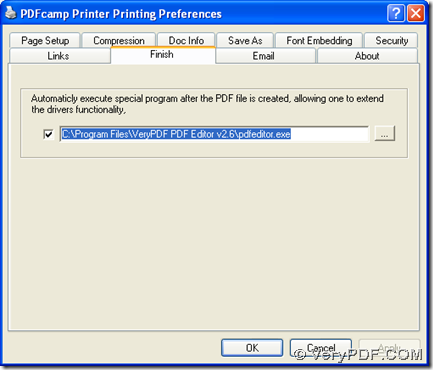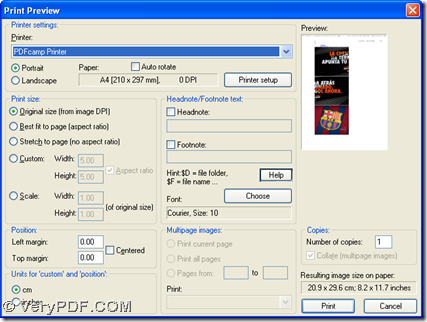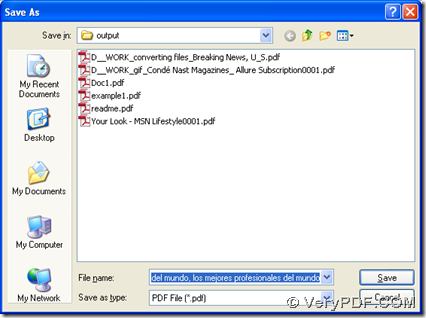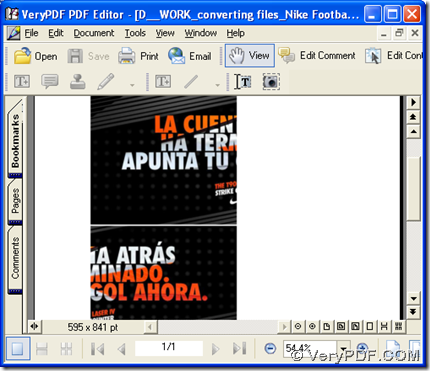With the help of PDFcamp Printer and PDF Editor, in Windows platforms, you can print EMF to PDF and edit PDF automatically. The following paragraphs can show you the exact steps to realize them on your computer.
Step1. After you download installers of PDFcamp Printer and PDF Editor from the following links:
https://www.verypdf.com/pdfcamp/pdfcamp_setup.exe, https://www.verypdf.com/pdf-editor/pdfeditor_setup.exe, please double click them accordingly in order to follow the setup wizards to install PDFcamp Printer and PDF Editor on your computer.
Step2. Open control panel > double click “Printers and Faxes” > click “PDFcamp Printer” with right button of mouse > select “Printing Preferences” on dropdown list, so its panel can be popped on your screen, where you need to click “Finish” tab > click the check box there > input the path of installer of PDF Editor in order to use PDF Editor to open PDF automatically after print from EMF to PDF. Then, please click “OK”, then all the setting here can be saved in properties of PDFcamp Printer.
Step3. Open your EMF file > select “File” on menu bar > click “Print” on dropdown list, if you use IrfanView to open your EMF file on your computer. Then on print preview panel, please select “PDFcamp Printer” on dropdown list in order to make it as virtual print for this task. Then, to select a folder for saving your PDF file after print from EMF to PDF, please click “Print” on print preview panel, and after dialog box of “Save As” is opened, please select folder there and click “Save”, then this print can be started along with one click on “Save”, and later your PDF file can be opened in PDF Editor on your screen automatically. And you can continue to edit PDF automatically after your print with PDFcamp Printer.
By now, the illustration to print EMF to PDF and edit PDF automatically with PDFcamp Printer and PDF Editor is finished, so if you want to know more of PDFcamp Printer, you can go to its main webpage from this link: https://www.verypdf.com/pdfcamp/pdfcamp.htm. If you want to buy it online, you can click this link directly: https://www.verypdf.com/order_pdfcamp.html. Any questions on this print, please drop your comment here, thank you for your support here.