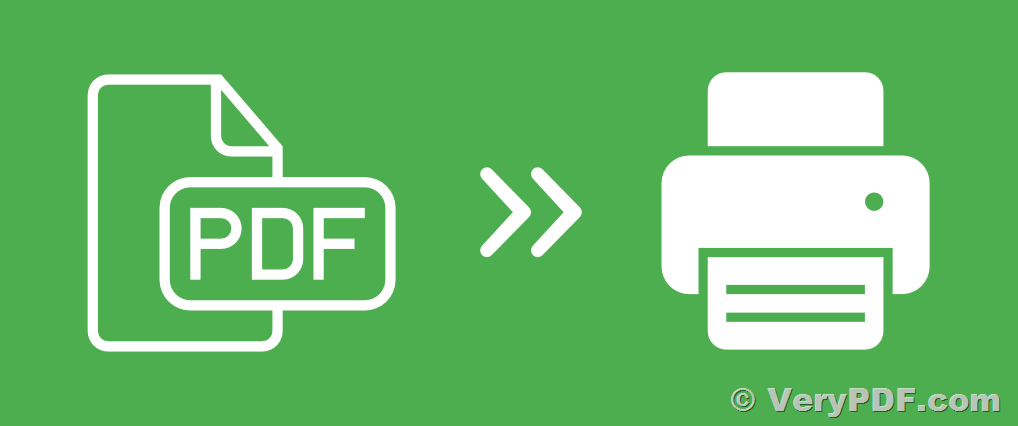Printing multiple copies of a document is a common requirement in various settings, from offices to classrooms. However, some printers might lack the native capability to specify the number of copies to print, leaving users in a dilemma. In such cases, leveraging tools like VeryPDF PDFPrint Command Line can be a solution. This article elucidates how to print multiple copies of a PDF file when the target printer doesn't support the "Copies" function.
https://www.verypdf.com/app/pdf-print-cmd/index.html
✅ Understanding VeryPDF PDFPrint Command Line
VeryPDF PDFPrint Command Line provides a versatile solution for printing PDF files from the command line interface. It offers several parameters to customize the printing process, including the ability to set the number of copies directly. Two key parameters come into play:
-
-setcopyto: This parameter enables setting the number of copies directly to a print job.
-
-copies: If the printer doesn't support the "copies" option, this parameter helps in specifying the desired number of copies.
✅ Printing Multiple Copies: Step-by-Step Guide
Here's a step-by-step guide to printing multiple copies of a PDF file when the printer lacks native support for the "Copies" function:
-
Check Printer Support: Before proceeding, ensure that your printer supports the "copies" option. If unsure, conduct a test by manually setting the desired number of copies on the printer and printing a document. If the output doesn't match the expected number of copies, your printer likely lacks native support.
-
Using -setcopyto Parameter: If your printer supports the "copies" option, you can directly set the number of copies using the "-setcopyto" parameter. For instance:
pdfprint.exe -setcopyto -copies 3 C:\input.pdf
-
Fallback Option - Using -copies Parameter: In case your printer doesn't support the "copies" option, utilize the "-copies" parameter to specify the desired number of copies. For example:
pdfprint.exe -copies 3 C:\input.pdf
-
Merge Print Jobs: Optionally, you can use the "-mergeprintjobs" parameter to consolidate all print jobs into a single print job. This can streamline the printing process, especially when dealing with multiple copies. Example:
pdfprint.exe -mergeprintjobs -copies 3 C:\input.pdf
✅ Conclusion
Printing multiple copies of a PDF file becomes seamless even when the target printer lacks native support for the "Copies" function, thanks to tools like VeryPDF PDFPrint Command Line. By leveraging parameters such as "-setcopyto" and "-copies," users can effortlessly specify the desired number of copies for printing jobs. Additionally, the option to merge print jobs further enhances efficiency. With these capabilities, users can overcome printing limitations and ensure smooth document reproduction in various environments.