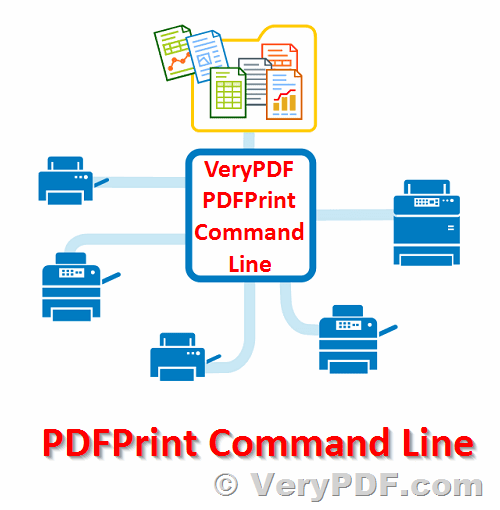Printing documents directly from the command line can streamline workflows and automate tasks for various purposes. Whether you're a system administrator, power user, software developer, or IT specialist, VeryPDF PDFPrint Command Line software offers a versatile solution for printing PDFs and a range of other document formats directly from the Windows command line interface.
https://www.verypdf.com/app/pdf-print-cmd/index.html
✅ What is VeryPDF PDFPrint Command Line?
VeryPDF PDFPrint Command Line is a robust tool designed to print PDF documents from the command line in Windows environments. It provides a command-line interface to interact with printers, allowing users to automate printing tasks and integrate printing capabilities into scripts, applications, and workflows.
✅ VeryPDF PDFPrint Command Line Key Features and Benefits:
-
Dependency-free Printing: Unlike many other solutions, VeryPDF PDFPrint Command Line doesn't require Adobe Reader to be installed on the printing machine, ensuring hassle-free printing regardless of the software environment.
-
Versatile Printing Options: VeryPDF PDFPrint Command Line supports a wide range of document formats, including PDF, OpenOffice documents, MS Office documents, HTML, image formats, vector drawing formats, and more.
-
Automation and Integration: Users can leverage the command line interface to automate printing tasks, schedule print jobs using Windows Task Scheduler, or integrate printing capabilities into existing scripts and applications, making it suitable for a variety of workflows.
-
Flexible Configuration: The software offers extensive command-line options, allowing users to specify various printing parameters such as printer selection, paper size, orientation, resolution, duplex printing, color settings, and more.
-
Compatibility and Scalability: VeryPDF PDFPrint Command Line is compatible with any printer connected to the system, whether it's a private or corporate printer, offering scalability and flexibility for diverse printing needs.
✅ Usage Scenarios:
-
Manual Printing: Execute pdfprint.exe commands directly in Command Prompt or Windows PowerShell to print documents manually.
-
Scheduled Printing: Set up print jobs to run on a schedule using Windows Task Scheduler, ideal for recurring printing tasks like weekly reports or monthly statements.
-
Scripted Printing: Automate printing tasks by incorporating pdfprint.exe commands into batch files (.BAT), enabling repetitive printing operations with ease.
-
Integration with Applications: Integrate VeryPDF PDFPrint Command Line into existing software or workflows as a reliable printing component, enabling seamless document printing from within applications.
✅ Supported Document Formats:
- PDF Document Format [.pdf]
- OpenOffice Documents [.odt, .ott, .odg, .odp, .ods]
- MS Word Documents [.doc, .docx, .rtf, .txt, .xml]
- MS PowerPoint Documents [.ppt, .pptx, .pps, .ppsx]
- MS Excel Documents [.xls, .xlsx, .xlsm]
- HTML Documents [.htm, .html, .mht, .mhtml]
- Vector Drawing Formats [.wmf, .emf]
- Image Formats [.bmp, .jpg, .jpeg, .tif, .tiff, .gif, .png, .pcx]
- Image Formats [.tga, .jp2, .j2k, .jpc, .jpx, .pbm, .pgm, .ppm, .pnm]
- XML Paper Specification File Format [.xps]
✅ VeryPDF PDFPrint Command Line Options:
Usage: pdfprint.exe [options] [Options] <PDF Files>
-firstpage <int> : first page to print, from 1 to max page
-lastpage <int> : last page to print, from 1 to max page
-prompt : prompt the user with the print dialog so they can change printer settings and/or select pages manually
-printer <string> : printer name to print
-savedevmode <string> : prompt the user with print dialog and save the printer settings into a disk file
-loaddevmode <string> : restore printer settings which saved by -savedevmode parameter
-promptdevmode : prompt the user with print dialog and print the printer settings to screen
-devmode <string> : restore printer settings which outputed by -promptdevmode parameter
-copies <int> : set number of copies to print
-setcopyto : set '-copies' value to printer instead of print it several times
-paper <string> : paper size to printer
pdf : retrieve paper size from PDF file
number : standard paper size
others : user defined paper size
-scalex <int> : X axis scale factors, default is 100
100 : do not scale PDF page
0 : scale the width of PDF page to fit the printer's paper size
-1 : keep the minimum constant scaling in both paper width and height
-scaley <int> : Y axis scale factors, default is 100
100 : do not scale PDF page
0 : scale the height of PDF page to fit the printer's paper size
-1 : keep the minimum constant scaling in both paper width and height
-pdforient <int> : select the orientation of the show PDF page,
0 : upright, default
1 : upside down
2 : left side down
3 : right side down
4 : auto detect orientation for PDF pages
-orient <int> : select the orientation of the printer paper,
1 is portrait (default) and 2 is landscape
-duplex <int> : select duplex or double-sided printing for printers capable of duplex printing,
1 : simplex
2 : horizontal
3 : vertical
-color <int> : specify color or monochrome to printer,
1 : monochrome
2 : color
-xres <int> : specify the printer x-resolution,
-4 : high
-3 : medium
-2 : low
-1 : draft
number: the number of dots per inch (DPI) and is therefore device dependent
-yres <int> : specify the printer y-resolution
-xoffset <int> : specify a page offset in the horizontal axis
-yoffset <int> : specify a page offset in the vertical axis
-offsetx <int> : same as -xoffset
-offsety <int> : same as -yoffset
-drawinrect <string> : print PDF page into a rectangle [LeftxTopxRightxBottom], e.g., -drawinrect "0x0x1.25x3.90in"
-drawmargins <string> : set printing margins, [LeftxTopxRightxBottom], e.g., -margins "1x1x1x1in"
-collate <int> : specify whether collation should be used when
printing multiple copies, 0 is disable and 1 is enable
-scale <int> : specify the factor by which the printed output
is to be scaled, The apparent page size is scaled from the physical page
size by a factor of scale/100.
-shell : Call default PDF viewer to print PDF file
-shell2 : Call default PDF viewer to print PDF file
-shelltime <int> : set timeout for shell printing,in milliseconds
-vector : render PDF page to vector EMF before printing
-vectorplus : render PDF page to vector EMF with GDIPlus before printing
-vectorgray : render PDF page to vector EMF with grayscale before printing
-raster : render PDF page to image before printing
-raster2 : render PDF page to image before printing
-raster2center : center the printout when use -raster2
-raster2aa <string> : enable font anti-aliasing: yes/no, default is 'yes'
-raster2aavec <string> : enable vector anti-aliasing: yes/no, default is 'yes'
-raster2width <int> : set printing width for raster2, see -raster2height for details
-raster2height <int> : set printing height for raster2
-raster2width 0 -raster2height 0: print PDF with NO scale
-raster2width -1 -raster2height -1: print PDF with fit to printer paper size
-raster2width -2 -raster2height -2: print PDF with fit to printer paper with proportion from page top
-raster2width -3 -raster2height -3: print PDF with fit to printer paper with proportion in page center
-raster2width 2000 -raster2height 2000: print PDF with 2000x2000 pixel size
default is -2
-raster2norotate : don't rotate PDF page to fit printer's paper
-raster2rotateright : right rotate PDF pages automatically, default is rotate left
-rasterbitcount <int> : set bitcount for raster image, e.g., 1, 8, 24
-rasterbwtext : disable halftone for color text, for -raster2 only
-raster3 : same as "-printmode2" parameter
-vector2 : same as "-printmode2" parameter
-printmode2 : use "printmode2" method to print PDF file
-enhancethinlines : enhance thin lines when render PDF file to image
-preproc : process PDF file before printing, useful for some damaged PDF files
-printtofile <string> : save print spooling data to a disk file
-mergeprintjobs : combine all print jobs into one print job
-listprinter : list printers in system
-listprinterdriver : list printer driver for a printer
-listbins : list bins/trays of a printer
-listjobs : list print jobs in printer's queue
-listall : list printers, ports, monitors etc.
-listpapers : list supported papers from a printer.
-chgbin <int> : change bin/tray for printer by number
-papersource <string> : change bin/tray for printer by name
-settraytopclfile <string> : set tray to PCL file directly, only work when '-papersource' used
-winfont : use Windows fonts to instead of embedded fonts
-winfont2 : force to use Windows fonts to instead of all embedded fonts
-useembedfont : use embedded fonts from PDF file
-useunicode <int> : enable or disable unicode conversion for PDF printing
-antifonts : enable anti-aliased font bitmaps for emulated fonts
-charset <int> : set CharSet into EMF/WMF file, such as: -charset 130
-nochgprinter : don't change default printer during printing
-nochangeprintersettings : don't change printer settings during printing
-restoreprinter : restore original settings to printer after printing
-printermargins : reduce to printer margins when printing
-checkjobstatus : check status for print jobs
-checkjobtime <int> : delay some time before check status for print jobs, in millisecond
-nodelfailjobs : don't delete failed print jobs
-movetotop : move print area to top if printer paper not same as PDF paper, default is 'center'
-openpassword <string> : set open password to PDF file
-ispasswordprotected : check if a PDF file protected by 'open password' or not
-getpagecount : read page count from input PDF file
-jobusername <string> : specify the name of the user who owns the print job
-jobdocname <string> : specify document name of print job
-ownerservicename <string> : specify the name of OwnerService on Windows Server 2008
-useownerservice : force to use owner service for all systems
-deleteownerservice <string> : remove the OwnerService from Windows
-nup <int> : print multiple pages on one sheet, nUP printing
-marginscale <string> : scale percent for print margins when printing EMF file, range from 1 to 45
-silent : print PDF files silently
-timeout <int> : specify a timeout to avoid hanging pdfprint process, in millisecond
-wtext <string> : watermark on printed document
-wtype <int> : type of watermark
0 : normal watermark
1 : watermark on header
2 : watermark on footer
-wf <string> : font name of watermark
-wh <int> : font height of watermark
-ww <int> : font width of watermark
-wb : specify bold font
-wi : specify an italic font
-wu : specify an underlined font
-ws : specify a strikeout font
-wo <int> : opacity of watermark, from 0 to 100
-wa <int> : angle of watermark
-wc <string> : color of watermark,
FF0000: Red color
00FF00: Green color
0000FF: Blue color
HexNum: Other colors
-wx <int> : X offset of watermark
-wy <int> : Y offset of watermark
-wfirstpage <int> : set the first page for watermark
-wlastpage <int> : set the last page for watermark
-stoponwrongprinter : exit the application of target printer is not exist
-quiet : don't print any message on screen
-debug : print out debug messages
-logtofile <string> : redirect debug message to a log file
-checkspooler : check Windows Spooler Service if running before printing
-clickpopup : click 'Retry' button on 'Xerox Printer' automatically
-watermarkfile <string> : a .ini file which contain information for multiple watermarks
-hwnd <int> : Reserved parameter.
-arg <string> : Reserved parameter.
-$ <string> : Input registration key
✅ VeryPDF PDFPrint Command Line Examples:
pdfprint.exe -printer "PDFcamp Printer" -copies 3 -paper 9 C:\input.pdf
pdfprint.exe -printer "PDFcamp Printer" -paper "pdf" C:\input.pdf
pdfprint.exe -printer "PDFcamp Printer" -paper "11x17in" C:\input.pdf
pdfprint.exe -printer "PDFcamp Printer" -paper "215.9x279.4mm" C:\input.pdf
pdfprint.exe -printer "PDFcamp Printer" -paper "612x792pt" C:\input.pdf
pdfprint.exe -printer "docPrint" -paper "612x792pt" -orient 1 C:\input.pdf
pdfprint.exe -printer "docPrint" -paper "612x792pt" -orient 2 C:\input.pdf
pdfprint.exe -printer "docPrint" -paper "11x14in" -pdforient 3 C:\input.pdf
pdfprint.exe -printer "docPrint" -firstpage 1 -lastpage 1 C:\input.pdf
pdfprint.exe -prompt C:\input.pdf
pdfprint.exe -debug -printer VeryPDF -stoponwrongprinter D:\input.pdf
pdfprint.exe -firstpage -1 -lastpage -1 C:\lastpage.pdf
pdfprint.exe -scalex 50 -scaley 50 C:\input.pdf
pdfprint.exe -scalex 0 -scaley 0 C:\input.pdf
pdfprint.exe -scalex -1 -scaley -1 C:\input.pdf
pdfprint.exe -duplex 3 C:\input.pdf
pdfprint.exe -color 1 C:\input.pdf
pdfprint.exe -xres 600 -yres 600 C:\input.pdf
pdfprint.exe -xres -4 C:\input.pdf
pdfprint.exe -xoffset 200 -yoffset 200 C:\input.pdf
pdfprint.exe -scale 50 C:\input.pdf
pdfprint.exe -shell -shelltime 5000 C:\input.pdf
pdfprint.exe -vector C:\input.pdf
pdfprint.exe -vector -printermargins -nochgprinter C:\input.pdf
pdfprint.exe -raster C:\input.pdf
pdfprint.exe -raster2 -rasterbitcount 1 C:\input.pdf
pdfprint.exe -raster2 -rasterbwtext -rasterbitcount 1 -xres 600 -yres 600 C:\input.pdf
pdfprint.exe -raster2 -raster2center -printermargins C:\input.pdf
pdfprint.exe -shell C:\input.pdf
pdfprint.exe -shell2 C:\input.pdf
pdfprint.exe -preproc C:\input.pdf
pdfprint.exe -printermargins C:\input.pdf
pdfprint.exe -nochgprinter -printer "docPrint" C:\input.pdf
pdfprint.exe -mergeprintjobs -copies 3 C:\input.pdf
pdfprint.exe -mergeprintjobs C:\*.pdf
pdfprint.exe -mergeprintjobs C:\test*.pdf
pdfprint.exe -mergeprintjobs C:\files.txt
pdfprint.exe C:\files.txt
pdfprint.exe -printtofile C:\out.pcl -printer "HP PCL Printer" C:\input.pdf
pdfprint.exe -listprinter
pdfprint.exe -listjobs -printer "docPrint"
pdfprint.exe -listall
pdfprint.exe -listbins -printer "docPrint"
pdfprint.exe -listpapers -printer "docPrint"
pdfprint.exe -chgbin 15 -printer "docPrint" C:\input.pdf
pdfprint.exe -papersource "auto" -printer "docPrint" C:\input.pdf
pdfprint.exe -papersource "Tray 1" -printer "docPrint" C:\input.pdf
pdfprint.exe -papersource "Manual Feed" -printer "docPrint" C:\input.pdf
pdfprint.exe -papersource "Media Tray" -printer "docPrint" C:\input.pdf
pdfprint.exe -papersource "Tray 3" -settraytopclfile C:\test.pcl
pdfprint.exe -getpagecount C:\input.pdf
pdfprint.exe -jobusername TestUser C:\input.pdf
pdfprint.exe -savedevmode C:\file.dat -printer "VeryPDF PCL Writer"
pdfprint.exe -loaddevmode C:\file.dat -printer "VeryPDF PCL Writer" C:\input.pdf
pdfprint.exe -jobdocname "test.doc" -jobusername "MyName" C:\input.pdf
pdfprint.exe -useownerservice -jobdocname "test.doc" -jobusername "MyName" C:\input.pdf
pdfprint.exe -winfont -winfont2 C:\input.pdf
pdfprint.exe -charset 130 C:\input.pdf
pdfprint.exe -useembedfont C:\input.pdf
pdfprint.exe -debug -shell2 -shelltime 1000 -nochgprinter C:\input.pdf
pdfprint.exe -debug -logtofile D:\debug.log C:\input.pdf
pdfprint.exe http://online.verypdf.com/examples/pdfeditor.pdf
pdfprint.exe -debug -raster2 -nochangeprintersettings -drawinrect "0x0x1.25x3.90in" D:\test.pdf
pdfprint.exe -debug -vector -nochangeprintersettings -drawinrect "0x0x1.25x3.90in" D:\test.pdf
pdfprint.exe -debug -vectorplus -nochangeprintersettings -drawinrect "0x0x1.25x3.90in" D:\test.pdf
pdfprint.exe -debug -vectorgray -nochangeprintersettings -drawinrect "0x0x1.25x3.90in" D:\test.pdf
pdfprint.exe -debug -nochangeprintersettings -drawinrect "0x0x1.25x3.90in" D:\test.pdf
pdfprint.exe -debug -raster2 -nochangeprintersettings -drawinrect "0x0x612x792pt" D:\test.pdf
pdfprint.exe -debug -raster2 -nochangeprintersettings -drawinrect "0x0x4960x7015px" D:\test.pdf
pdfprint.exe -debug -raster2 -nochangeprintersettings -drawinrect "0x0x8.5x11in" D:\test.pdf
pdfprint.exe -debug -raster2 -nochangeprintersettings -drawinrect "0x0x215.9x279.4in" D:\test.pdf
pdfprint.exe -debug -raster2 -nochangeprintersettings -printermargins -raster2width 0 -raster2height 0 D:\test.pdf
pdfprint.exe -debug -raster2 -nochangeprintersettings -printermargins -raster2width -1 -raster2height -1 D:\test.pdf
pdfprint.exe -debug -raster2 -nochangeprintersettings -printermargins -raster2width -2 -raster2height -2 D:\test.pdf
pdfprint.exe -debug -raster2 -nochangeprintersettings -printermargins -raster2width -3 -raster2height -3 D:\test.pdf
pdfprint.exe -debug -raster2 -nochangeprintersettings -printermargins -raster2center D:\test.pdf
pdfprint.exe -debug -raster2 -nochangeprintersettings -printermargins -xoffset 500 -yoffset 500 -raster2width 1000 -raster2height 1000 D:\test.pdf
pdfprint.exe -debug -raster2 -nochangeprintersettings -drawinrect "500x500x2000x2000px" D:\test.pdf
Watermark options during printing:
pdfprint.exe -wtext "Watermark" C:\input.pdf
pdfprint.exe -wtext "Watermark" -wtype 1 C:\input.pdf
pdfprint.exe -wtext "Watermark" -wf "Arial" C:\input.pdf
pdfprint.exe -wtext "Watermark" -wh 200 C:\input.pdf
pdfprint.exe -wtext "Watermark" -wb -wi -wu -ws C:\input.pdf
pdfprint.exe -wtext "Watermark" -wo 80 C:\input.pdf
pdfprint.exe -wtext "Watermark" -wo 80 -wa 75 C:\input.pdf
pdfprint.exe -wtext "Watermark" -wc "FF0000" C:\input.pdf
pdfprint.exe -wtext "Watermark" -wc "00FF00" C:\input.pdf
pdfprint.exe -wtext "Watermark" -wc "0000FF" C:\input.pdf
pdfprint.exe -wtext "Watermark" -wx 100 -wy 100 C:\input.pdf
pdfprint.exe -wtext "Watermark" -wfirstpage 10 -wlastpage 20 C:\input.pdf
pdfprint.exe -wtext "Watermark" -wfirstpage -1 -wlastpage -1 C:\input.pdf
pdfprint.exe -wtext "Watermark" -wfirstpage -2 -wlastpage -2 C:\input.pdf
Print WMF and EMF files with vector information:
pdfprint.exe C:\input.wmf
pdfprint.exe C:\input.emf
Print Raster Image formats:
pdfprint.exe C:\input.bmp
pdfprint.exe C:\input.jpg
pdfprint.exe C:\input.tif
pdfprint.exe C:\input.gif
pdfprint.exe C:\input.png
pdfprint.exe C:\input.pcx
pdfprint.exe C:\input.tga
pdfprint.exe C:\input.jp2
pdfprint.exe C:\input.j2k
pdfprint.exe C:\input.pnm
Print multipage TIFF file format:
pdfprint.exe C:\multipage.tif
Print MS Office, TXT, HTML files:
pdfprint.exe C:\test.odt
pdfprint.exe C:\test.ott
pdfprint.exe C:\test.doc
pdfprint.exe C:\test.docx
pdfprint.exe C:\test.ppt
pdfprint.exe C:\test.pptx
pdfprint.exe C:\test.pps
pdfprint.exe C:\test.ppsx
pdfprint.exe C:\test.xls
pdfprint.exe C:\test.xlsx
pdfprint.exe C:\test.rtf
pdfprint.exe C:\test.txt
pdfprint.exe C:\test.html
pdfprint.exe C:\test.mhtml
pdfprint.exe C:\test.xml
Print XPS file format:
pdfprint.exe D:\VeryPDF.xps
pdfprint.exe -printtofile D:\downloads\out.spl D:\VeryPDF.xps
pdfprint.exe -printer "VeryPDF Postscript Writer" -printtofile D:\downloads\out.ps D:\VeryPDF.xps
pdfprint.exe -printer "Adobe PDF" -printtofile D:\downloads\out.pdf D:\VeryPDF.xps
pdfprint.exe -printer "VeryPDF PCL Writer" -printtofile D:\downloads\out.pcl D:\VeryPDF.xps
pdfprint.exe -printer "Microsoft XPS Document Writer" -printtofile D:\downloads\out.xps D:\VeryPDF.xps
pdfprint.exe -printer "docPrint" -printtofile D:\downloads\out.emf D:\VeryPDF.xps
Print XPS file to PDF file:
pdfprint.exe -printer "PDFcamp Printer" -printtofile D:\downloads\out.pdf D:\VeryPDF.xps
Print PDF file to XPS file:
pdfprint.exe -printer "Microsoft XPS Document Writer" -printtofile D:\downloads\out.xps D:\VeryPDF.pdf
✅ Conclusion:
VeryPDF PDFPrint Command Line provides a powerful and flexible solution for printing documents from the Windows command line interface. With its extensive feature set, compatibility with various document formats, and automation capabilities, it's an invaluable tool for simplifying printing workflows and improving productivity in diverse environments. Whether you need to print PDFs, Office documents, images, or other formats, VeryPDF PDFPrint Command Line offers the versatility and reliability you need to streamline your printing processes.