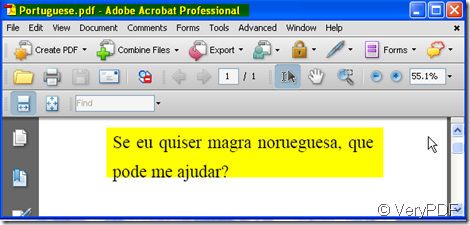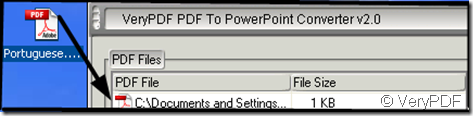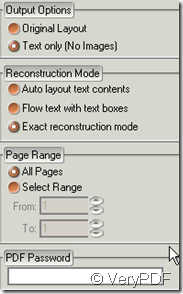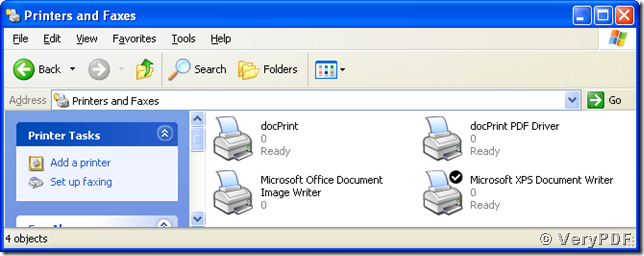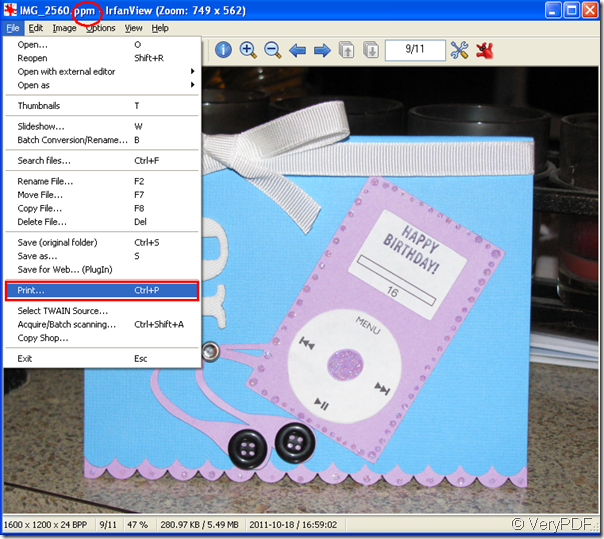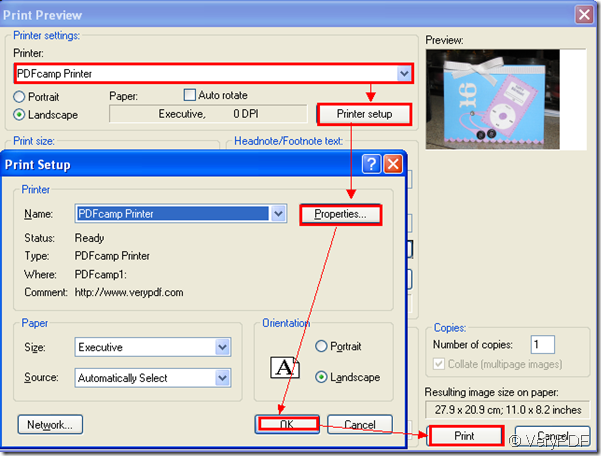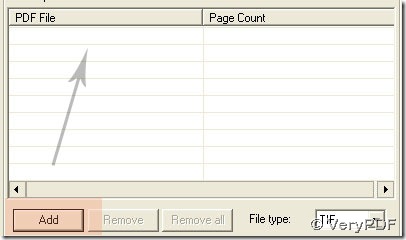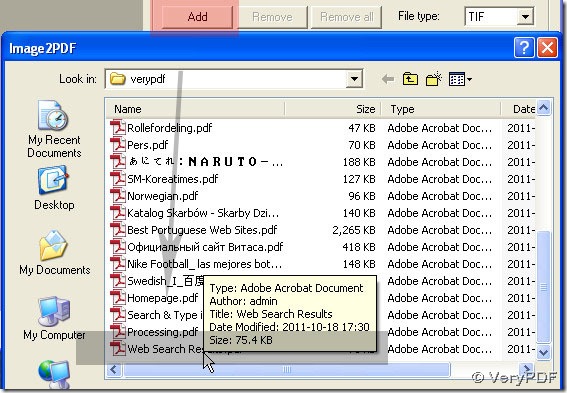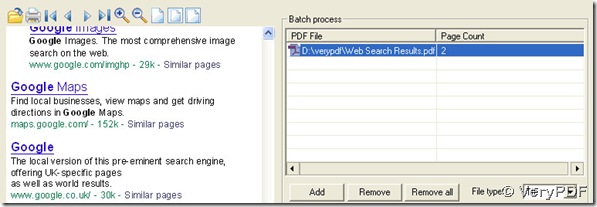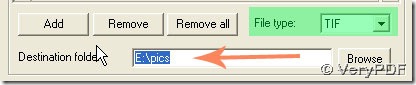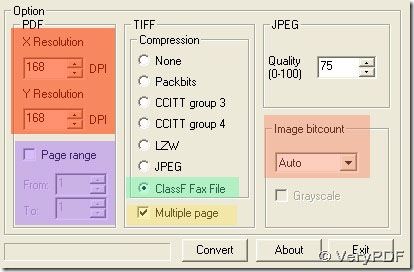Can I convert a PDF file in Portuguese to PPT format?
With the help of PDF to PowerPoint Converter, we can convert the PDF in Portuguese to PPT format.
In our daily work and study, we often have the similar demands that how could we convert the PDF file to PowerPoint. We also wonder that if there is a software can batch,partial and right- click convert the PDF file to PowerPoint and supports encrypted convertion if have legal right that would be perfect. And if there is one software can preserve original text, images, graphics, hyperlinks, layout and formatting and support all the languages, it can not be too perfect.
However, PDF to PowerPoint Converter emerges as the times require. It can satisfy all the demands we talked above. Let alone, convert the PDF file in Portuguese to PPT format.
Now I will show you how to get this software and use it. In order to make the usage introduction clear, I will take a PDF file in Portuguese for example. I named the example file to “Portuguese.pdf”
- First downloading PDF to PowerPoint Converter here.https://www.verypdf.com/pdf2ppt/index.html#dl When you enter its homepage, please click “Buy Now”. If you click “ Download”, you can not get the full version of it, that is only a trial one.
- Once you download successfully, you will see the interface of this software. Please add your file to it. I will add “Portuguese.pdf” to PDF to PowerPoint Converter .
- Please choose the menu options as you required. As I want to convert the PDF file to PowerPoint and do not need the pictures, I will choose “ Only Text(no image) . I want to edit the converted PDF file accurately, then I will choose the “ Exact Reconstruction Mode”. This PDF file only have one page and source file has no password, so the latter two options can be ignored. So I will choose the menu options like this.
- Now I will convert it and save it as the same file name. It takes one to three seconds to finish the converting.Then I get the converted PDF in PPT format. It show like this.