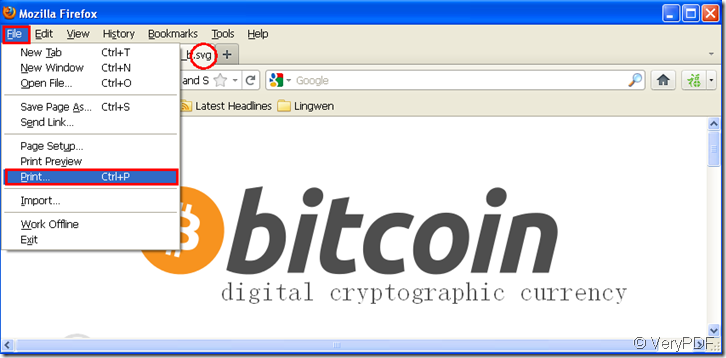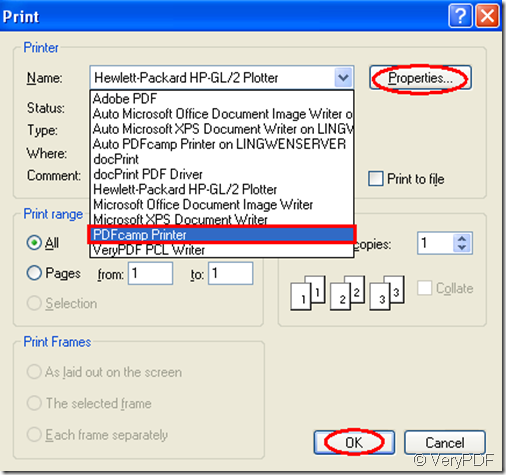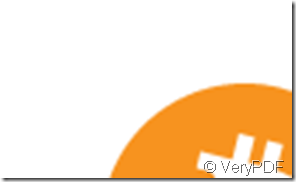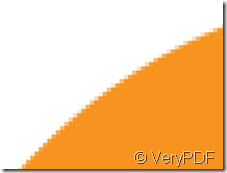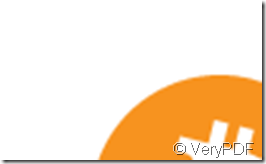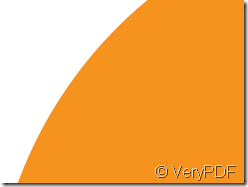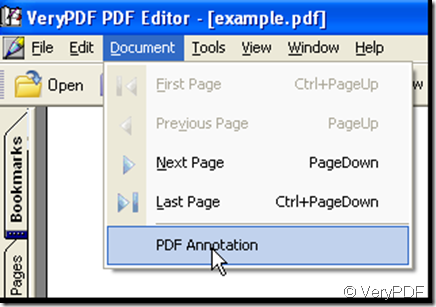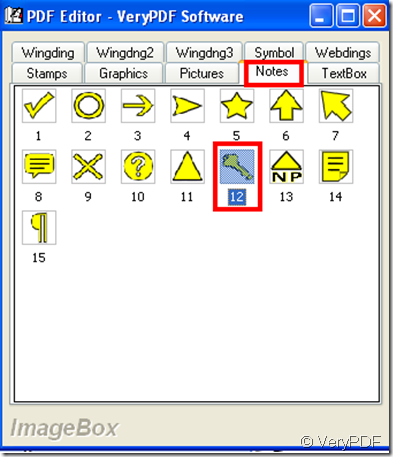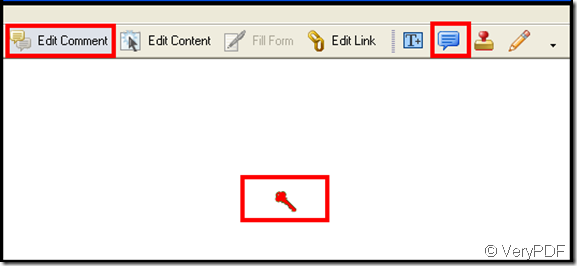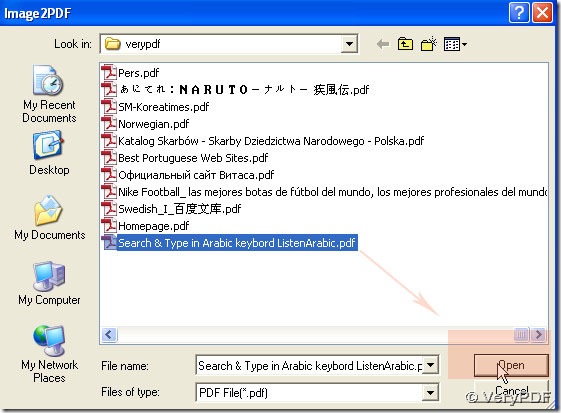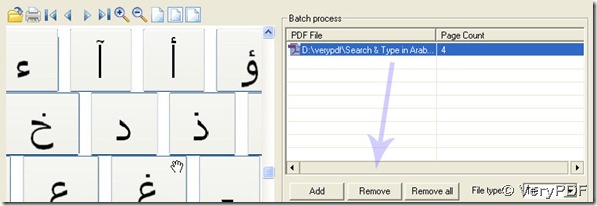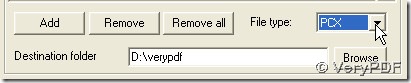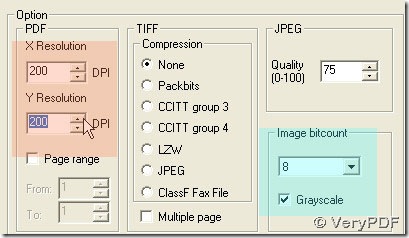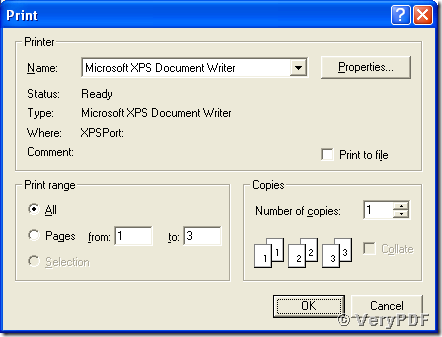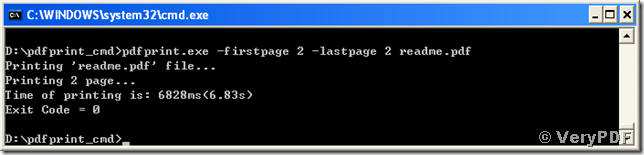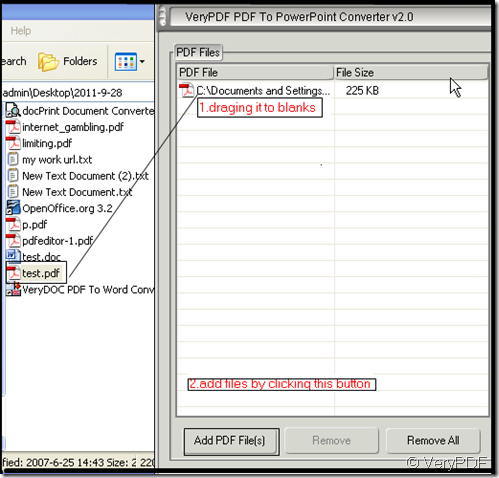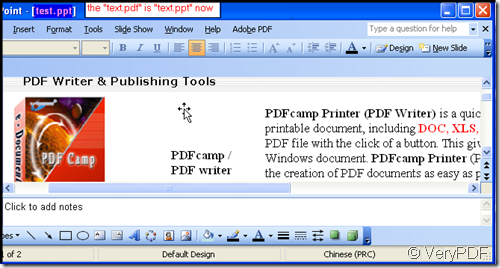How to print SVG file to PDF file? Will PDF file still in vector format?
SVG, is short for scalable vector graphics, is a file format for describing vector graphics,both static and dynamic .SVG is a new format developed by the world wide web consortium.It is a family of specifications of an XML-based file format.SVG files can be searched,indexed,compressed,etc.The files can be used for illustrations in books, magazines, and articles, and are also used for other things like scalable icons,for example,the logo.
Many web browsers can view SVG files directly in the browser. Internet Explorer 9, Google Chrome, Firefox, Safari and Opera support SVG files.
You can print svg to pdf by PDFcamp Printer which is an excellent product of VeryPDF.The printer can convert any printable files to pdf files. SVG files of course included.
Step1.Please open your svg file in your computer.Of course you’d better use the browser such as Google,Firefox or others.Because it is very convenient and fast.Then you can press “Ctrl” + “P” or click “file” – “print” to run your printer driver.Please look at figure1.
figure1.
Step2.In “print” dialog box,you should choose PDFcamp Printer in “name” combo box.If you need to set parameters of PDFcamp Printer,you can click “properties” button to enter into “PDFcamp Printer properties” dialog.There are 9 tabs you can click to change the printer’s parameters.If everything is done,you can click “OK” to continue.Please look at figure2.
figure2.
Step3.Save and name the pdf file in “save as” dialog box.
A few seconds later,you will see a new pdf file.
Someone will ask will pdf file still be vector format after conversion? Now we can do a test.Just zoom in the pdf file in pdf reader.
original file new pdf file
Clearly,the pdf file is not a vector format anymore.Because the file has distorted.But what will be like if opening a svg by Google?
You can do the same work from step1 to step3 with opening the original file by Google.
original file new pdf file
You can see there’s no distortion in new pdf file,so it is vector format.
Then we can get the conclusion that whether the pdf file is still a vector format after the conversion of svg to pdf is depended on browser you open the original svg file.