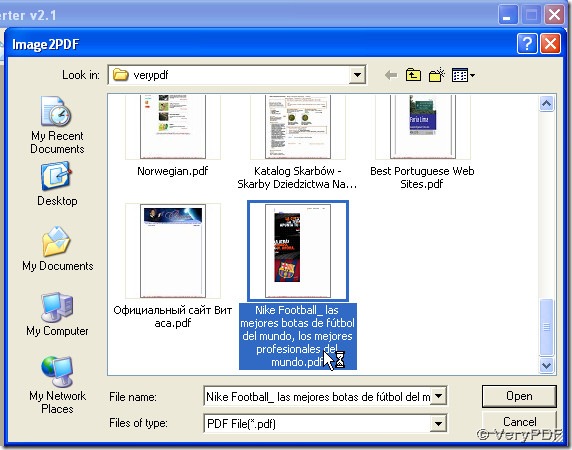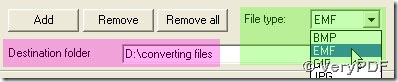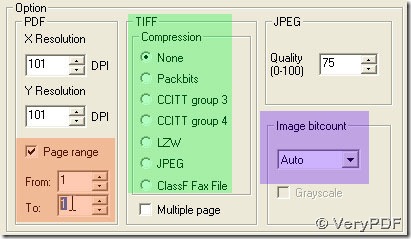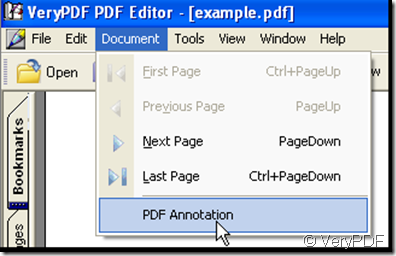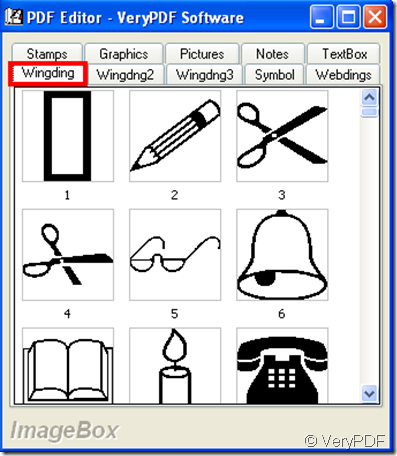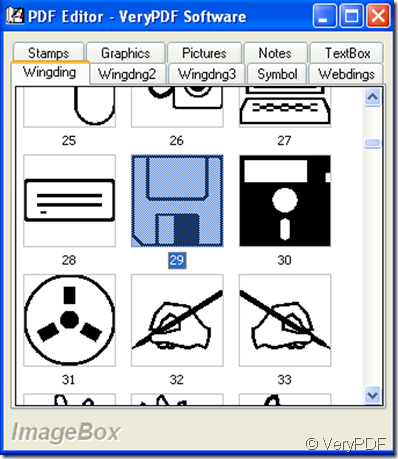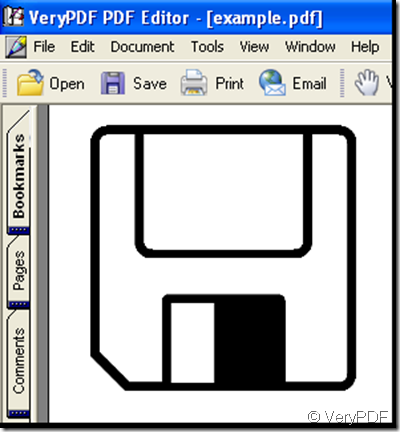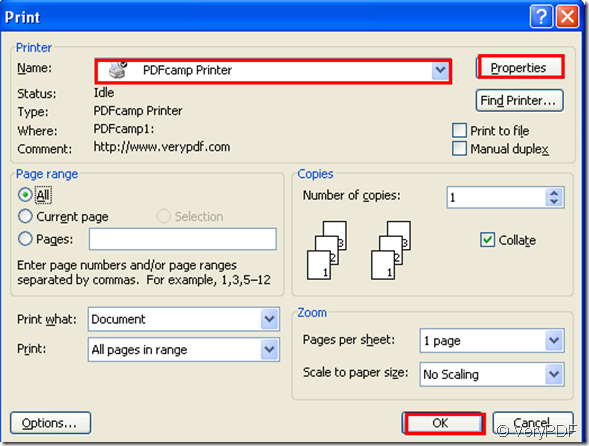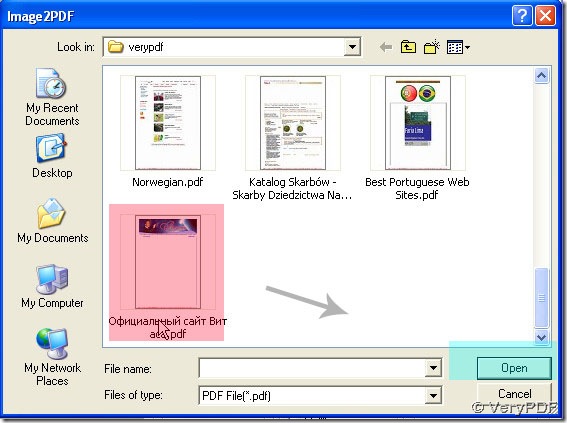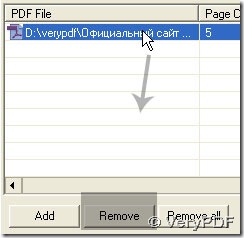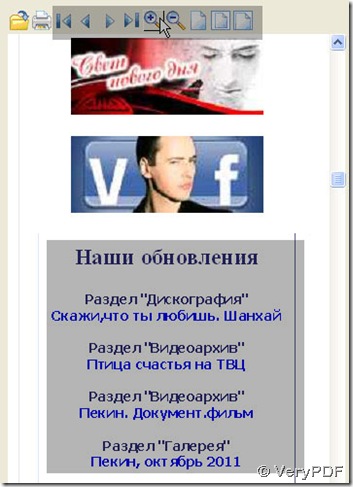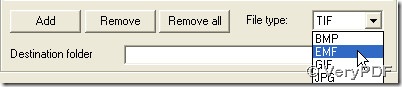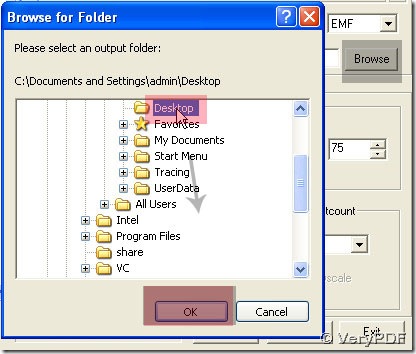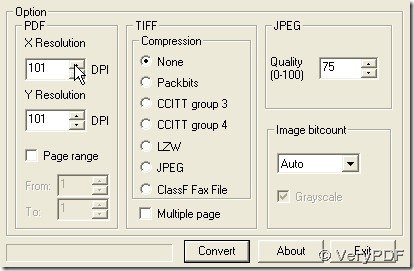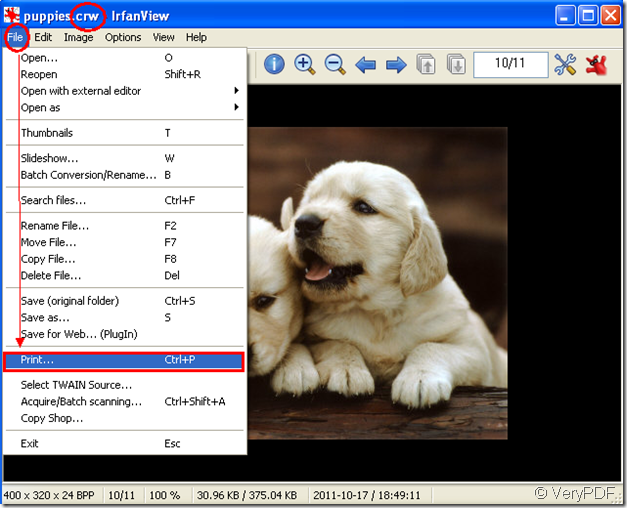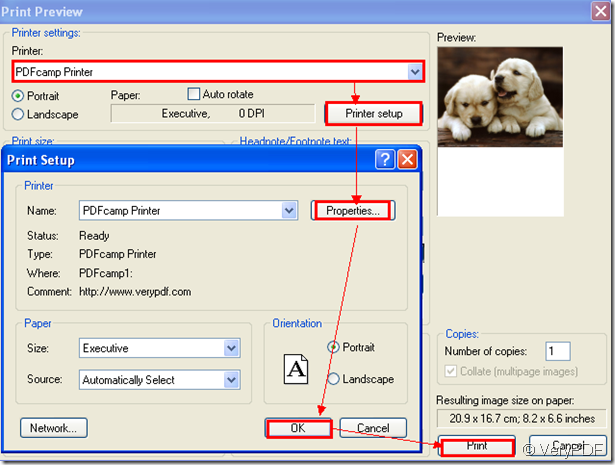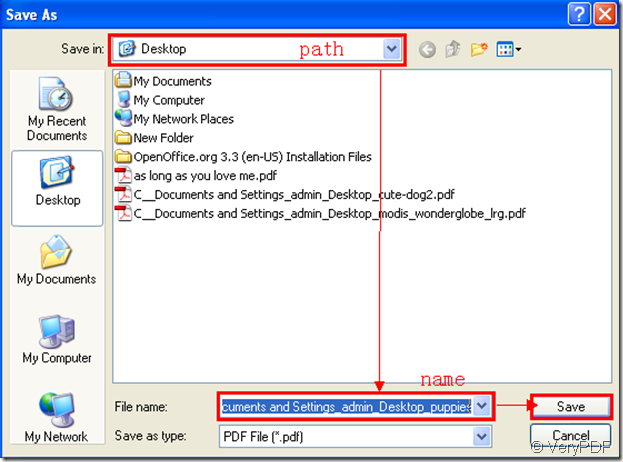Get PDF to Image Converter to convert Spanish PDF to EMF easily
We can solve your problem quickly in PDF To Image Converter v2.1. You can refer to this link: https://www.verypdf.com/app/pdf-to-image-converter/try-and-buy.html , you can download PDF To Image Converter v2.1 here for a trial: https://www.verypdf.com/pdf2tif/pdf2image.exe.
EMF is a vector format with lossless compression, which is short of Enhanced Windows Meta File. How to convert Spanish pdf to emf easily in PDF To Image Converter v2.1? Here you will get your answer.
1. Open PDF To Image Converter v2.1 in your pc to its interface, click Add > double-click pdf/click pdf + open, click its route > Remove active/Remove all /preview pdf with icons above it in PDF To Image Converter v2.1.
2. Click Browse > a folder in pc > ok(pop window), File type > EMF:
3. To get 1st page of pdf converted in PDF To Image Converter v2.1, click Page range > keep 1 in From > 1 in To. If you want all pages of pdf converted in PDF To Image Converter v2.1, you can take defaulting set by no activation on Page range or still keep 1 in From and set the value as the largest value under Page count in To in PDF To Image Converter v2.1.
4. For Compression, DPI and Image bitcount in PDF To Image Converter v2.1, there is no need for users to change the parameters among them for EMF is a vector graph with lossless compression, whose file can maintain its size and color.
5. Convert your Spanish pdf to emf in PDF To Image Converter v2.1 with good quality. You will notice PDF To Image Converter can be good at maintaining your Spanish file with color and graphs.