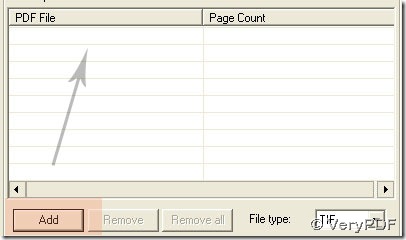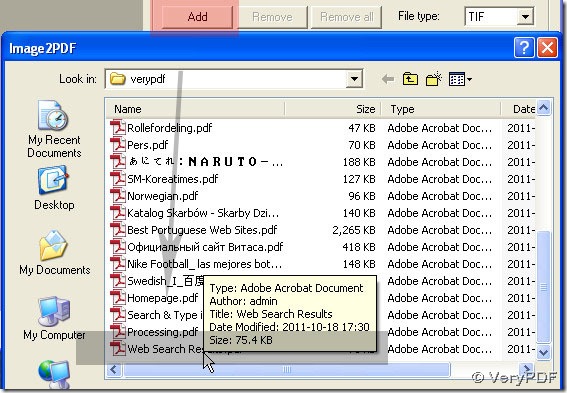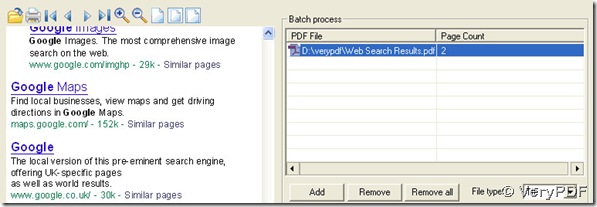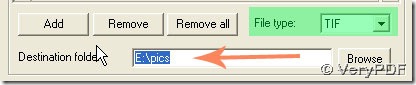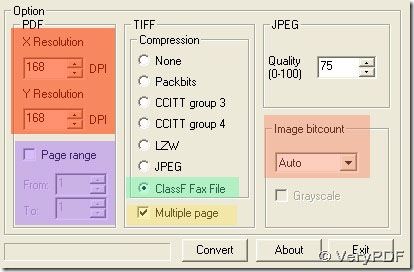It is not complex for users to operate it in PDF To Image Converter v2.1. there are just several steps needed to take.
Here is the method on how to combine TIFF pages to 1 TIFF file in PDF To Image Converter v2.1.
Step1. Still click ![]() ---> activate
---> activate ![]() by click route of pdf---> preview pdf with
by click route of pdf---> preview pdf with ![]() /print pdf with
/print pdf with![]()
Step2. Click File type and Browse---> TIF and a route appeared in Destination folder.
Step3. In Compression, click ClassF Fax File(TIFF compression for fax). To get more bigger TIF in dimension for fax, click DPI---> 168 (original 101), here we should not activate Page range field to get defaulting set in PDF To Image Converter v2.1 to make multiple TIF file later, whose setting is alike Image bitcount (Auto) here.
Step4. Click Multiple page and convert button in PDF To Image Converter v2.1 to get your multiple tiff in one page.
For knowledge on PDF To Image Converter v2.1, here is the link:https://www.verypdf.com/pdf2tif/index.htm#dl. You will love it after trying it here: https://www.verypdf.com/pdf2tif/pdf2image.exe.