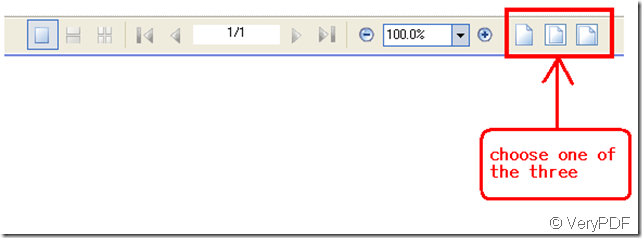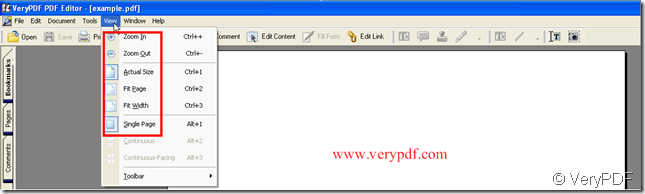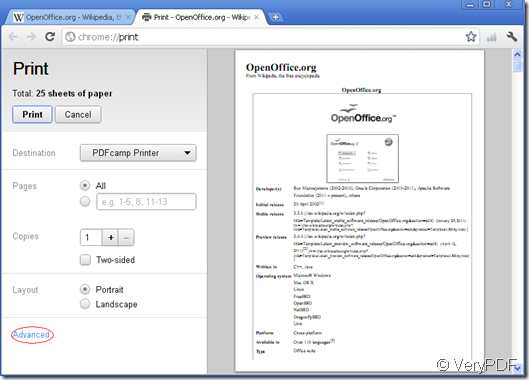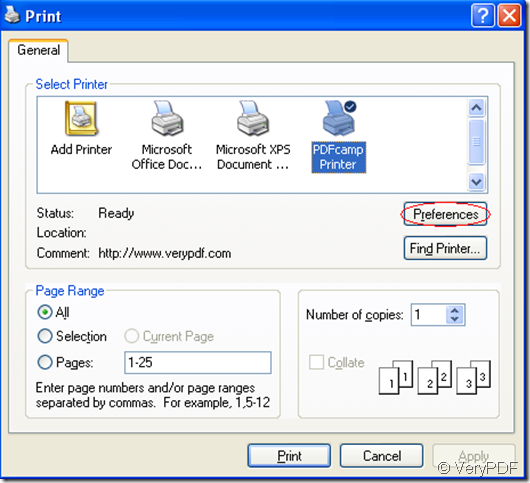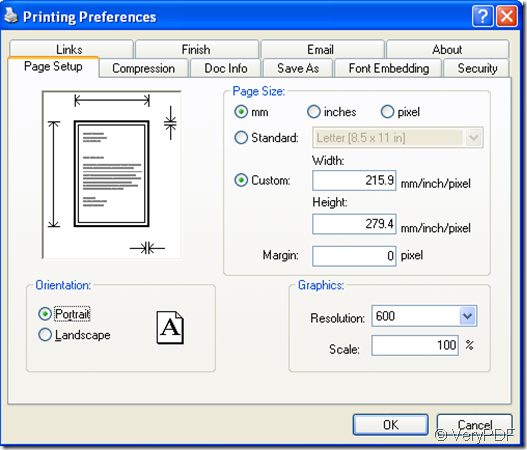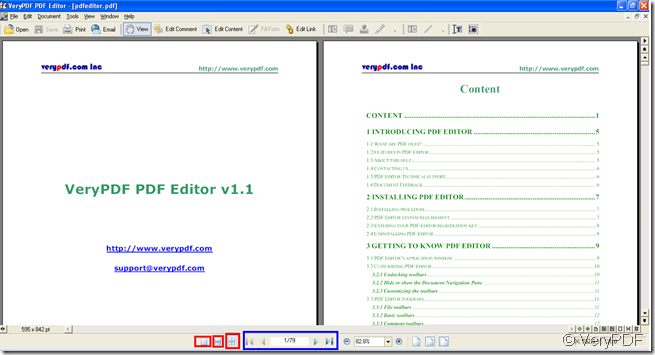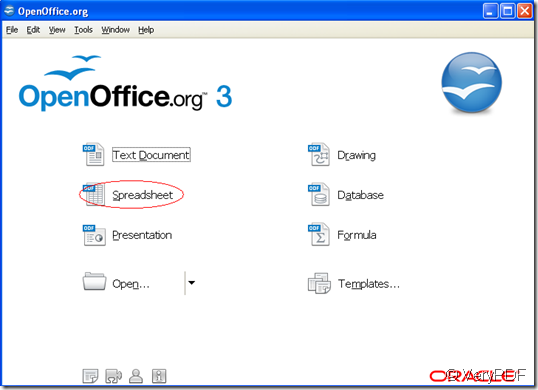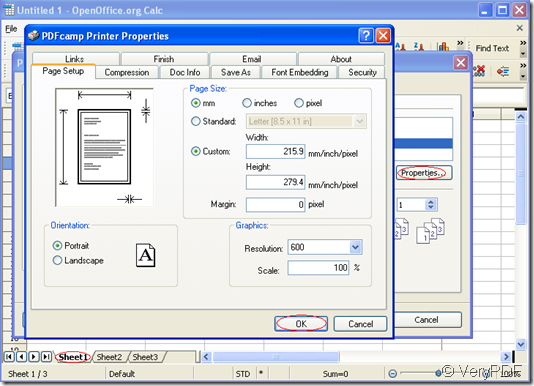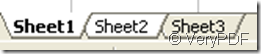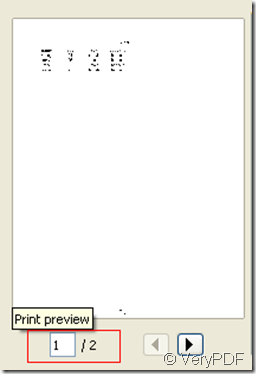How many ways does verypdf pdf editor have to change the margin of pdf file?
There are four ways to change the margin of pdf file by use of “verypdf pdf editor”.
Method 1: At the bottom of “verypdf pdf editor” when it’s opened you can see the option, there are three choice that as three different versions supply for you. Look at the illustration below:
Every one of the three versions in the picture you can use as your pdf file’s margin.
Method 2: Referring to “Method 1”, next to it on left you can see an adjustment in which you can choose the margin or set a margin. Loot at the illustration below:
Method 3: On the rightmost of the bottom of “verypdf pdf editor” there is an option about margin revision. Loot at the illustration below:
This area for margin revision has nearly both merit of “Method 1” and ”Method 2”.
Method 4: On the top of “verypdf pdf editor” namely the toolbar find “View” option, click it you can see some options, excluding the last option that is “Toolbar” the left all of them can change the margin. Look at the illustration below: