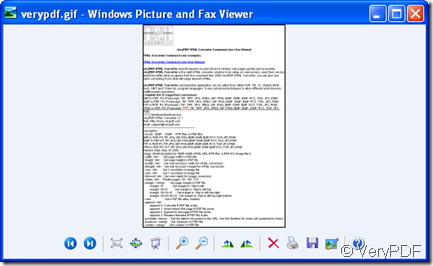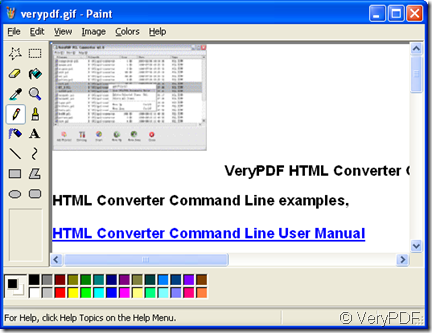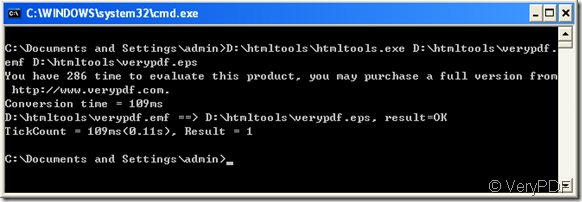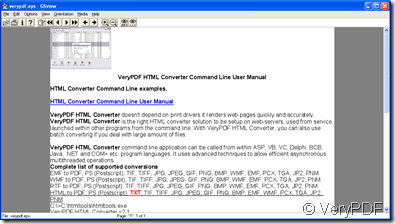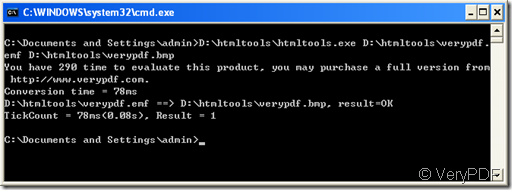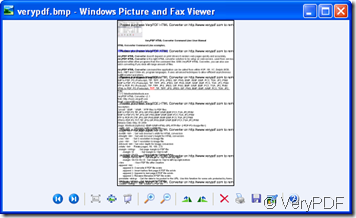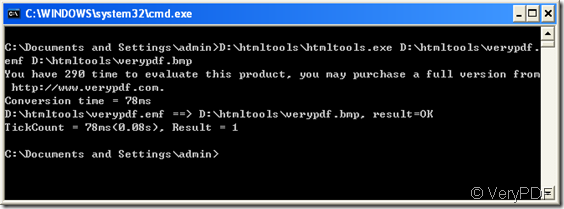How to convert an emf to gif format?
The Graphics Interchange Format, GIF image format is widely used on the internet because of the portability and extensive support. The gif supports 8 bits per pixel and up to 256 distinct colors. The most attractive point of the gif format is that it supports animations and 256 colors for every frame. The low color number makes the format not suited for photographs that need high quality. However, the format is widely used for simple graphics on internet.
VeryPDF HTML Converter can convert files among many different formats and this post will tell how to convert a emf to gif.
Your can run the component of VeryPDF HTML Converter, htmltools.exe in command line mode to complete the conversion from emf to gif as follows:
D:\htmltools\htmltools.exe D:\htmltools\verypdf.emf D:\htmltools\verypdf.gif
where D:\htmltools\htmltools.exe is to call the convert tool, D:\htmltools\verypdf.emf is the name of the source file and D:\htmltools\verypdf.gif is for specifying the name of the target file. The whole process is displayed in the below snapshot.
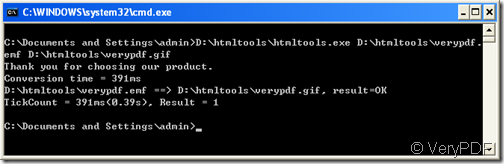 As you see, the command lines displays the conversion time and the number of converted files.
As you see, the command lines displays the conversion time and the number of converted files.
After finishing the conversion from emf to gif, you can edit your new gif file with any image editor, such as Windows built-in picture viewer and editor as shown below:
To view your converted gif.
To edit your converted gif.
After editing your gif files, you can use them anywhere you want.