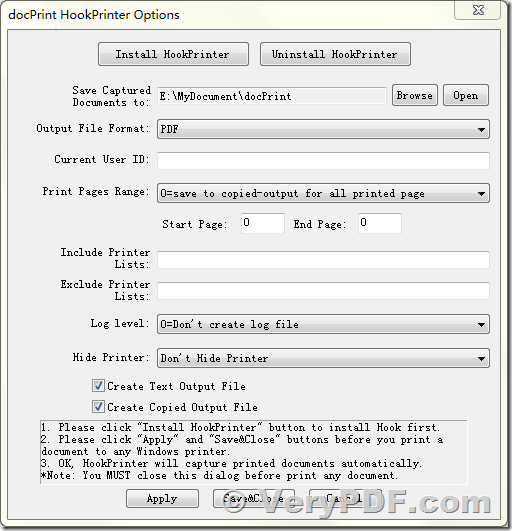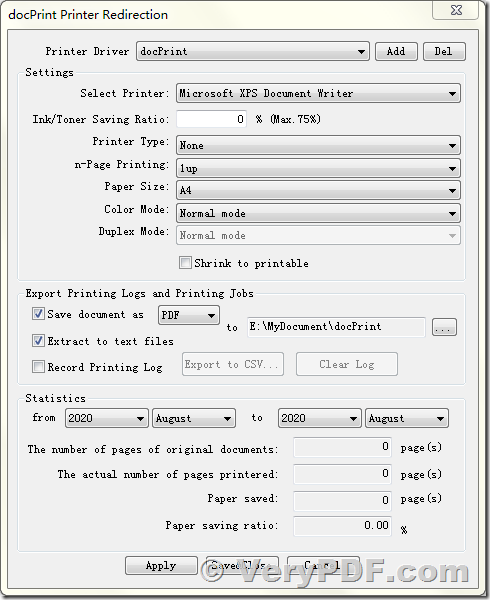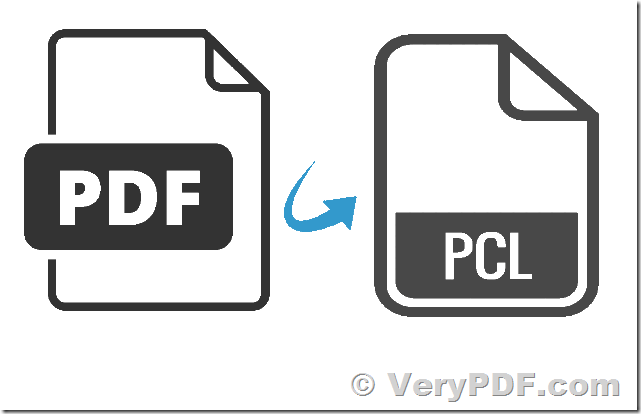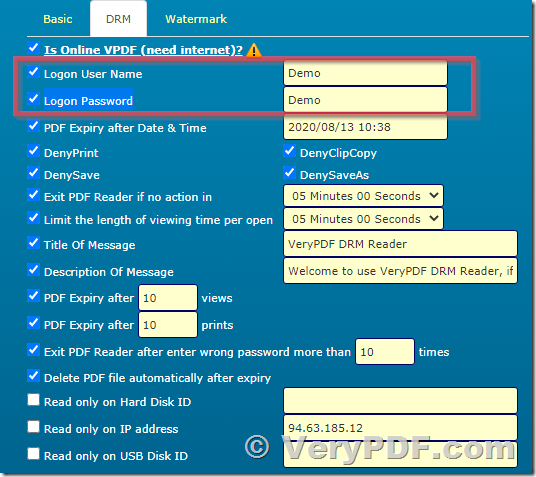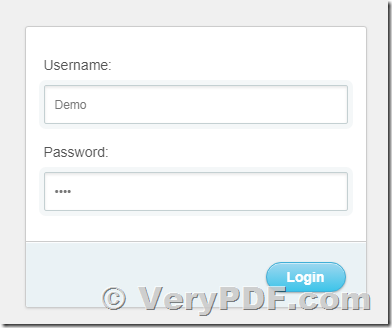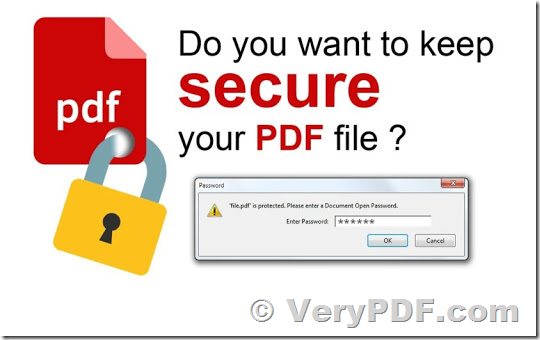How to convert PDF file to PCL file from C# source code?
Hi all,
I need to convert PDF to PCL to send to HP Laser Jet which are configured only to print PCL files. I have got PDF files for printing, I need to convert them to PCL and send them to Printer.
Is there any way to do this?
Thanks in advance...
Customer
----------------------------
I need convert PDF files to PCL files programmatically. I have a PDF file, I want to convert this PDF file into PCL programmatically. we are using javax.print API. Is there any way to convert PDF to PCL using Java API?
Customer
----------------------------
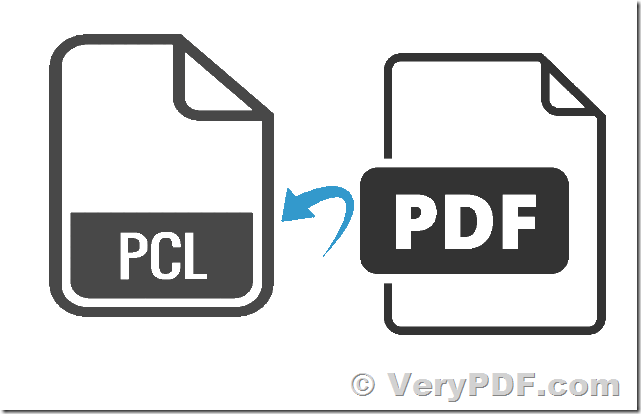
Thanks for your message, you can use VeryDOC PDF to Vector Converter Command Line to batch convert PDF files to PCL files, you may download the trial version of VeryDOC PDF to Vector Converter Command Line from this web page to try,
https://www.verydoc.com/pdf-to-vector.html
After you download it, you can run following command line to convert a PDF file to PCL file,
pdf2vec.exe "D:\downloads\00008.pdf" "D:\downloads\00008.pcl"
You can resize the PDF page size to fit to target printer's paper size, for example,
pdf2vec.exe -scalex 95 -scaley 95 -offsetx 100 -offsety -500 -debug -paper pdf "D:\downloads\00008.pdf" "D:\downloads\00008.pcl"
If you have a special version of PCL Printer Driver, you can use that PCL Printer Driver to instead of default "VeryPDF PCL Writer" printer, for example,
pdf2vec.exe -printer "VeryPDF Series PCL" -scalex 95 -scaley 95 -offsetx 100 -offsety -500 -debug -paper pdf "D:\downloads\00008.pdf" "D:\downloads\00008.pcl"
You can call pdf2vec.exe from your C# code to batch convert from PDF files to PCL files, here is a sample C# source code t convert from PDF files to PCL files,
using System.Diagnostics;
class Program
{
static void Main()
{
LaunchCommandLineApp();
}
/// <summary>
/// Launch the legacy application with some options set.
/// </summary>
static void LaunchCommandLineApp()
{
// Use ProcessStartInfo class
ProcessStartInfo startInfo = new ProcessStartInfo();
startInfo.CreateNoWindow = false;
startInfo.UseShellExecute = false;
startInfo.FileName = "D:\\VeryPDF\\pdf2vec.exe";
startInfo.WindowStyle = ProcessWindowStyle.Hidden;
startInfo.Arguments = "-scalex 95 -scaley 95 -offsetx 100 -offsety -500 -debug -paper pdf \"D:\\downloads\\00008.pdf\" \"D:\\downloads\\00008.pcl\"";
try
{
// Start the process with the info we specified.
// Call WaitForExit and then the using statement will close.
using (Process exeProcess = Process.Start(startInfo))
{
exeProcess.WaitForExit();
}
}
catch
{
// Log error.
}
}
}
If you encounter any problem with VeryDOC PDF to Vector Converter Command Line software, please feel free to let us know, we are glad to assist you asap.
VeryPDF